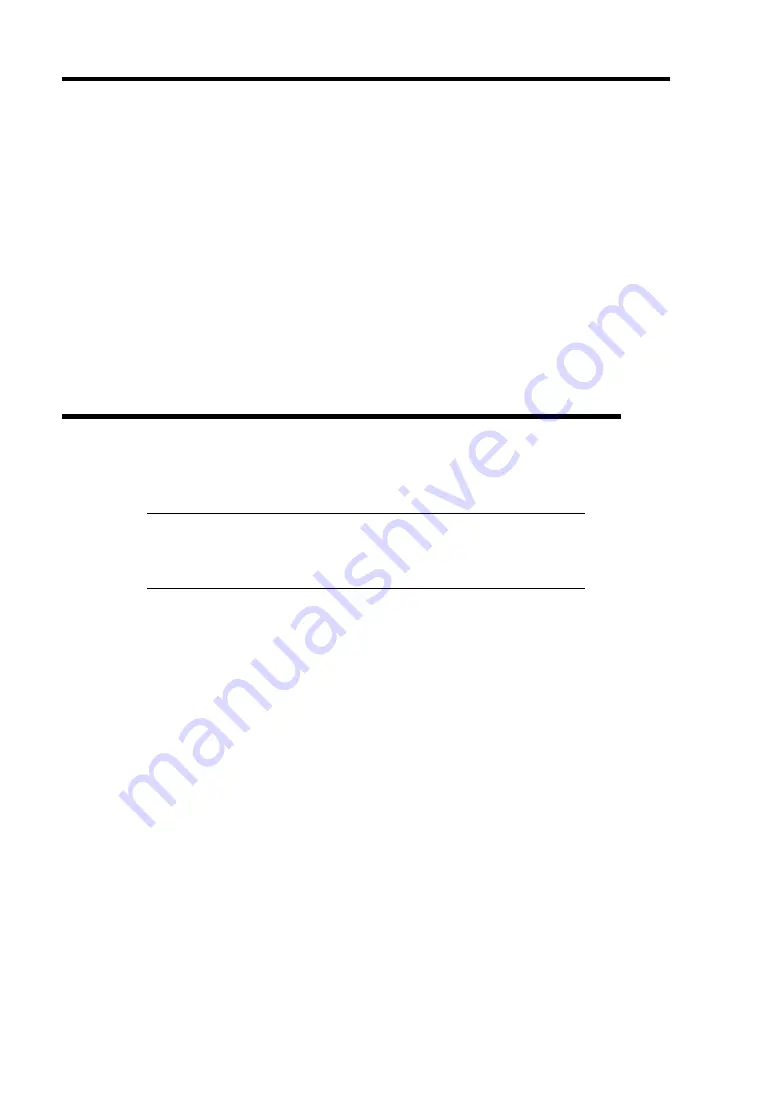
E-4 Installing Windows Server 2003
INSTALLING WINDOWS SERVER 2003
Preparations for Installation
NEC EXPRESSBUILDER CD-ROM
Microsoft Windows Server 2003 Standard Edition (CD-ROM)/ Microsoft Windows
Server 2003 Enterprise Edition (CD-ROM), Microsoft Windows Server 2003 R2 Standard
Edition (CD-ROM)/ Microsoft Windows Server 2003 R2 Enterprise Edition (CD-ROM)
Windows Server 2003 Service Pack (CD-ROM)
User's Guide
Getting Started
Windows Server 2003 OEM-DISK for NEC EXPRESSBUILDER
Creating "Windows Server 2003 OEM-DISK for NEC
EXPRESSBUILDER"
Before installing, create Windows Server 2003 OEM-DISK for NEC EXPRESSBUILDER.
NOTE:
If you have already "Windows Server 2003 OEM-DISK for
NEC EXPRESSBUILDER" for NEC Express5800 Server which you
are going to install Windows Server 2003, you do not need to create it
again.
You can create Windows Server 2003 OEM-DISK for NEC EXPRESSBUILDER with the
following two procedures.
Create from the menu which appears when running NEC Express5800 Server with NEC
EXPRESSBUILDER.
If you have only NEC Express5800 Server to create Windows Server 2003 OEM-DISK
for NEC EXPRESSBUILDER, use this procedure.
If Windows Server 2003 can be operated on NEC Express5800 Server, you can use the
other procedure described later.
Follow the steps below.
1.
Prepare one 3.5-inch floppy disk.
2.
Turn on your NEC Express5800 Server.
3.
Insert the NEC EXPRESSBUILDER CD-ROM into the DVD-ROM drive of the server.
4.
Press the RESET switch or press
Ctrl
+
Alt
+
Delete
to reboot the server .(You may also
turn off and then on again to reboot the server.)
The system will boot from the CD-ROM and NEC EXPRESSBUILDER starts.
5.
Select [Create Support Disk] from [Tools].
Summary of Contents for Express 5800/120Eh N8100 SERIES
Page 16: ...x This page is intentionally left blank...
Page 32: ...2 4 General Description SATA Model 1 Additional slot 1 2 3 4 5 6 10 9 7 8 Additional slot 2 11...
Page 36: ...2 8 General Description Internal View SAS Model 1 2 4 5 1 6 7 8 3 2 3 1 5 2 10 9...
Page 52: ...2 24 General Description This page is intentionally left blank...
Page 112: ...4 48 Configuring Your Server This page is intentionally left blank...
Page 176: ...7 12 Maintenance This page is intentionally left blank...
Page 338: ...E 24 Installing Windows Server 2003 This page is intentionally left blank...
Page 342: ...F 4 Product Configuration Record Table This page is intentionally left blank...






























