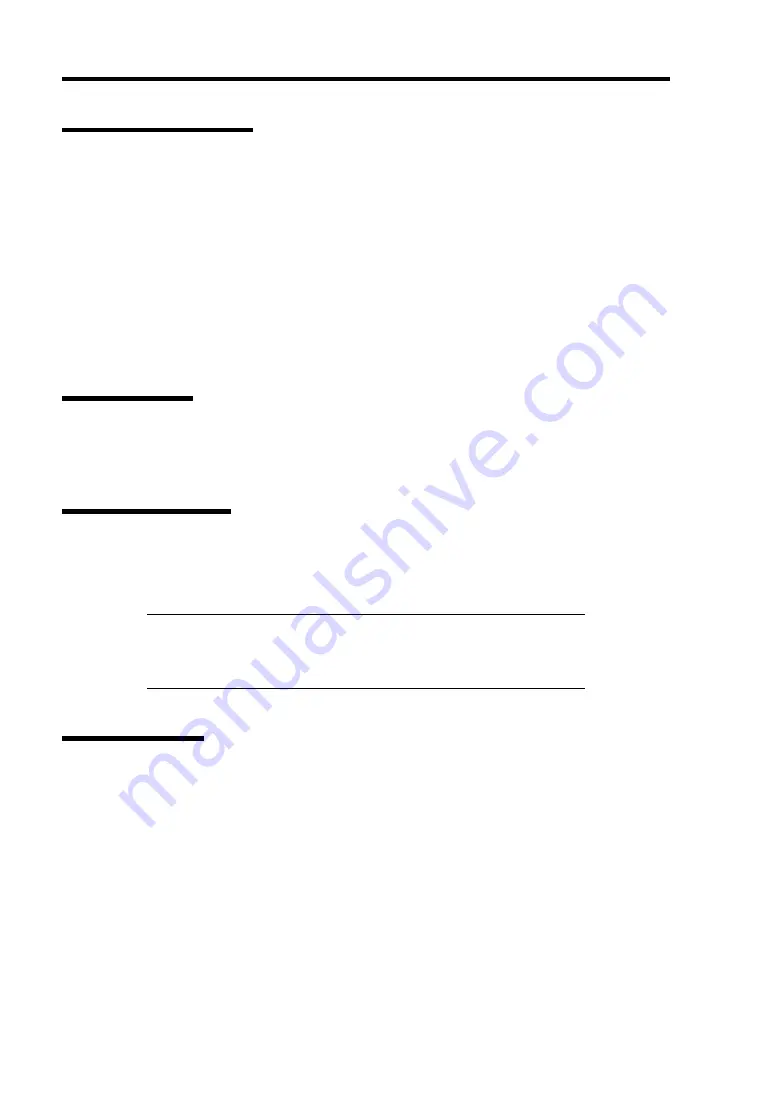
8-4 Troubleshooting
POWER/SLEEP Lamp
The green POWER/SLEEP lamp lights to indicate normal operation while the server is powered.
When the server is off-powered, the POWER/SLEEP lamp stays unlit.
The POWER/SLEEP lamp indicates that the server is running in the power-saving mode (sleep
mode). If the OS supports the power-saving mode, pressing the POWER/SLEEP switch blinks the
POWER/SLEEP lamp in green and places the server in the power-saving mode. Press the
POWER/SLEEP switch to turn out the POWER/SLEEP lamp and place the server back in the
normal mode.
The power-saving mode is only available when the OS supports the power-saving feature. Some
OS's allow you to set the server to automatically turn in the power-saving mode when no access is
made to the server for a certain period of time or to select the power-saving mode with a command.
Access Lamps
The access lamps for the floppy disk drive and the DVD-ROM drive light when access is made to a
media in the drive.
DISK Access Lamp
The DISK access lamp indicates the state of hard disk drive.
This lamp lights in green every time any of such hard disk drive is accessed.
IMPORTANT:
To indicate the access states of the built-in hard disk
drives when optional board (e.g., disk mirroring controller or disk array
controller) is installed, connect the LED cable provided with the server
to the LED connector on the mother board and the optional board.
LINK/ACT Lamp
The link/ACT lamp indicates the state of each network port normally equipped with the server. If
the power is supplied to the server and the hub and they are correctly connected with each other, the
lamp is lit green (LINK state). If information is transmitted through a network port, the lamp blinks
green (ACT state).
If the lamp is not lit in the LINK state, check the network cable and the cable connection. If the
lamp is not lit still after the checking, the network (LAN) controller may be defected. Contact your
service representative.
Summary of Contents for Express 5800/120Eh N8100 SERIES
Page 16: ...x This page is intentionally left blank...
Page 32: ...2 4 General Description SATA Model 1 Additional slot 1 2 3 4 5 6 10 9 7 8 Additional slot 2 11...
Page 36: ...2 8 General Description Internal View SAS Model 1 2 4 5 1 6 7 8 3 2 3 1 5 2 10 9...
Page 52: ...2 24 General Description This page is intentionally left blank...
Page 112: ...4 48 Configuring Your Server This page is intentionally left blank...
Page 176: ...7 12 Maintenance This page is intentionally left blank...
Page 338: ...E 24 Installing Windows Server 2003 This page is intentionally left blank...
Page 342: ...F 4 Product Configuration Record Table This page is intentionally left blank...
















































