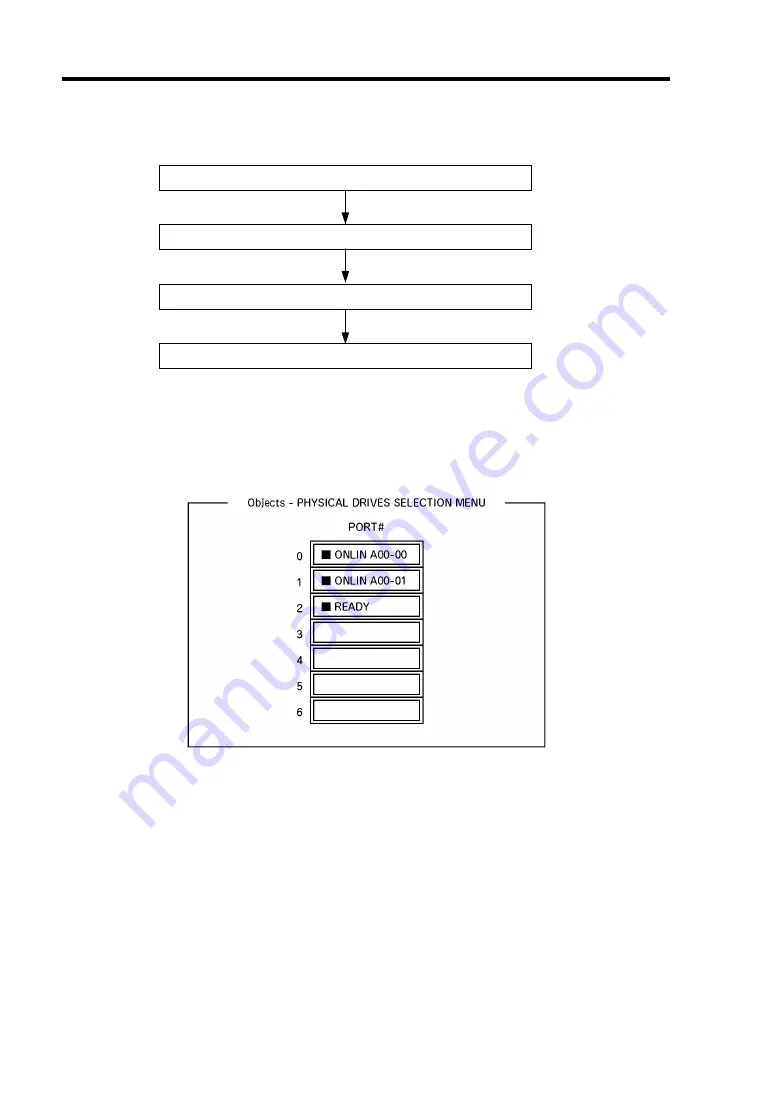
4-40 Configuring Your Server
Setting Hot Spare
Install a hard disk drive
Run LSI Logic Software RAID Setup Utility
Set for hot spare.
Exit LSI Logic Software RAID Setup Utility
1.
Install a hard disk drive to be used as hot spare, and then turn on the server.
2.
Run LSI Logic Software RAID Setup Utility.
3.
Select "Objects"
→
"Physical Drive" from the TOP menu.
The "Objects - PHYSICAL DRIVE SELECTION MENU" screen appears.
4.
Move the cursor onto the hard disk drive to be used as hot spare and press
Enter
.
5.
The "Port #X" screen appears. Select "Make HotSpare."
6.
A confirmation screen appears. Select "Yes."
The hard disk drive indication is changed to "HOTSP."
Summary of Contents for Express 5800/120Eh N8100 SERIES
Page 16: ...x This page is intentionally left blank...
Page 32: ...2 4 General Description SATA Model 1 Additional slot 1 2 3 4 5 6 10 9 7 8 Additional slot 2 11...
Page 36: ...2 8 General Description Internal View SAS Model 1 2 4 5 1 6 7 8 3 2 3 1 5 2 10 9...
Page 52: ...2 24 General Description This page is intentionally left blank...
Page 112: ...4 48 Configuring Your Server This page is intentionally left blank...
Page 176: ...7 12 Maintenance This page is intentionally left blank...
Page 338: ...E 24 Installing Windows Server 2003 This page is intentionally left blank...
Page 342: ...F 4 Product Configuration Record Table This page is intentionally left blank...






























