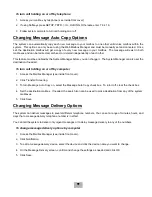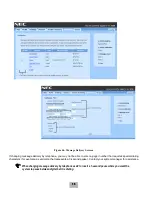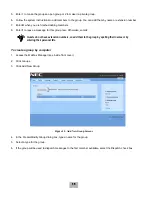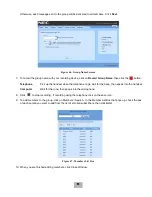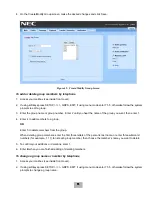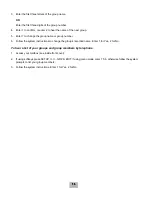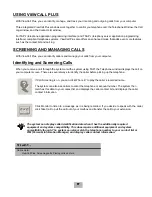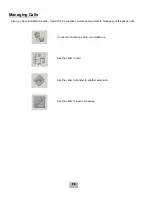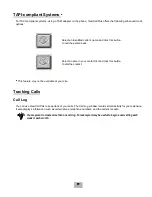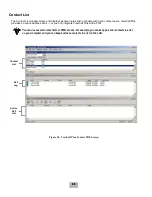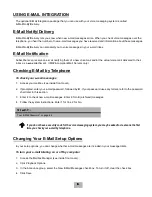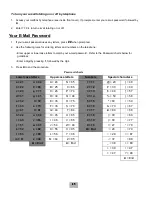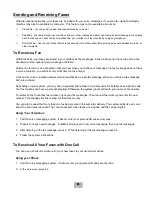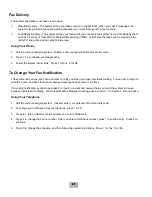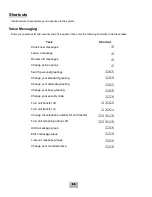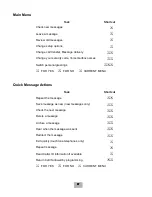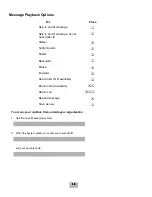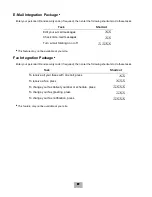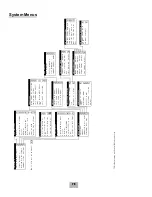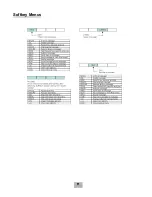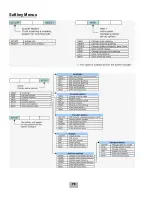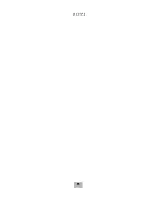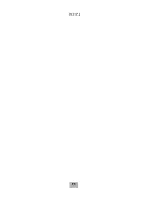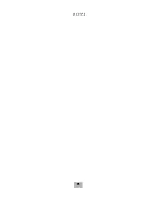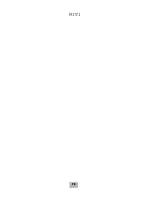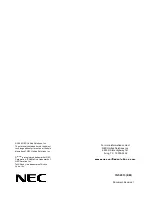63
Sending and Receiving Faxes
With the optional ActiveFax, your faxes are included with your voice messages. If you are also using TeLANophy,
ViewFax may also be available by computer. This feature may not be available at your site.
K
View Fax -
You can send, receive, and redirect faxes by computer.
K
Fax Mail -
Faxes are stored in your mailbox with your other messages. Callers can record a short message to accompany
each fax they send. Faxes can be forwarded from your mailbox to a fax machine by using any telephone.
K
Print-to-Fax -
Use the print-to-fax feature to fax documents to other subscribers, groups, personal database contacts, or
other recipients.
To Receive a Fax
With ActiveFax, your faxes are stored in your mailbox as fax messages. A fax message can have two parts: a fax
document and an optional voice message annotation.
Callers can record a voice annotation that you hear when you check your messages. If a fax message does not have
a voice annotation, you will hear only what time the fax arrived.
A fax and its voice annotation always remain together as a single fax message. When you archive a fax message,
both are archived.
Depending on your system, you may have a separate fax number or one extension for both faxes and phone calls.
Your fax mailbox can have a personal greeting. Otherwise, the system greets calls with your name or fax number.
To redirect a fax to another fax number, check your fax messages. Then request fax delivery and enter the new
number. This changes the fax number for that delivery only.
You can also request that more than one fax be delivered in the same fax delivery. The system adds its own cover
sheet to each delivery bundle. The cover sheet lists which faxes are included and their page lengths.
Using Your Telephone
1.
Call the voice messaging system. If asked, enter your personal ID
and security code.
2.
Press 4 to check new messages. EliteMail LX plays your new voice messages, then any fax messages.
3.
After listening to the fax message, press 9. While listening to the fax message, press 3 9.
4.
Follow the system instructions.
4
To Receive All Your Faxes with One Call
You can use a shortcut to deliver all of your new faxes to your usual fax machine.
Using your Phone
1.
Call the voice messaging system. If asked, enter your personal ID and security code.
2.
At the main menu, press 4 5.
4
Summary of Contents for EliteMail CTI LX
Page 2: ......
Page 3: ...User s Guide EliteMail LX ...
Page 9: ...5 Figure 1 New Message Check Urgent Message New Message ...
Page 75: ...71 Softkey Menus ...
Page 76: ...72 Softkey Menus ...
Page 77: ...73 Notes ...
Page 78: ...74 Notes ...
Page 79: ...75 Notes ...
Page 80: ...76 Notes ...
Page 81: ......