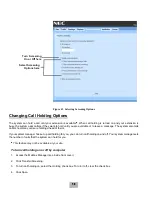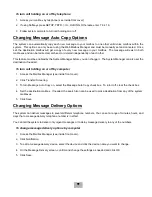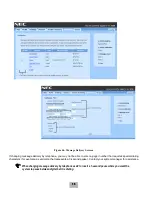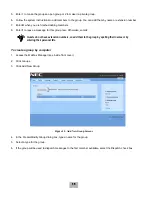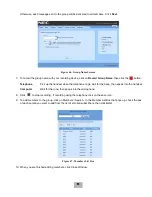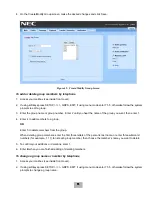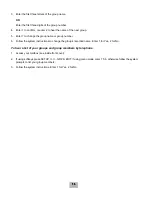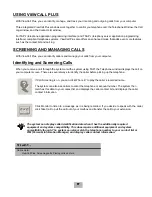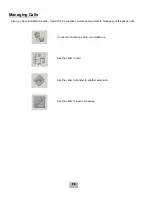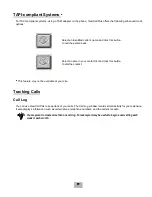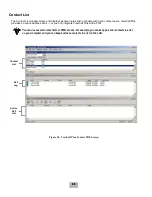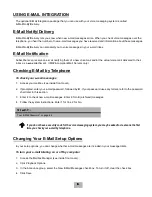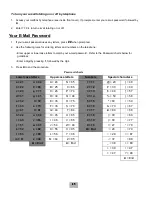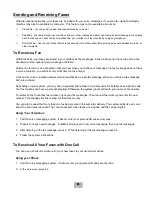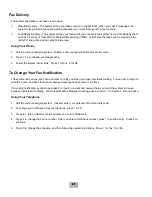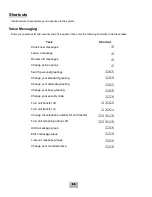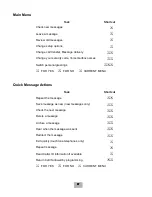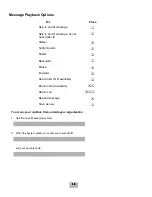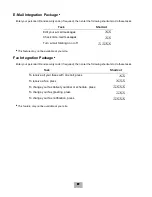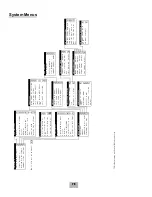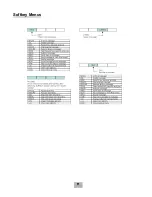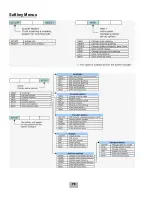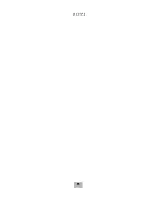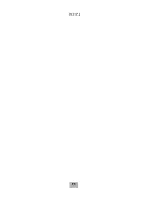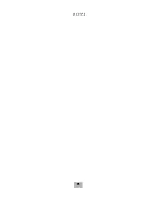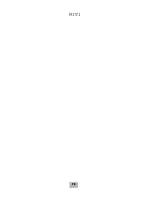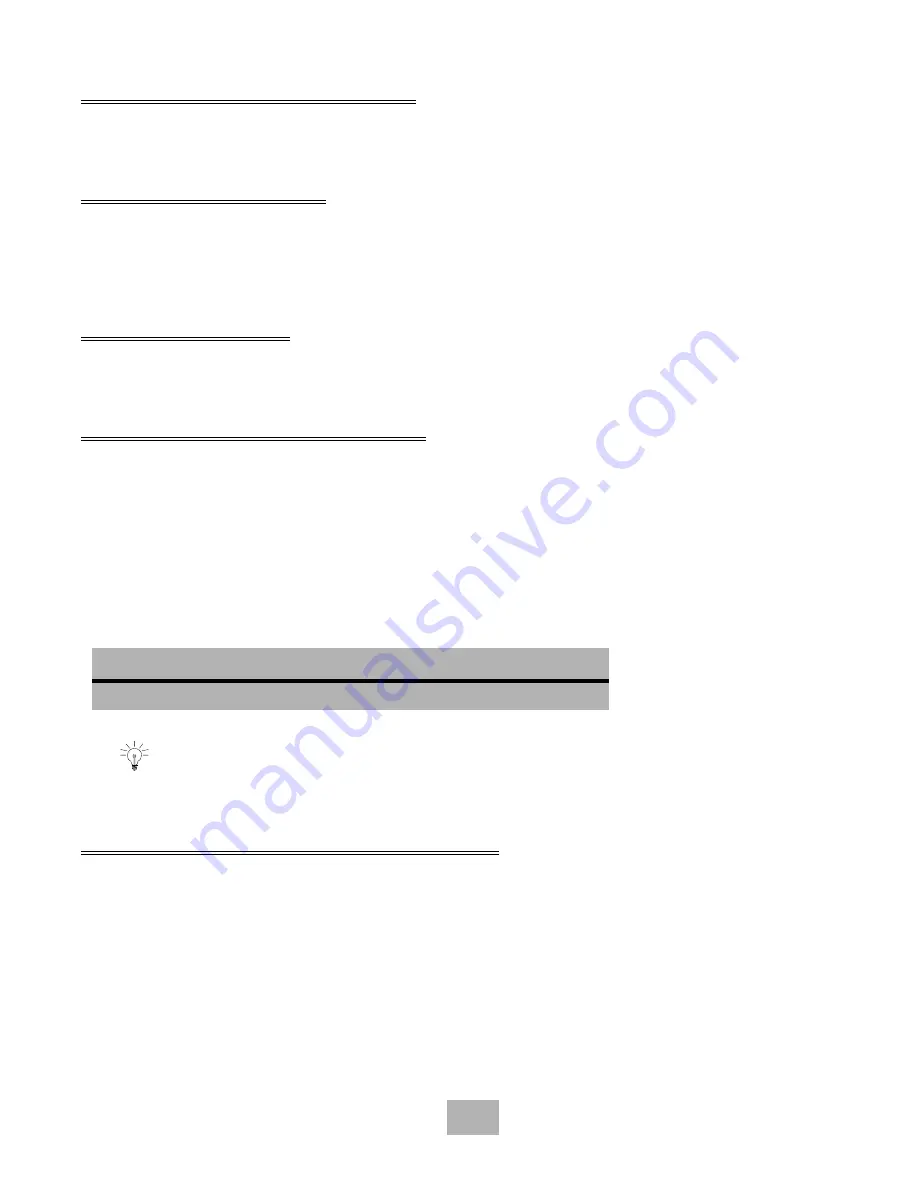
61
USING E-MAIL INTEGRATION
The optional E-Mail Integration package that you can use with your voice messaging system is called
E-Mail Notify/Delivery.
E-Mail Notify/Delivery
E-Mail Notify/Delivery lets you know when new e-mail messages arrive. When you check voice messages over the
telephone, you hear the number of new e-mail messages you have received and information about those messages.
E-Mail Notify/Delivery can also alert you to voice messages in your e-mail inbox.
E-Mail Notification
Subscribers can receive an e-mail notifying them of a new voice mail and/or the actual voice mail delivered to their
inbox as a .wav attachment. (IMAP4-compliant Mail Servers only.)
Checking E-Mail by Telephone
To check your e-mail messages
1.
Access your mailbox (see inside front cover).
2.
If prompted, enter your e-mail password, followed by
,
. If your password uses any letters, refer to the password
chart later in this section.
3.
Enter 4 to check new e-mail messages. Enter 6 for old (archived) messages.
4.
Follow the system instructions. Enter 1 for Yes, 2 for No.
Changing Your E-Mail Setup Options
In your setup options, you can change whether e-mail messages are included in your message totals.
To turn your e-mail totaling on or off by computer
1.
Access the Mailbox Manager (see inside front cover).
2.
Click Playback Options.
3.
In the Announce group, select the New E-Mail Messages check box. To turn it off, clear the check box.
4.
Click Save.
SEE ALSO:
“Your E-Mail Password” on page 62.
If you do not have a security code for the voice messaging system, you may be asked to create one the first
time you check your e-mail by telephone.
Summary of Contents for EliteMail CTI LX
Page 2: ......
Page 3: ...User s Guide EliteMail LX ...
Page 9: ...5 Figure 1 New Message Check Urgent Message New Message ...
Page 75: ...71 Softkey Menus ...
Page 76: ...72 Softkey Menus ...
Page 77: ...73 Notes ...
Page 78: ...74 Notes ...
Page 79: ...75 Notes ...
Page 80: ...76 Notes ...
Page 81: ......