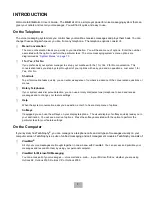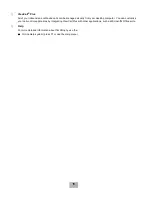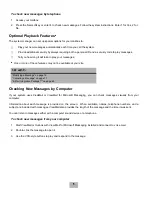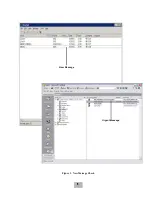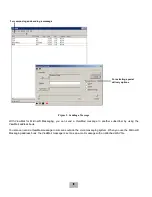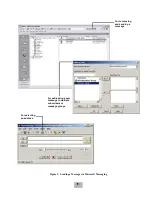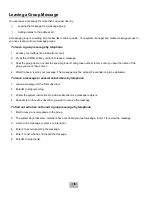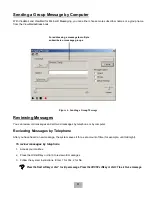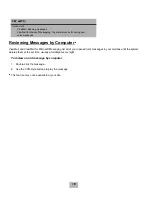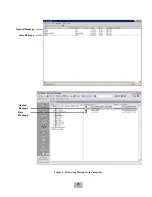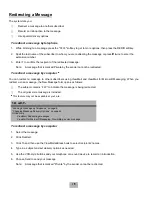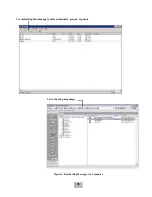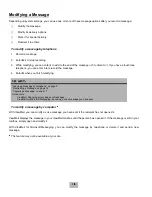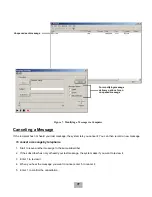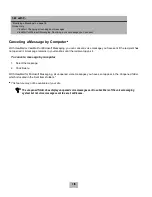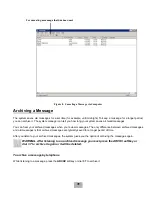4
To check new messages by telephone
1.
Access your mailbox.
2.
Press the New softkey or enter 4 to check new messages. Follow the system instructions. Enter 1 for Yes, 2 for
No.
Optional Playback Features
,
The system manager can set up special options for your mailbox to:
K
Play your new messages automatically each time you call the system.
K
Provide additional security by always requiring both a personal ID and a security code to play messages.
K
Tell you how long it will take to play your messages.
,
One or more of these features may not be available at your site.
Checking New Messages by Computer
If your system uses ViewMail or ViewMail for Microsoft Messaging, you can check messages visually from your
computer.
Information about each message is provided on the screen. When available, names, telephone numbers, and a
subject are included with messages. ViewMail also provides the length of the message and the time it was sent.
You can listen to messages either with a computer sound device or a telephone.
To check new messages from your computer
1.
Start ViewMail or Outlook with View Mail for Microsoft Messaging installed and connect to voice mail.
2.
Double-click the message to open it.
3.
Use the VCR-style buttons to play and respond to the message.
SEE ALSO:
“Modifying a Message” on page 16
“Canceling a Message” on page 17
“E-Mail Integration Package
Q
” on page 69
Summary of Contents for EliteMail CTI LX
Page 2: ......
Page 3: ...User s Guide EliteMail LX ...
Page 9: ...5 Figure 1 New Message Check Urgent Message New Message ...
Page 75: ...71 Softkey Menus ...
Page 76: ...72 Softkey Menus ...
Page 77: ...73 Notes ...
Page 78: ...74 Notes ...
Page 79: ...75 Notes ...
Page 80: ...76 Notes ...
Page 81: ......