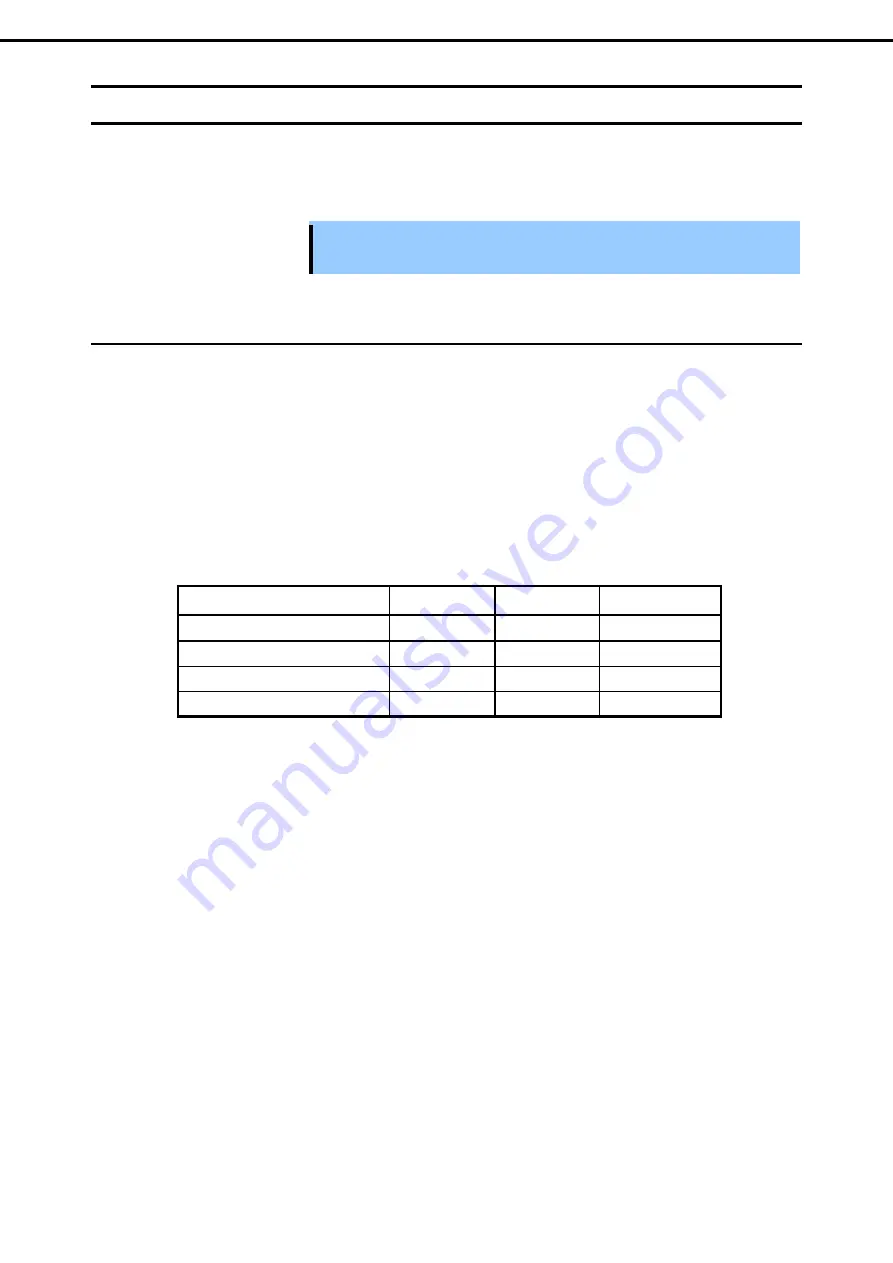
1. Installing Internal Optional Devices
Express5800/E120e-M User's Guide
59
Chapter 2 Preparations
1.9
PCI Card
This server provides a riser card. The riser card can connect either of a Low Profile PCI card or a RAID
controller.If an optional N8116-31 PCI riser card is used, a RAID Controller can be connected to a connector for
LAN riser card.
Important You must avoid static electricity to work with the procedure below. For details, refer
to
Chapter 2 (1.2 Anti-static Measures)
.
1.9.1
Precautions
Read the following precautions when installing or removing a PCI card.
•
Do not touch the terminals of the riser cards and the leads of electronic components with your bare hand.
Fingerprints and dust left on them cause the server to malfunction due to a connection failure or damage to
the leads.
•
Available type of PCI card depends on riser card. Make sure the card type before connecting it to riser card.
•
The server does not provide LED connector to indicate disk access.
•
The PCI devices of the same type (including onboard PCI device) may be detected in different order from
that described above, depending on OS or RAID Configuration Utility. Check the slot location of PCI device
by PCI bus number, device number and function number shown in the table below.
PCI device
Bus number
Device number
Function number
Onboard LAN1
08h
0
0
Onboard LAN2
08h
0
1
PCI slot (Low Profile)
20h
0
X
LAN riser card slot
10h
0
X
•
If an additional LAN card is installed, it is hard to push the catch of the connector with your finger that is
connected to the LAN card. Disconnect the connector pushing the catch with a standard screwdriver. At this
time, be very careful for the screwdriver not to damage the LAN connector or other card.
•
If a bootable device such as a PCI card or USB device is added, the boot order may change.
In BIOS Setup Utility, select
Hard Drive BBS Priorities
from the
Boot
menu, and check priority for the boot
device.
Boot
→
Hard Drive BBS Priorities
→
Check the display
If the boot device is an HDD under an optional RAID Controller, the display is
(Bus
xx
Dev 00) PCI RAID
Adapter
. (
xx
changes depending on the PCI slot where a RAID board is installed.)
•
If a hard disk drive that contain OS is not connected with RAID Controller, LAN card (network boot), or Fibre
Channel controller, set the option ROM for that slot to
Disabled
. Refer to
Chapter 2 (1. System BIOS)
in
"
Maintenance Guide
" for how to specify it.






























