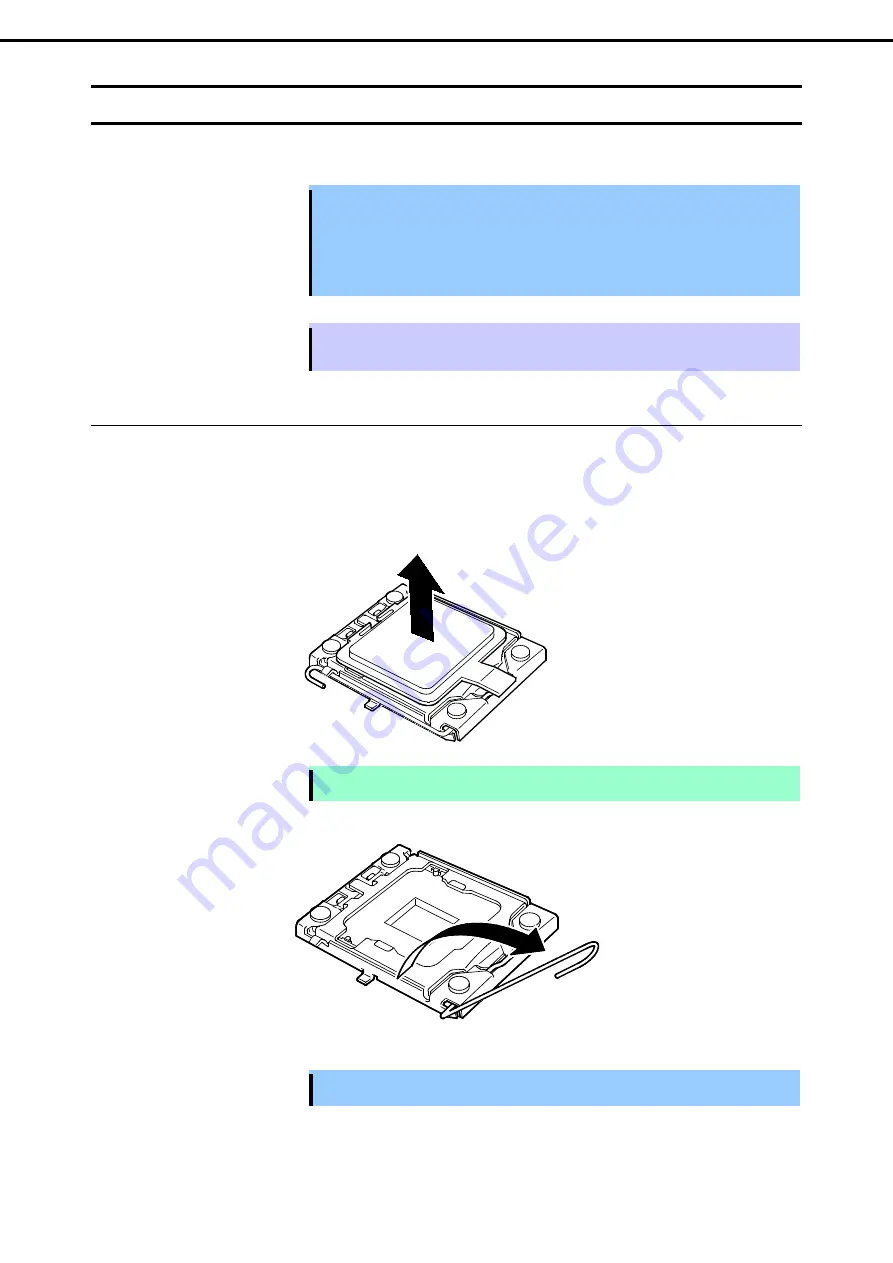
1. Installing Internal Optional Devices
Express5800/E120e-M User's Guide
49
Chapter 2 Preparations
1.6
Processor (CPU)
You can configure the multi-processor system by adding an optional processor.
Important
•
You must avoid static electricity to work with the procedure below. For details,
refer to
Chapter 2 (1.2 Anti-static Measures)
.
•
Make sure to use the processor authorized by NEC. Installing a third-party
processor may cause a failure of the processor as well as the motherboard.
Repair of the server due to failures or damage resulted from installing such a
processor will be charged.
Tips
When a processor is additionally installed, Windows may log the system event on System
Viewer, however, it is no problem for operation.
1.6.1
Installation
Follow steps below to install the processor.
1. Refer to steps 1 to 3 in
Chapter 2 (1.3 Overview of Installation and Removal)
for preparations.
2. Locate the CPU socket to which you are going to install a processor.
3. Remove the protective cover from the CPU socket.
Note
Keep the removed protective cover for future use.
4. Push down the socket lever once to unlatch it from the hook, then slowly open the lever until it stops.
5. Lift the plate.
Important Do not touch the socket contacts.






























