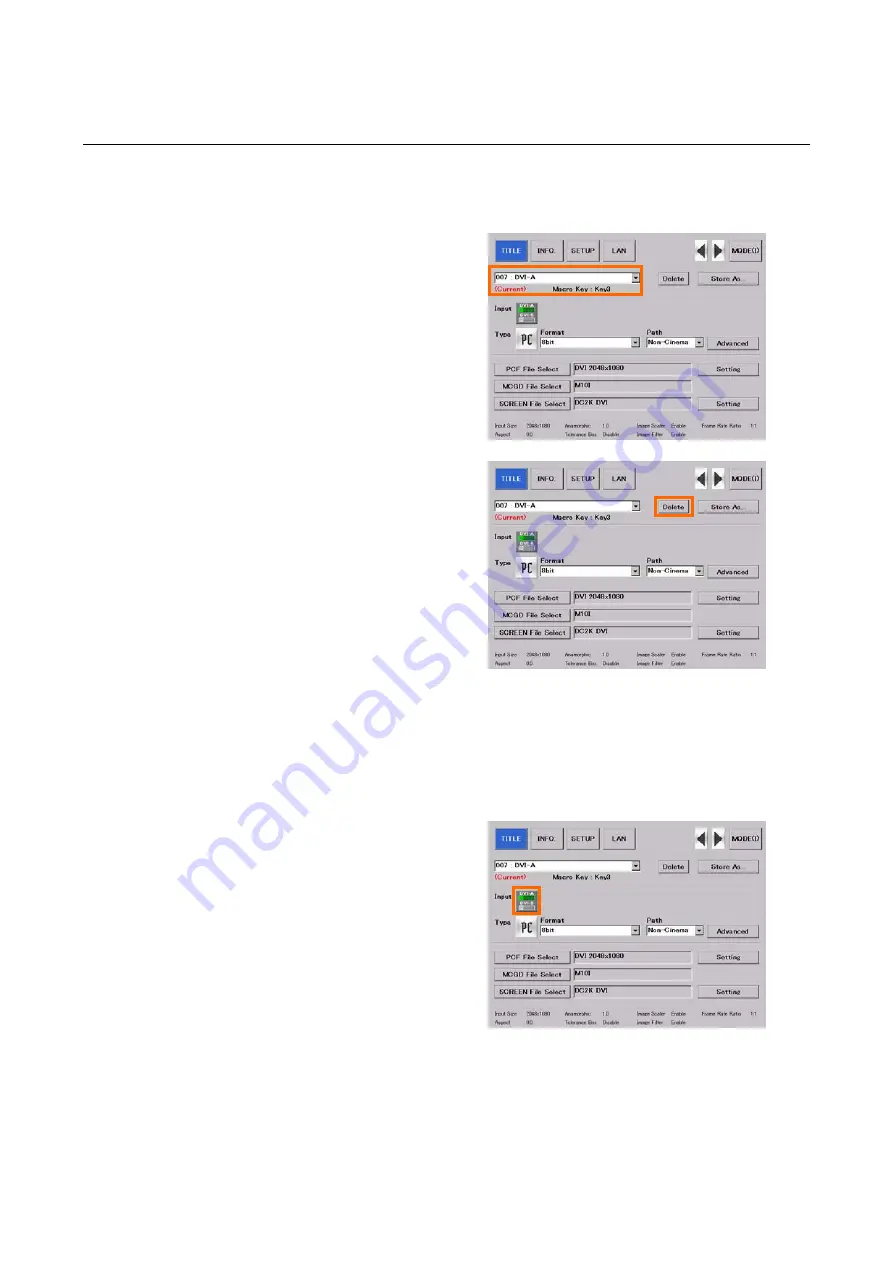
Touch Panel
3. Setting Up Your Projector
B-30
3.5.6
Deleting a Title
[1]
From the pull-down menu,
select a desired title.
Press the pull-down menu, select a title
from the list that appears.
[2]
Press the "Delete" button.
When a confirmation message appears,
press the "Yes" button.
3.5.7
Registering a Test Pattern for a Title
Preparation:
Open the "TITLE" screen. For details, see 3-5-3, Displaying TITLE Screen (Page B-25).
[1]
Press the "Input" icon.
The "Input Select" screen appears.
Summary of Contents for DLP CINEMA NC2500S
Page 2: ...DLP Cinema TM Projector Installation Manual NEC Viewtechnology Ltd ...
Page 4: ...DLP CinemaTM Projector Installation manual NC2500S ...
Page 67: ... NEC Viewtechnology Ltd 2006 Ver 1 1 06 ...
Page 68: ...DLP CinemaTM Projector Installation manual Touch Panel ...
Page 125: ...Touch Panel 4 Menu Descriptions Functions B 58 Error Log Screen System Log Screen ...
Page 132: ...Touch Panel 5 Appendix B 65 5 Appendix 5 1 Trouble Shooting T B D ...






























