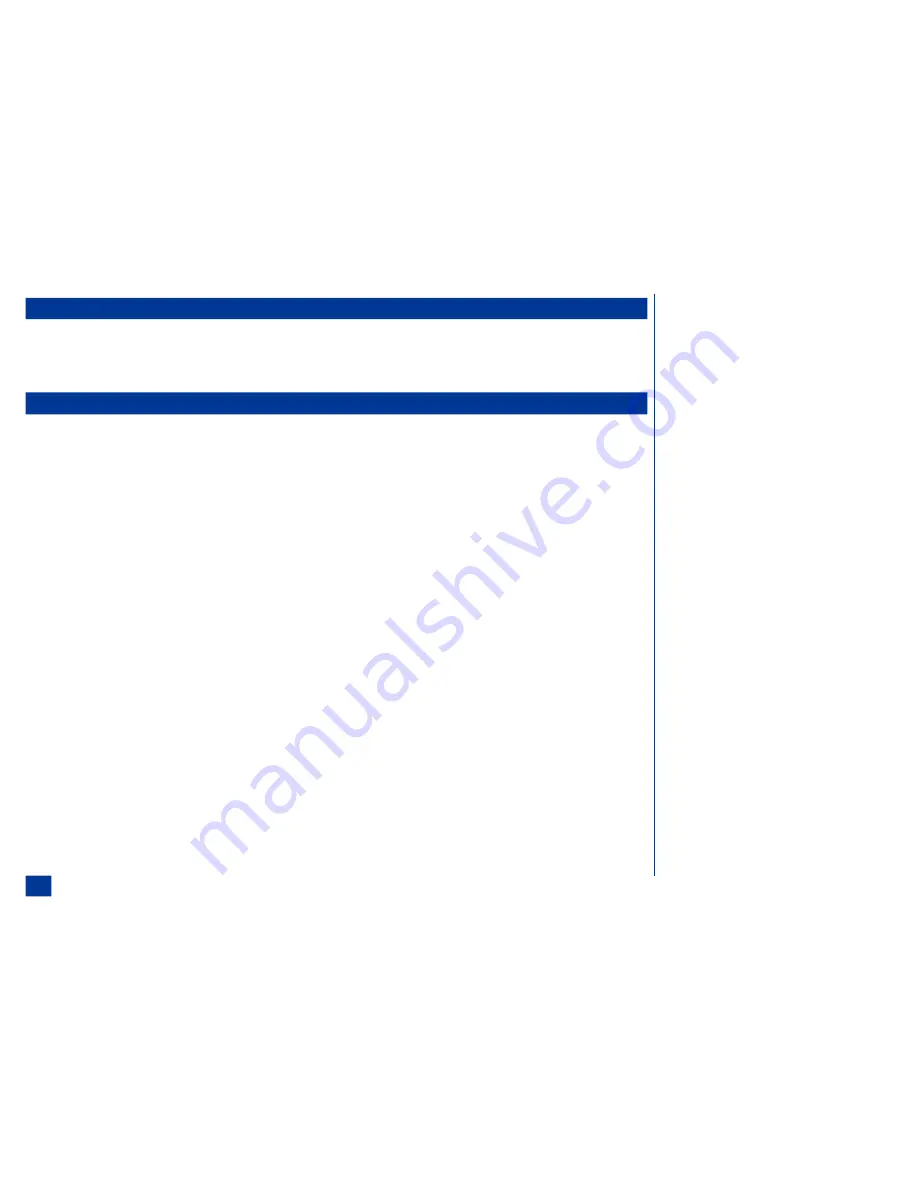
Text Mode Change
*
At the text editor screen, press
Softkey 1
(Mode) to change the text entry mode.
Press
Softkey 1
(Mode) till the desired text mode (T9, ABC, or 123) displays above the
Softkey 1
indicator.
T9
â
T9
â
text entry is fast, easy and intuitive text input. Press one key per letter in a word. The phone
predicts or guesses what you are writing.
For example, to enter the word “show,” spell out the word by pressing four keys: 7, 4, 6, and 9.
T9
â
text input recognizes that the most commonly used word matching that numeric entry
sequence is “show.”
*
At the text editor screen, press
Softkey 1
(Mode) until the T9 appears above the
Softkey 1
indicator on the display screen.
Press one key per letter in a word.
Press
0
to confirm the word and insert a space after the word.
If more than one word shares the same numeric entry sequence, the most commonly used word
displays highlighted. The number of available words (for example, 1 of 11) displays beside the
T9 above the
Softkey 1
indicator. If the highlighted word is not the desired word, press
Softkey
1
(Prev) or
Softkey 2
(Next) until the desired word displays.
If the T9 word list does not contain the desired word:
*
Enter any characters till
Softkey 2
(Next) indicator on the display screen changes to
Softkey 2
(Spell?).
Press
Softkey 2
(Spell?) to change the text editor into Spell mode. The text entry mode
automatically becomes normal text entry (ABC).
Press
CLR
(Clear/Back) to delete unnecessary letters and input the characters for the new
word.
Press
Softkey 1
(T9) to return to T9 text entry.
70
Summary of Contents for 535
Page 1: ......
Page 9: ...viii ...
Page 13: ...Parts and Functions 4 ...
Page 16: ...7 ...
Page 22: ...13 ...
Page 44: ...35 ...
Page 51: ...42 ...
Page 61: ...52 ...
Page 77: ...68 ...
Page 85: ...76 ...
Page 115: ...106 ...
Page 151: ...142 ...
Page 152: ...143 ...
Page 186: ...177 ...
Page 191: ...182 ...
Page 196: ...187 ...
















































