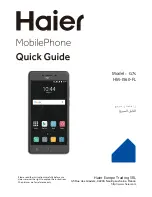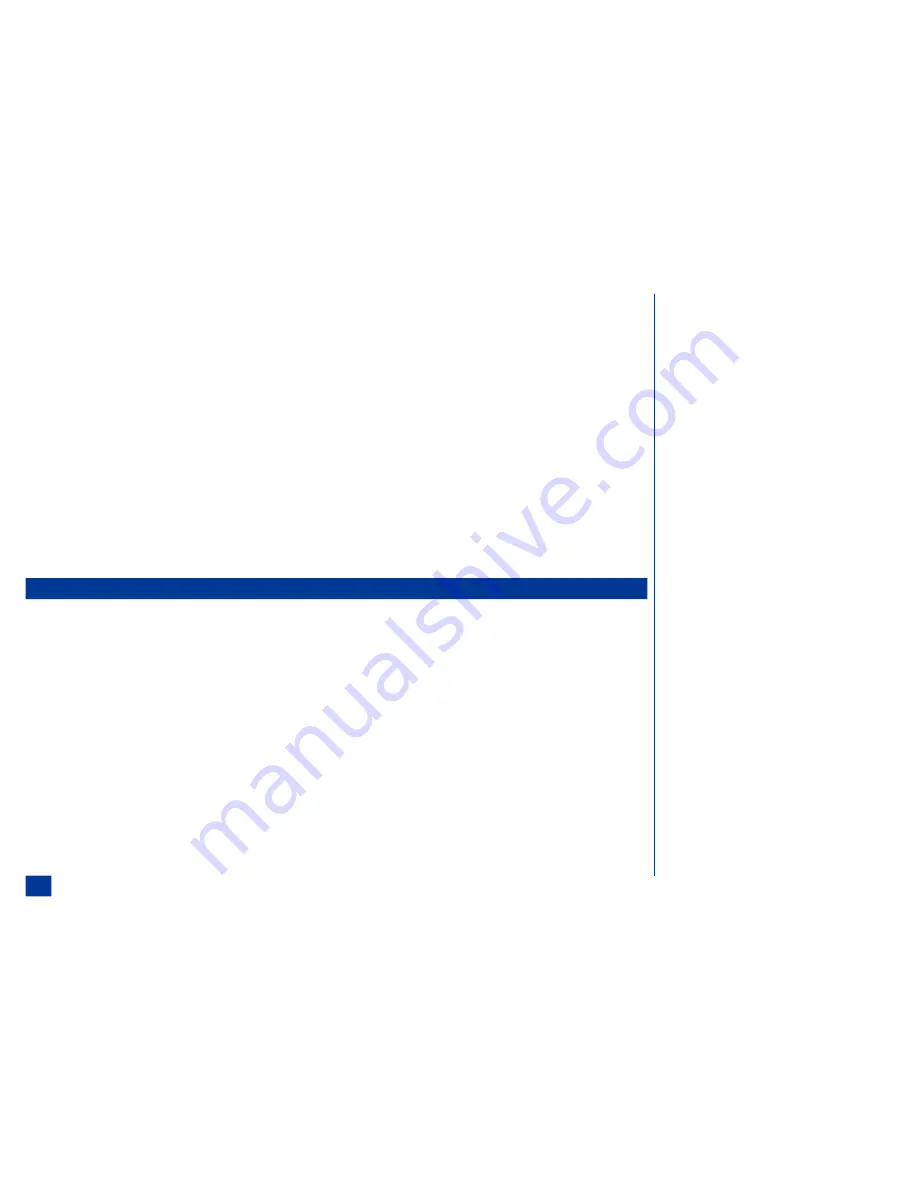
Schedule Entry
*
Press
MENU
(Main Menu),
8
and
3
to display the Scheduler calendar screen.
Highlight and select a date.
Highlight and select a schedule entry.
Press
MENU
(Options Menu) and
0
. The schedule entry is sent through the port to another
InfraRed device.
ToDo Entry
*
Press
MENU
(Main Menu),
8
and
4
to display the ToDo list menu.
Highlight and select the type of tasks (Public, Private, or All) to display in the ToDo list.
Highlight and select a task entry.
Press
MENU
(Options Menu) and
7
. The ToDo task entry is sent through the port to another
InfraRed device.
IR Receive
You can receive data (Phonebook, Schedule, ToDo task entries, sound, video, or picture files)
from other InfraRed devices or a wireless phone of the same model.
Receiving Data through IR
*
At the Idle screen, press
MENU
(Main Menu),
8
, and
8
to display the IR receive screen.
Start sending data from the other device.
Once the transmission completes, press
Softkey 1
.
Once the transmission is completed, the wireless phone automatically judges the type of
received data and stores it in the appropriate file.
If your phone does not have enough space to store the received data, a message displays
indicating lack of space. If this occurs, delete unnecessary data and try the data exchange
again.
A received picture file is stored in the Download folder of Pictures in Audio and Visual.
184
Summary of Contents for 535
Page 1: ......
Page 9: ...viii ...
Page 13: ...Parts and Functions 4 ...
Page 16: ...7 ...
Page 22: ...13 ...
Page 44: ...35 ...
Page 51: ...42 ...
Page 61: ...52 ...
Page 77: ...68 ...
Page 85: ...76 ...
Page 115: ...106 ...
Page 151: ...142 ...
Page 152: ...143 ...
Page 186: ...177 ...
Page 191: ...182 ...
Page 196: ...187 ...