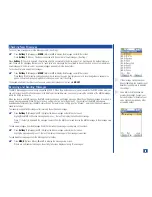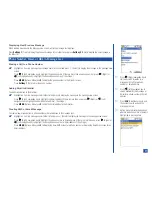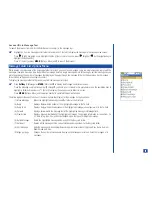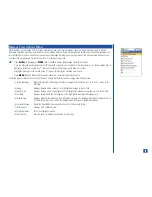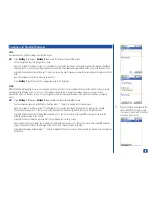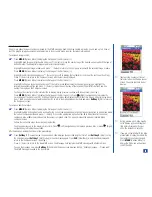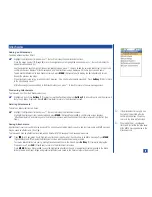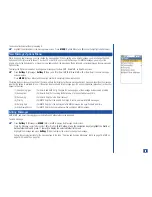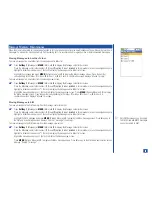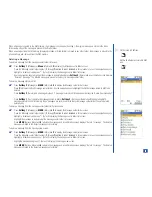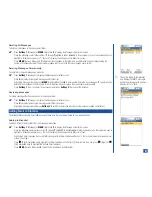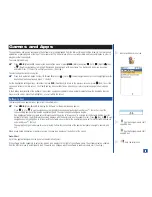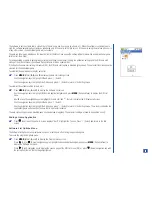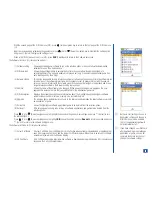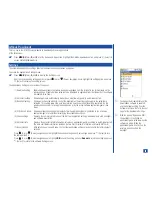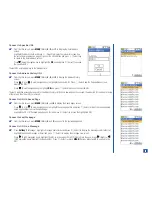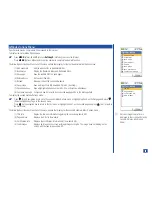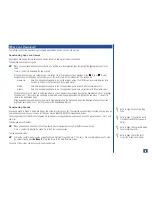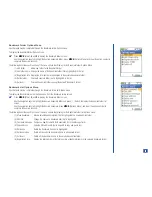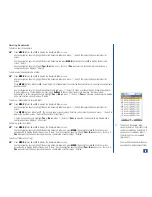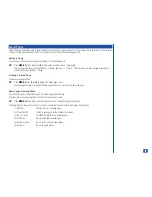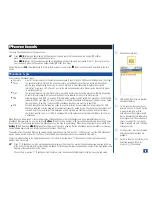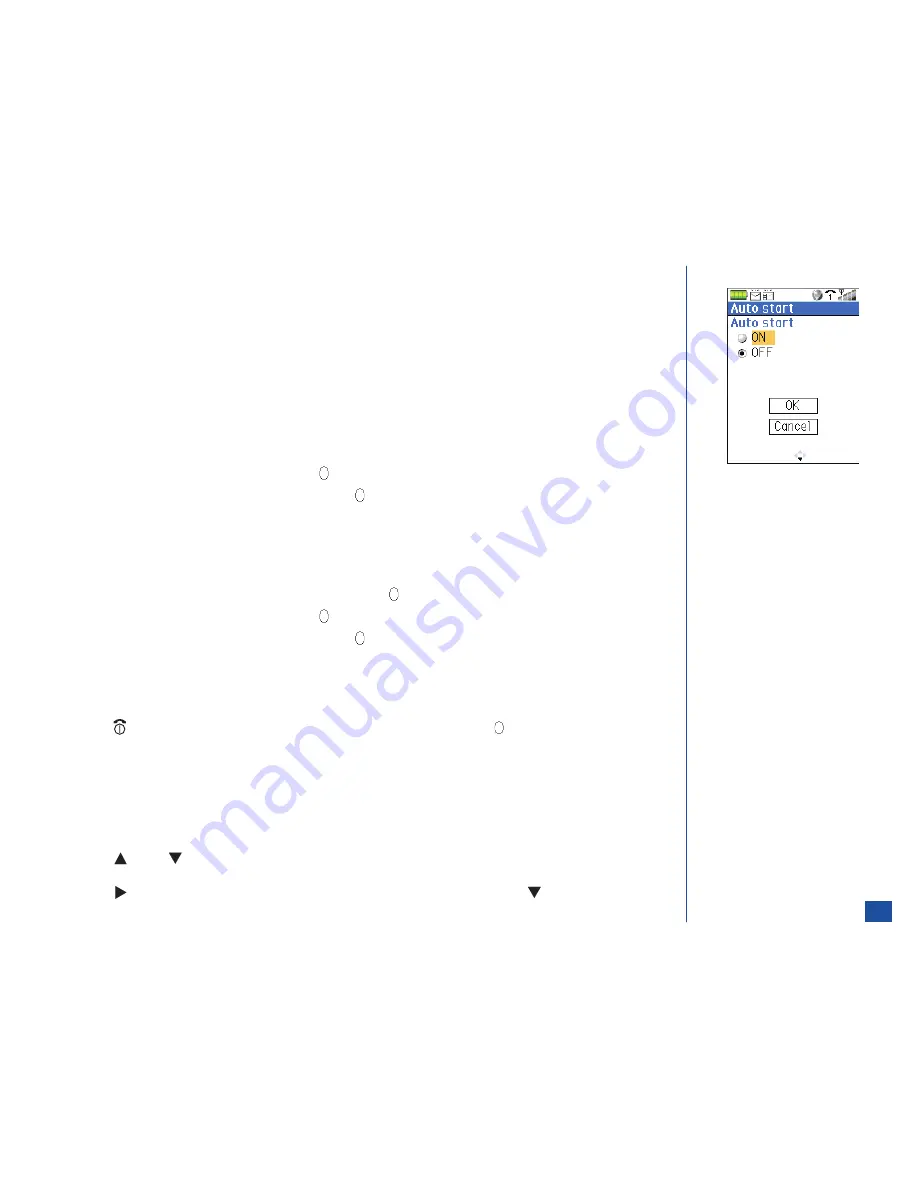
The software is set to activate after a set number of hours: every one hour, every two hours, etc. When the software is enabled to auto
start, the software automatically activates as scheduled only if the user is at the Idle screen. If the user is using the wireless phone or is
at any other screen, the application/game will not activate.
The auto run failure icon displays on the lower bottom of the Idle screen above the softkey indicator area when an application or game
fails to start. (See Flag.)
For an application or game to automatically start, both settings, the Auto start setting of Application settings and the S/W auto start
setting of the S/W list menu (the software Options Menu), must be enabled (On).
If the Application auto start setting is disabled (Off), the S/W auto start option is disabled (grayed out). The auto start function cannot be
selected for the application/game.
To establish the Application setting for auto start:
*
Press
MENU
(Main)
, 3, 3,
and
2
to display the Auto start setting screen.
Use the navigation keys to highlight ON and press
(Select).
Use the navigation keys to highlight the OK box and press
(Select) to return to the Settings menu.
To establish the software setting for auto start:
*
Press
MENU
(Main)
, 3,
and
1
to display the Software list screen.
Use the navigation keys to highlight the desired application/game and press
MENU
(Options Menu) to display the S/W list
menu.
Input
2
or use the navigation keys to highlight S/W auto start and
(Select) to display the S/W auto start screen.
Use the navigation keys to highlight ON and press
(Select).
Use the navigation keys to highlight the OK box and press
(Select) to return to the Settings menu. The watch icon beside the
application/game name changes to show that is it auto start enabled.
The auto start setting becomes disabled upon each download or upgrade. The auto start setting will need to be enabled (reset).
Ending a Game/Application
*
Press
(End) to exit the game. A screen displays “Quit?” Highlight the Yes box. Press
(Select) and return to the Idle
screen.
Software List Options Menu
The Software list Options menu provides two screens of settings to affect a single application/game.
To access the programs Options menu:
*
Press
MENU
(Main)
, 3,
and
1
to display the Program menu screen.
Press
(Up) or
(Down) navigation key to highlight the desired application/game and press
MENU
(Options Menu) to
display the Software list menu.
Press
(Right) navigation key to display the second page of the S/W list menu (2/2) or press
(Down) navigation key with
the last option item on the first page highlighted.
84