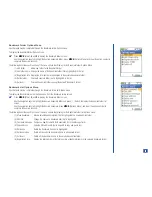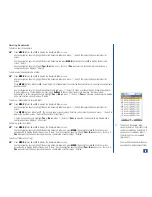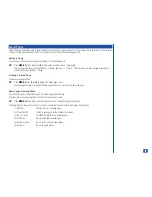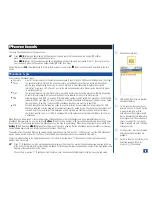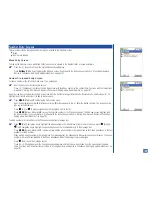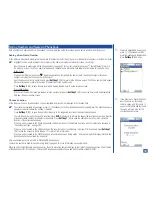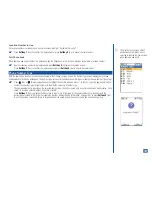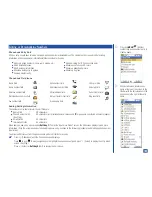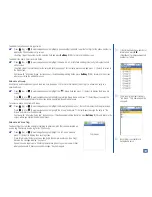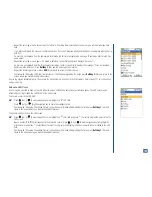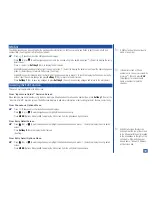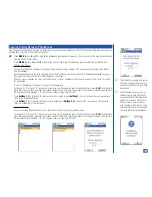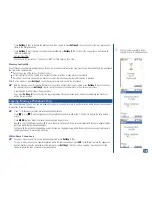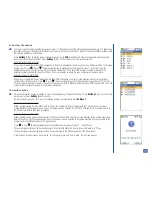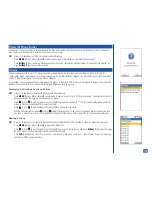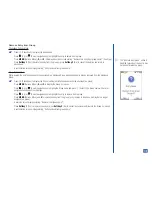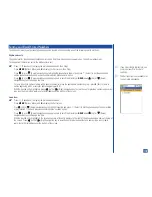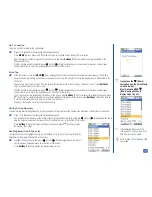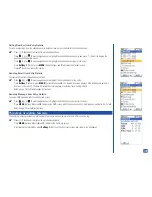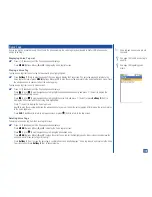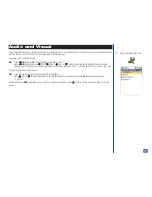Allocate a Phonebook Picture
To allocate a picture to display when the person of the phone entry calls your phone (See Flag.):
*
Press
(Up) or
(Down) navigation key to highlight the
Picture field and press
(Select) to display the Picture list
screen.
Press
(Up) or
(Down) navigation key to highlight the preferred picture name.
Press
Softkey 1
(View) to preview the highlighted picture name. Press
Softkey 2
(Dismiss) to dismiss the picture and return
to the Picture list screen.
With the preferred picture name highlighted, press
(Select/Save) to select the picture and return to the Edit screen with the
picture name in the field.
Continue with “Allocate a Ring Tune” instructions or if finished adding/editing the fields, press
Softkey 1
(OK) and return to the
screen where you started the add/edit process.
To download a picture of the person from your computer to the NEC website and add it to your wireless phone to allocate the picture to
a phone entry, follow the instructions provided at the NEC website.
Allocate a Ring Tune
To allocate a ring tune to sound when the person of the phone entry calls your phone:
*
Press
(Up) or
(Down) navigation key to highlight the
Default melody field and press
(Select) to display the
Melody list screen.
Press
(Up) or
(Down) navigation key to highlight the preferred melody name.
Press
Softkey 1
(Play) to play the highlighted melody name. Press
Softkey 2
(Stop) to stop the ring tune sound and return to
the Melody list screen.
With the preferred melody name highlighted, press
(Select/Save) to select the melody and return to the Edit screen with the
melody name in the field.
Saving the Changes
After completing additions and changes to the Edit screen:
*
Press
Softkey 1
(OK) to save any changes made at the Edit screen. A confirmation screen briefly displays “Entry saved” and
return to the screen where you started the add/edit process.
Press
(End) to exit the phonebook and return to the Idle screen.
At any time that you decide that you do not want the changes made at the Edit screen:
*
Press
Softkey 2
(Cancel) to cancel any changes made, exit the Edit screen, and return to the screen where you started the
add/edit process.
Press
(End) to exit the phonebook and return to the Idle screen.
O
The caller id picture displays on the
Main LCD when the flip is open. It
displays on the Second LCD when
the flip is closed.
106