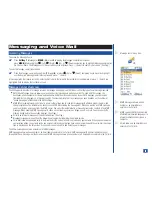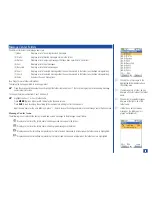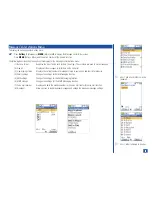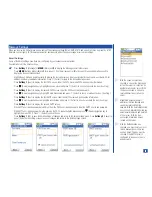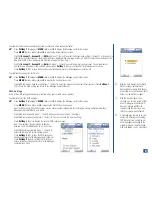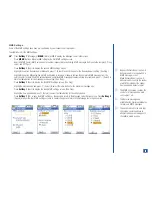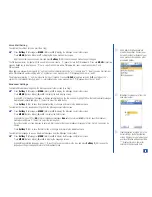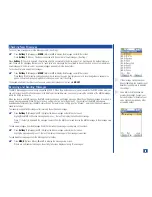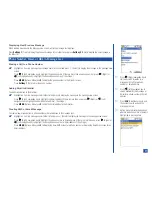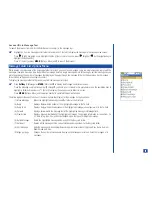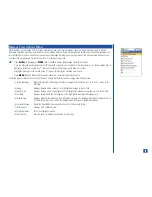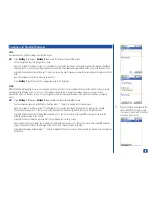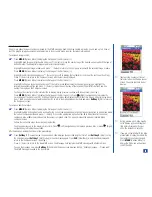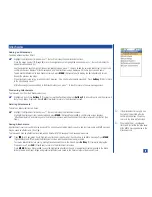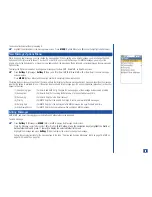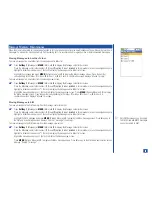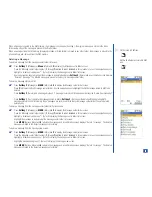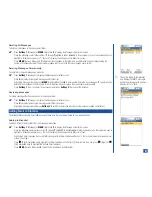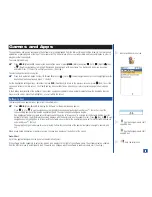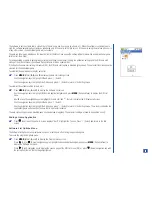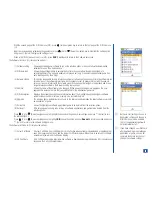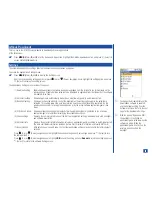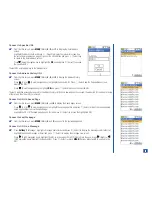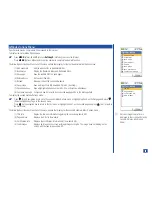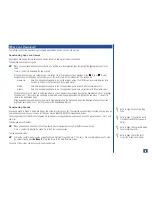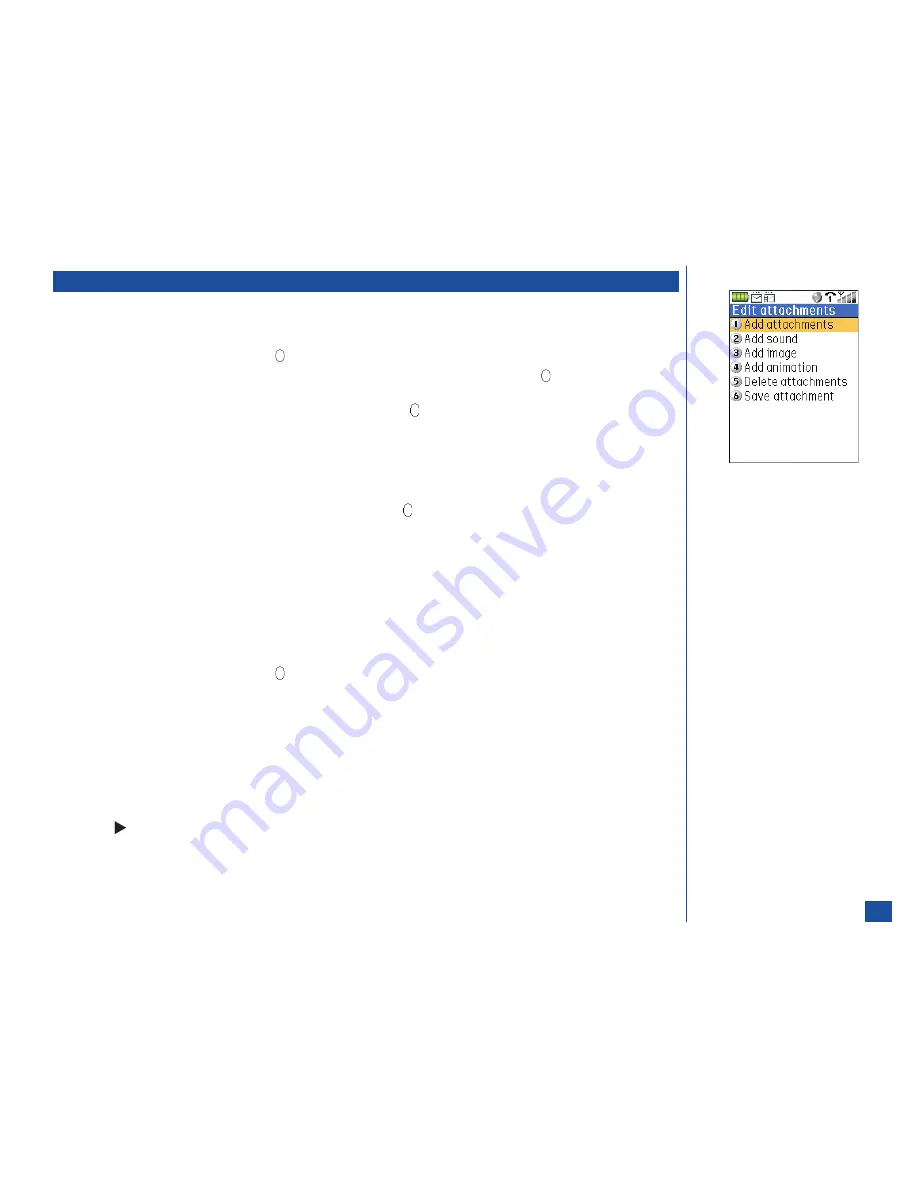
Attachments
Adding an Attachment
To add an attachment to an Email:
*
Highlight the Attachment field and press
(Select) to display the Edit attachments screen.
Press the option number (
1
through
4
) or use the navigation keys to highlight an option and press
(Select) to display the
appropriate attachments list.
Use the navigation keys to highlight the desired attachment and press
(Select) to add the selected attachment to the Email. A
confirmation screen displays “Attachment added”and the Attachment screen displays with the file type icon and name.
To add another attachment to the Attachment screen, press
MENU
(Options Menu) to display the Edit attachments screen.
Repeat the previous two steps.
If the attachment is too large, a rejection screen displays, “Size limit for attachments exceeded.” Press
Softkey 1
(OK) to return
to the Attachments screen.
After attachment(s) has been added to the Attachment screen, press
(Select) to return to the new message screen.
Previewing Attachments
To preview an item from the Attachments screen:
*
Highlight an item. Press
Softkey 1
(Preview) to view the attachment and press
Softkey 2
(Dismiss/Stop) to end the preview. If
there is no Softkey 2 indicator, press
CLR
(Clear/Back) to return to the Attachment screen.
Deleting Attachments
To delete an attachment from an Email:
*
Highlight the Attachment field and press
(Select) to display the Attachments screen.
Highlight the attachment item to be deleted and press
MENU
(Options Menu) and
5
. A confirmation screen displays
“Attachment deleted” and returns you to the Attachments screen with the attachment item name removed from the list. (See
Flag.)
Saving Attachments
An attachment received in an Email may be saved. The slide show containing graphics, audio, and text received in an MMS message
may be saved as attachments. (See Flag.)
To preview and save an attachment received with an Email or MMS message at the message view screen:
*
Press
(Right) navigation key to highlight an attachment in an Email or the slide show in an MMS message. Press
MENU
(Options Menu) and
7
to display the Attachments screen with the attachment name(s) listed.
To view an attachment before saving, highlight an attachment item in the list and press
Softkey 1
(Preview) to display the
Preview screen. Press
CLR
(Clear/Back) to return to the Attachment list screen.
Press
MENU
(Options Menu) and
6
to save the highlighted attachment. Sound or audio attachments are saved to the Music
folder of Audio and Visual. Image and graphic attachments are saved to the Pictures folder of Audio and Visual.
O
If the Attachment list has only one
item when it is deleted, after the
confirmation displays, the phone
returns to the New E-Mail screen.
O
The graphic file(s), sound/audio
file(s), and text within the slide show
of the MMS message display in the
Attachments list.
77