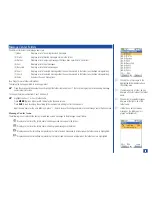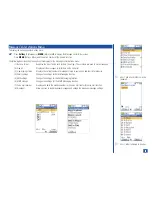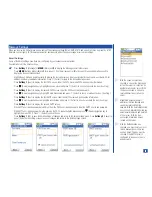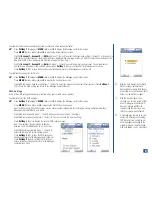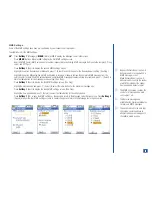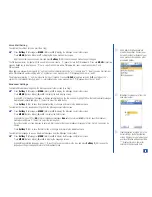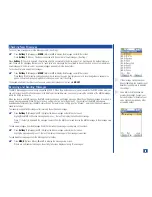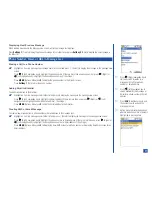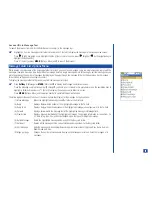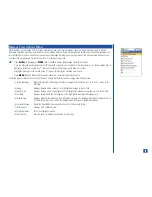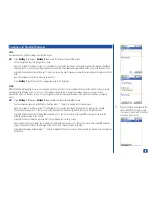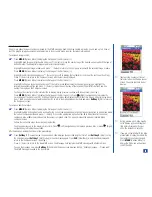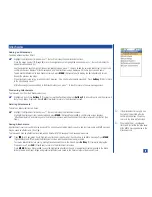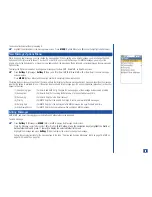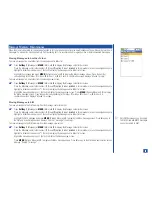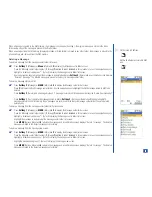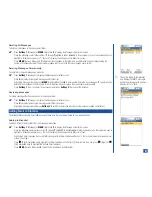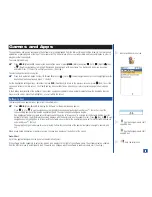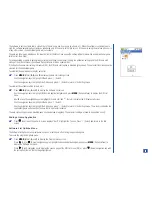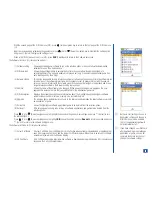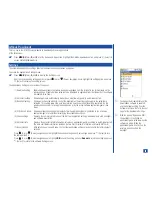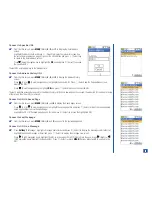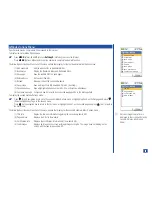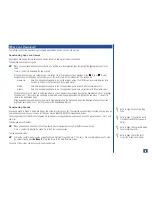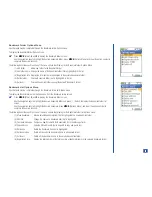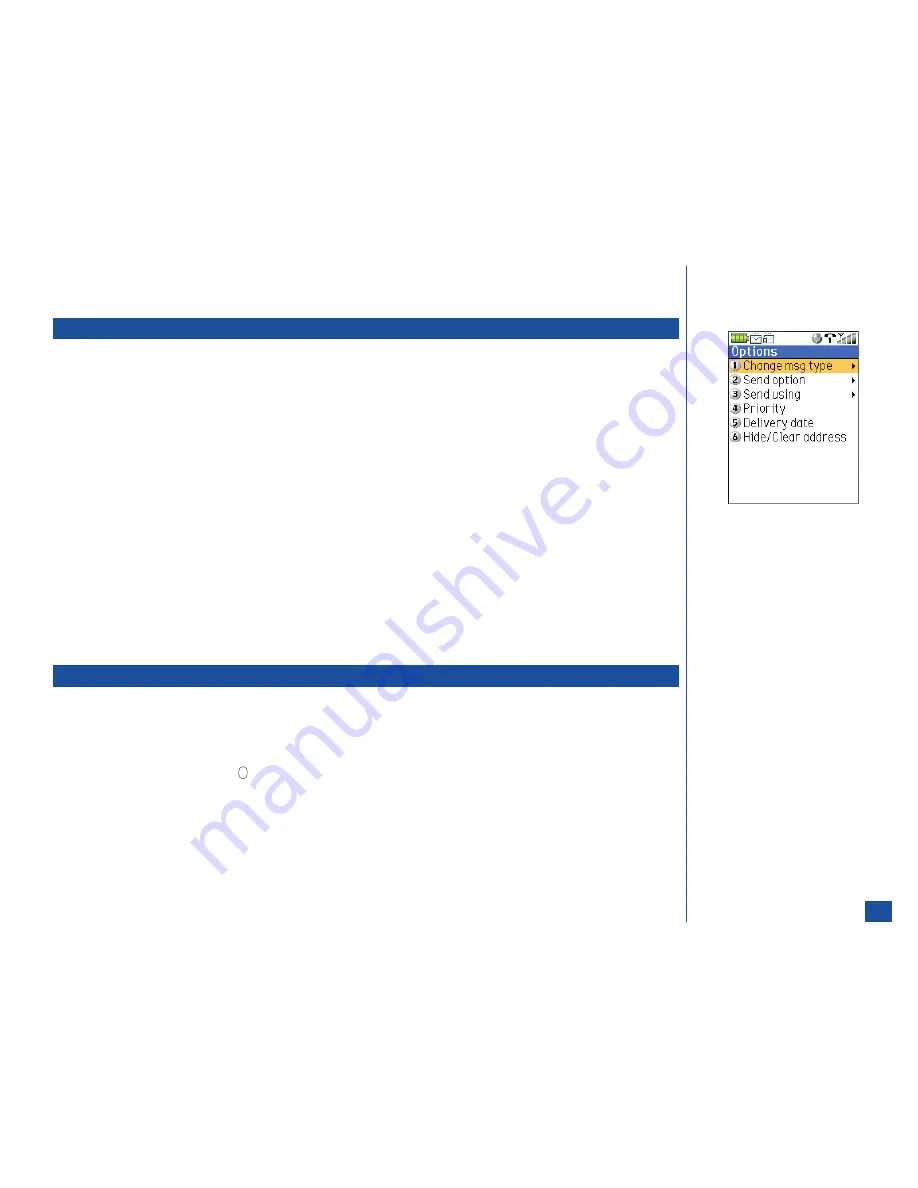
To save an attachment without previewing it:
*
Highlight the attachment in the message view screen. Press
MENU
(Options Menu) and
9
to save the highlighted attachment.
New Message Options Menu
While creating a new message, you may change the message type. When creating a new Email message, you may change the send
option and the Email service (Account 1, Account 2, or SMS) to use to send the message. For MMS messages, you may set the
priority, specify the delivery date, or hide/clear your address from the messages. These tasks are completed through the new message
Options menu.
To display the Options menu when creating a new message at the New SMS, New MMS, or New Email screen:
*
Press
Softkey 1
(Message),
Softkey 2
(New), and
1
for New SMS,
2
for New MMS, or
3
or New Email. The new message
screen displays.
Press
MENU
(Options Menu) and the option number to complete the desired function.
The following describes each function of the menu options that display for the new message Options menu and identifies the message
type that the option is available for use. If the option is not available for a message type, the option is disabled (grayed out) or does not
appear in the menu.
(1) Change msg. type
(For Emails and SMS Only) Changes the message type of the message being created or edited.
(2) Send option
(For Emails Only) Sets sending the Email now or at a specified date and time.
(3) Send using
(For Emails Only) Sets the Email account.
(4) Priority
(For MMS Only) Sets the priority from High, Normal, and Low for MMS messages.
(5) Delivery Date
(For MMS Only) Sets the delivery date for MMS message at a specified date and time.
(6) Hide/clear address
(For MMS Only) Hides your address when sending an MMS message.
Editing Messages
SMS, MMS, and Email message types in the Drafts and Outbox folders may be edited.
To edit a message:
*
Press
Softkey 1
(Message) or
MENU
(Main) and
2
to display the Message center screen.
Press the Message center folder number:
2
for Drafts or
3
for Outbox, or use the navigation keys to highlight the Drafts or
Outbox folder name and press
(Select) to display the selected folder list screen.
Highlight the message and press
Softkey 1
(Edit) to display the screen to change the message.
Follow the same instructions for the message type in the topic “Creating and Sending Messages” (SMS on page 74, MMS on
page 74, Email-SMS on page 76).
78