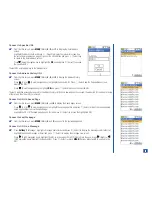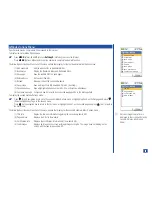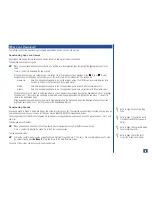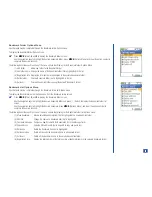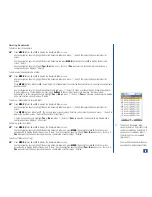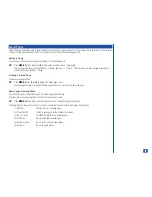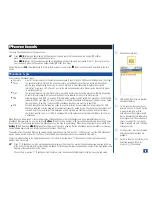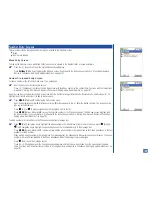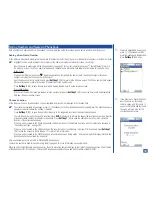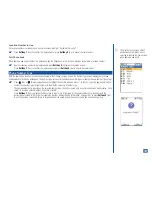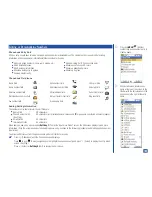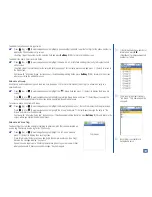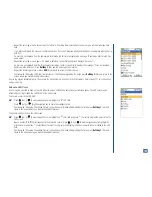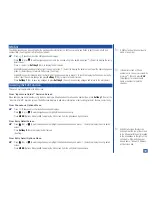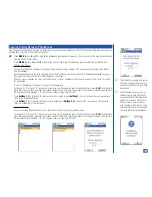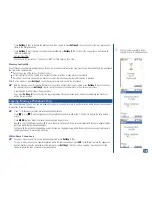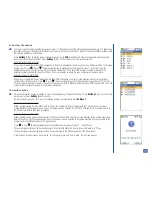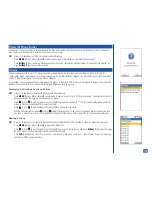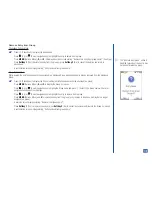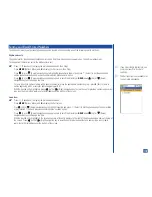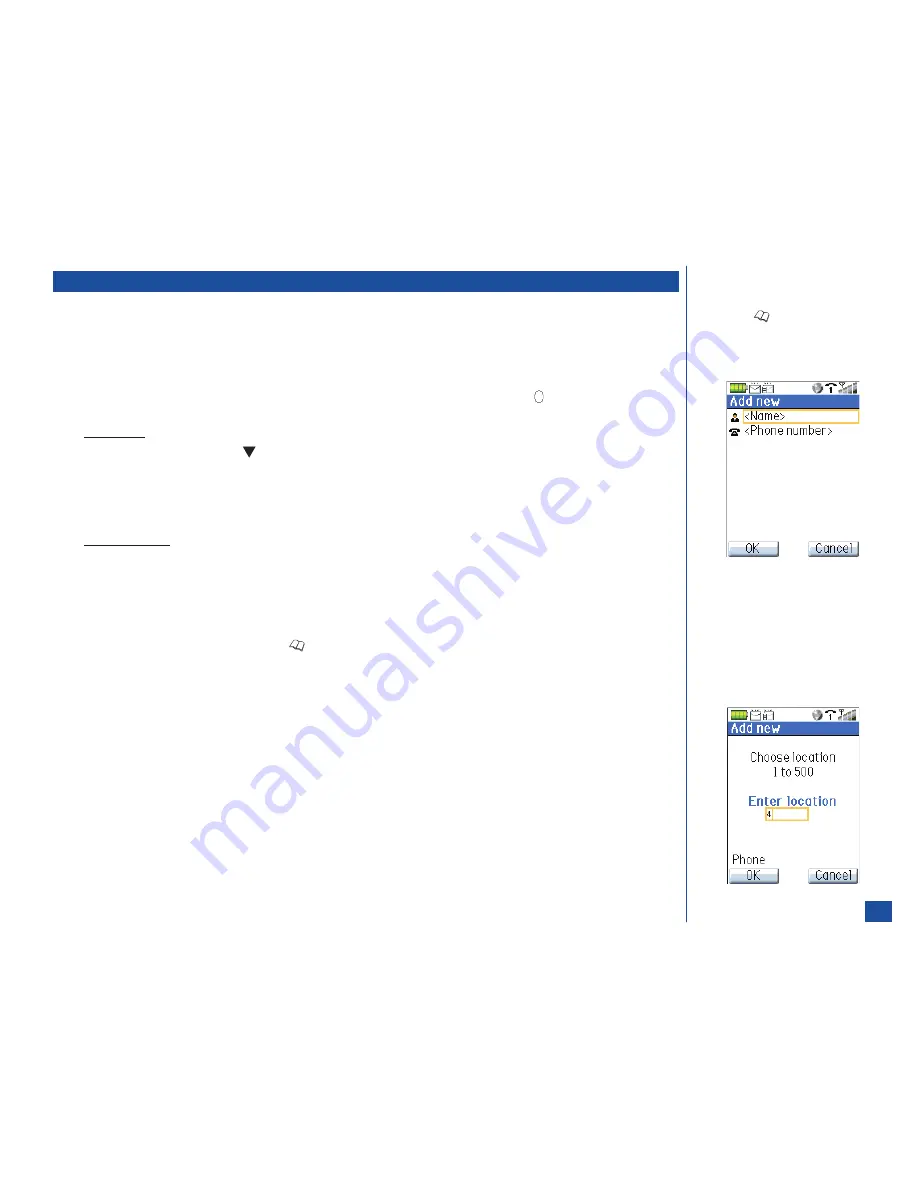
Storing Numbers and Names in Phonebook
With a number and name added to a phonebook, the name displays on the Idle screen when a call is received from the person.
Adding a New Name/Number
At the Add new screen with blank fields (no number in the Number field) (See Flag.) or pre-loaded field (a number in the Number field):
*
Highlight the name field and input the first letter of the name to display the text editor screen. (See Flag.)
Input the name to associate with the phone number (see page 57 for text entry details) and press
(Select/Save) to return to
the Add new screen. The Phone name field allows 30 characters and Sim name field allows 16 characters for the name entry.
Blank Screen
If the number field is blank, press
(Down) navigation key to highlight the number field. Input the first digit of the phone
number to display the Phone number entry screen.
Input the phone number to be stored and press
Softkey 1
(OK) to return to the Add new screen. The Phone number field allows
40 characters and Sim name field allows 21 characters for the number entry.
Press
Softkey 1
(OK) to save the new record and display the Add new--Choose location screen.
Pre-loaded Screen
If the correct number has been pre-loaded into the number field, press
Softkey 1
(OK) to save the new record and display the
Add new--Choose location screen.
Choose Location
At the Add new–Choose location screen, the next available location number displays in the location field.
*
To select other available phonebooks, press
(Phonebook) until the preferred phonebook type displays. The phonebook name
appears at lower left above the Softkey 1 indicator.
Press
Softkey 1
(OK) to save the name/number entry in the suggested location of the selected phonebook.
To store the number entry in a specific location, press
CLR
(Clear/Back) to remove the suggested location number, and input the
preferred location number in the Enter location field. Press
Softkey 1
(OK) to save the name/number entry in the specified
location of the selected phonebook.
If the new entry is saved to the Phone phonebook, the Number type screen displays. Continue with the instructions provided in
“Phone Number Type” on page 102.
If the new entry is saved to the FDN phonebook, the security code screen displays. Input your PIN 2 code and press
Softkey 1
(OK) to save the new entry. Refer to page 17 for more PIN 2 information.
If the new entry is saved to the SIM phonebook, a confirmation screen briefly states, “Entry saved” and the display returns to the
phonebook where you started the new entry.
Only one number per entry is stored in SIM and FDN phonebooks.
The location number is used for speed dialing. Refer to page 25 for more information on speed dialing.
When an entry is highlighted in a phonebook list, the entry’s location number displays to the right of the phonebook type title at the top
of the phonebook list in the title bar. There are 500 locations available in Phone and 250 locations available in SIM.
O
To obtain a blank Add new screen,
press
(Phonebook) until the
preferred phonebook displays and
press
Softkey 2
(Add new).
O
If you plan to use Synchronization,
input the name as: last name,
comma, space, and first name. If
you enter first name and last name,
the name will not match for the
synchronization process.
101