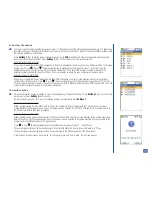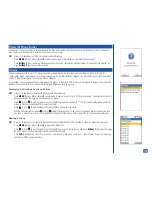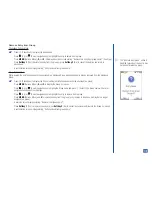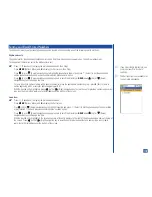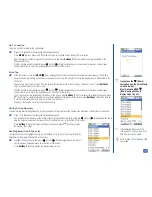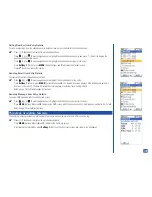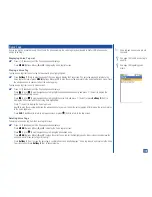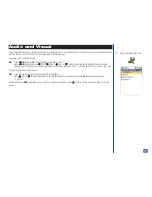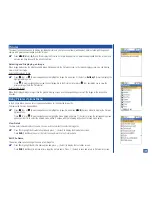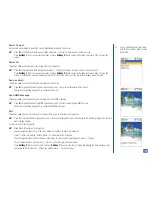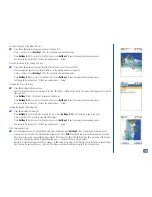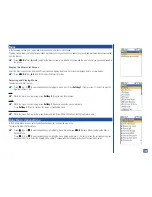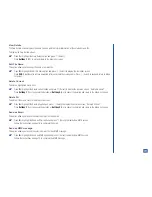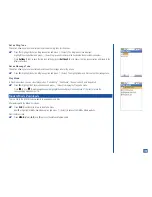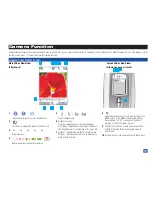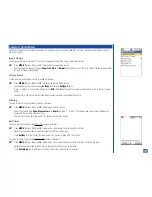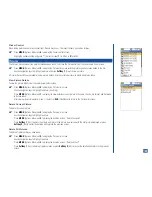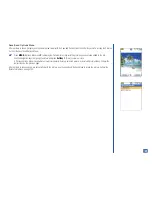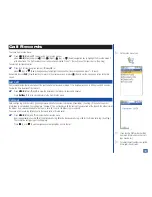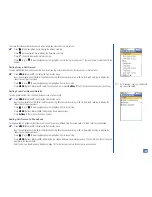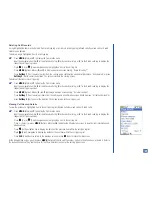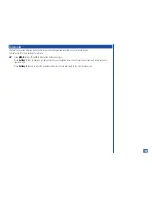Set as Wallpaper
To set an image as the Wallpaper:
*
Press
8
and the highlighted image file becomes set as the wallpaper.
Slide Show
Use Slide Show option to display the image files consecutively.
*
Press
9
or highlight the Slide Show option and press
(Select) to display the Slide Show screen.
Highlight the On radio button and press
(Select) which enables the Slide Duration field.
Input the number of seconds (1 to 99) before the next picture is displayed in the slide show.
Press
Softkey 1
(OK) to save the slide show setting and return to the Picture List screen.
Press
Softkey 1
(View) to begin the slide show.
To end the Slide Show:
*
Press
CLR
(Clear/Back) and return to the Pictures screen.
To turn the Slide Show option Off:
*
Press
MENU
(Options Menu) and
9
to display the Slide Show screen.
Highlight the Off radio button and press
(Select) which disables the Slide Duration field.
Press
Softkey 1
(OK) to save the slide show setting as Off.
Picture mMode Downloads
This is a link to the AT&T Wireless website to download picture files.
After working with the Pictures list screen:
*
Press
CLR
(Clear/Back) to return to the Pictures menu.
Input
2
or highlight mMode downloads option and press
(Select) to access the mMode Media website.
From the Idle screen:
*
Press
MENU
(Main)
, 6, 1,
and
2
to access the mMode Media website.
125