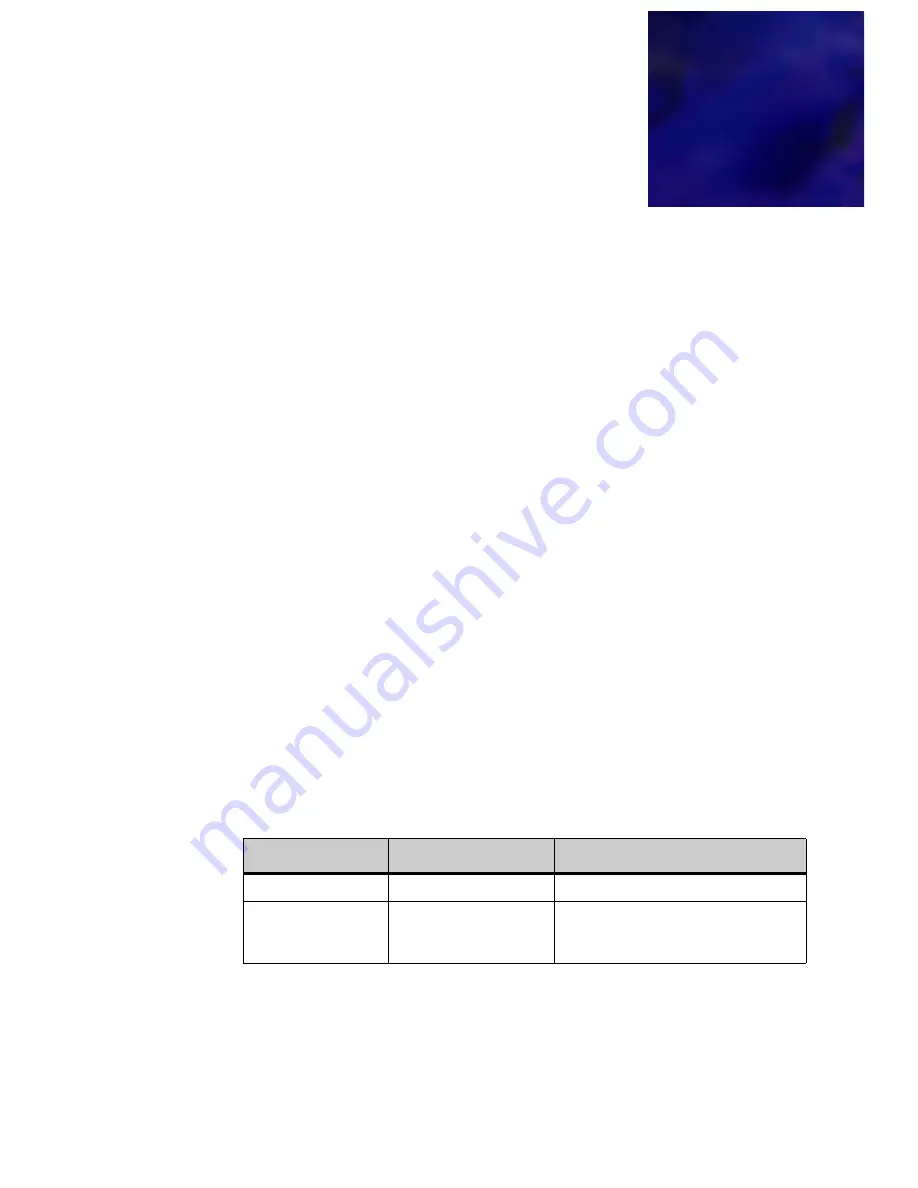
DT700 Phone User Guide
2-3
Ch 2 - Introduction to the DT700 and DT730G Phones
I
NTRODUCTION
TO
THE
DT700
AND
. . . .
. . . . . . . . . . . . . . . . . . . . . . . . . . . . . . . . . . .
DT730G P
HONES
2
. . . . . . . . . . . . . . . . . . . . . . . . . . . . . . . . . . . . . . . . . . . . . . . . . . . . . . . . . . .
D T 7 0 0 A N D D T 7 3 0 G S E R I E S P H O N E S
P L A T F O R M C O M P A T I B I L I T Y
The various models of DT700 and DT730G SIP phones can be used on various
communication server platforms, including the following:
• NSIP (NECi) firmware on the Univerge platforms
• 3C system platform (equipped with Open SIP firmware)
• SIP@Net platform (equipped with Open SIP firmware)
This manual describes the general functionality of DT700 phones running on a
platform equipped with Open SIP firmware and either the 3C system or SIP@Net
platform.
For general information on using the phone, see the Quick Reference Guide for the
specific phone model.
For information on functionality specific to the 3C system platform, see Appendix A,
“3C System Features.”
For information on the functionality specific to the SIP@Net platform, see
Appendix B, “SIP@Net System Features.”
N E C I P P H O N E L I N E U P
This section describes the currently supported lineup of NEC IP phones:
Note:
For supported languages and other system requirements, please refer to the
System Requirements document.
Phone Name
Phone Model
Phone Features
DT710
ITL-2E (IP Economy)
•
2 programmable keys
DT710
ITL-6DE (IP Economy)
•
6 programmable keys
•
Cursor pad
•
LCD display
Summary of Contents for DT700
Page 1: ...DT700 Phone User Manual For UNIVERGE 3C Communications and SIP Net Platforms...
Page 2: ......
Page 8: ...viii P N 610 210r8 DT700 Phone User Guide...
Page 20: ...O VE R VI E W 1 2 DT700 Phone User Guide...
Page 84: ...I N S TA L L AT I O N 3 66 DT700 Phone User Guide...
Page 124: ...D T 7 0 0 S E C U R I T Y F E A T U R E S 6 106 DT700 Phone User Guide...
Page 198: ...P R O GR A M M A B L E K E Y S Speed Dial and Programmable Keys 8 180 DT700 Phone User Guide...
Page 344: ...3 C S Y S T E M F E A T U R E S A 326 DT700 Phone User Guide...
Page 348: ...S I P N E T S Y S T E M F E A T U R E S B 330 DT700 Phone User Guide...
Page 354: ...D T 7 3 0 G U S B P O R T C 336 DT700 Phone User Guide...
Page 382: ...N O T I C E S WEEE Product Disposal Information E 364 DT700 Phone User Guide...
Page 389: ......
Page 390: ......
















































