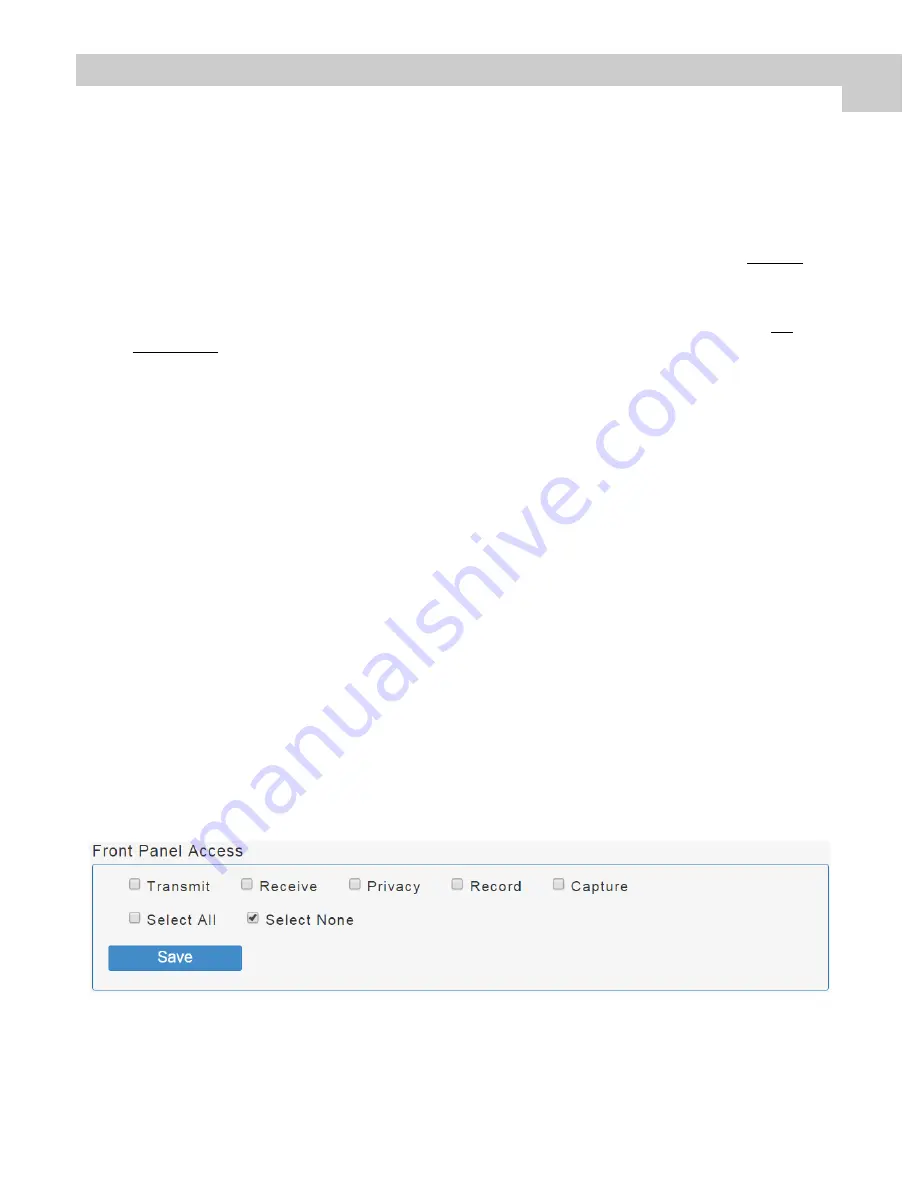
32
Frequently Asked Questions (FAQ)
What should I do if a DHCP server is not available on my network and I need to configure the ExpandOR?
The ExpandOR defaults to DHCP mode, so you will need to setup a small network with a simple router
that has DHCP to setup the ExpandOR with a static IP address before connecting it to the network
where it will be used. More information can be found in
System Configuration
starting on page 8.
My USB drive doesn’t work - what do I do?
Verify the USB drive partition is formatted to FAT32 file system and that free space of 200 MB is
available. Drives larger than 32 GB cannot be formatted to a single FAT32 partition, requiring that
smaller FAT32 partitions will need to be created in order to use that USB drive. USB drives must be USB
2.0 or better, capable of a minimum write speed of 5 MB/sec.
How can I eject (unmount) the USB drive after saving files?
Pulling the USB drive out when the unit is up and running can result in lost or corrupted files. We
recommend ejecting the USB drive from the Storage panel of the Web interface.
How can I check whether the stream is under recording or images are captured correctly?
A list of recorded videos and captured images is available in the storage panel of the web interface.
Note:
You need to refresh every time to check for new files.
Can I record videos more than 4GB of size?
Maximum file size restriction on FAT32 is 4 GB. When the file size exceeds that limit, ExpandOR
automatically creates a new file and will continue to store 4GB files until the disk is full or recording is
stopped.
How do I know when the USB drive is running out of space?
While recording video, if the remaining free space becomes less than 200 MB, a warning message will
be displayed on the Web interface Front Panel page, and the ExpandOR Front Panel RECORD VIDEO
LED will start blinking.
How to set time/date to ExpandOR unit?
The ExpandOR will set the time in one of two ways:
1. Every time a Web user logs in, the time is set to the computer time.
2. The NTP Server configuration allows synchronizing time with the server at each boot.
How can I restrict access to the Front Panel?
To lock the Front Panel and prevent accidental button presses, open the Web Interface to Front Panel
Access under Device Management and uncheck individual buttons for functions to be deactivated, or
click Select None to deactivate all Front Panel functions, as show below. Click the Save button to
complete the process.
9
Summary of Contents for ExpandOR
Page 1: ...ExpandOR Medical Grade Video Streaming System INSTALLATION GUIDE ENGLISH ...
Page 2: ......
Page 4: ......
Page 8: ......
Page 42: ...34 Drawing and Dimensions 10 ...
Page 50: ......
Page 51: ......













































