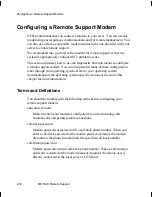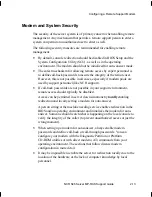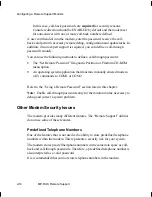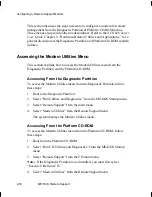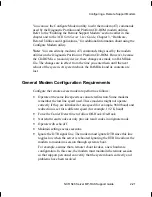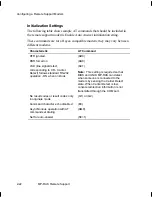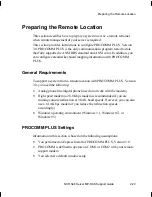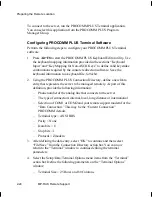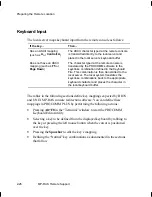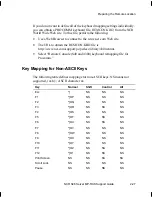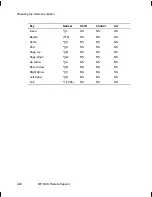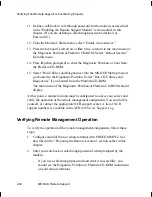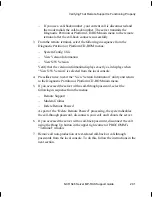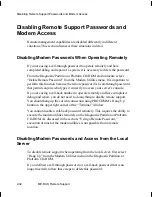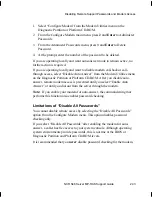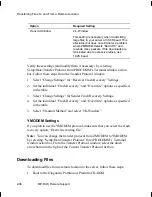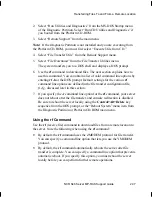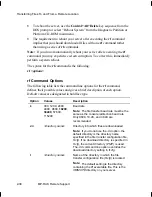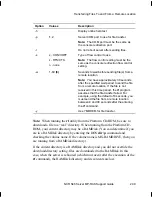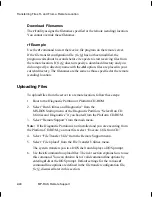Preparing the Remote Location
NCR S46 Server MP-RAS Support Guide
2-25
–
Terminal Keyboard File = S46.kbd (You can edit this file from the
Terminal Options menu by pressing the “Edit Keyboard File” button.)
–
Toggle support OFF for “Line Wrap” and “Destructive Backspace”
–
Select the “Advanced” button and toggle “Treat Music sequence as
Delete Line” ON
5. From the button list at the left of the current window, select “Data
Connection.” Verify that the “Use hardware flow control” toggle is ON.
6. From the button list at the left, select “Terminal Fonts.” Verify that the
“PCPlus 437” font is selected.
7. From the button list at the left, select “Terminal Colors.” Set the
background color to black.
8. Press the “OK” button at the bottom left corner to save the terminal
parameter settings.
9. To dial the modem, open the “Connection Directory” and the “Data”
window. Highlight the entry that represents the S46 server to be remotely
managed. Select the “Dial” button at the bottom right of the window.
Additional PROCOMM settings may be required to transfer files. Several
options are possible. Refer to the “Transferring Files To and From a Remote
Location” section later in this chapter for details.
Summary of Contents for S46
Page 1: ...B003 0145 A 6 97 NCR S46 Server MP RAS Support Guide Release 1...
Page 6: ...Contents iv Contents...
Page 10: ...Preface viii Preface...
Page 11: ...NCR S46 Server MP RAS Support Guide 1 1 Chapter 1 Installing MP RAS...
Page 32: ...Restoring MP RAS 1 22 Installing MP RAS...
Page 33: ...NCR S46 Server MP RAS Support Guide 2 1 Chapter 2 MP RAS Remote Support...
Page 88: ...Using the Server Monitor Module for Remote Management 2 56 MP RAS Remote Support...