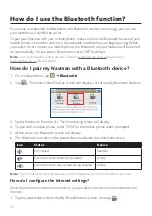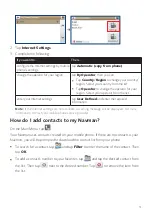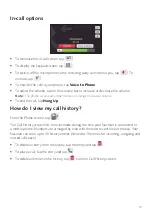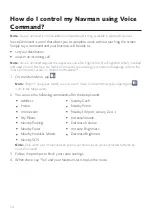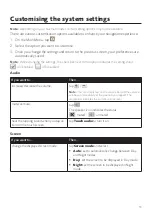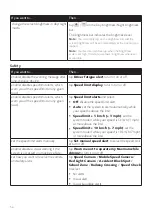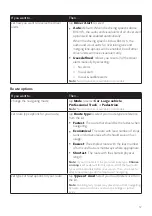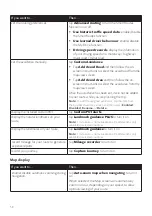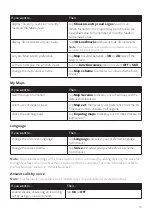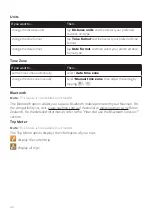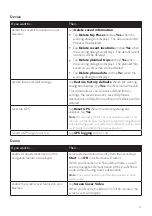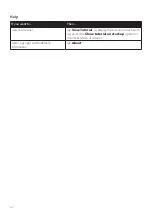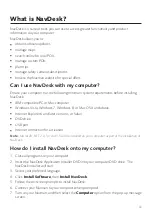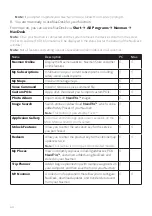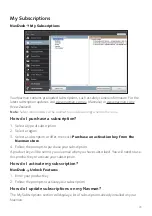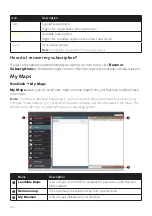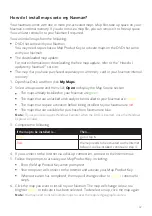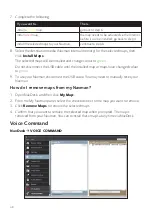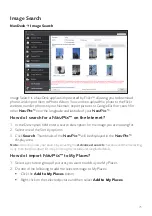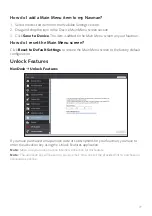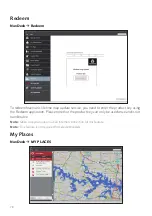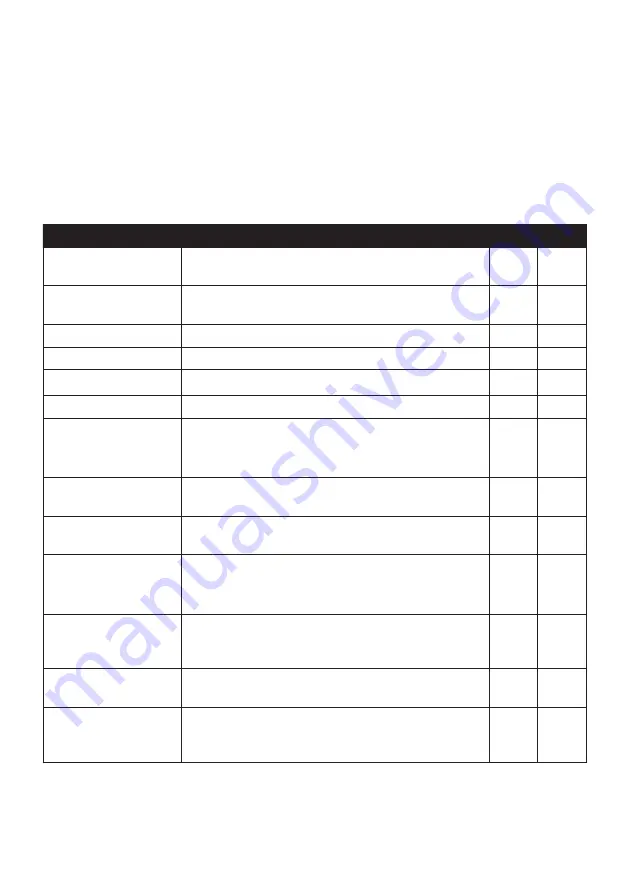
64
Note:
If prompted to update your Navman software, follow the on-screen prompts.
8. You are now ready to use NavDesk for your Navman.
From now on, you can access NavDesk via:
Start
All Programs
Navman
NavDesk
.
Note:
Once your Navman is connected and the system retrieves the device’s data from the server,
the First Use Date (FUD) information will be displayed in the status bar (at the bottom of the NavDesk
window).
Note:
Not all features and setting options are available on all models or in all countries.
Name
Description
PC
Mac
Navman Online
Display the Navman website, Navman Store and other
online features.
√
√
My Subscriptions
Information on your current subscriptions, including
safety camera subscriptions.
√
√
My Maps
Install and manage maps.
√
√
Voice Command
Install or remove a voice command file.
√
Custom POIs
Application that allows you to import custom POIs.
√
√
Photo Album
Import and edit
NavPix™
images.
√
Image Search
Search online and download
NavPix™
which can be
added to My Places of your Navman.
Note:
This feature is powered by Flickr™.
√
Applicaion Gallery
Customise and rearrange applications available on the
Main Menu screen of your Navman.
√
Unlock Features
Allow you to enter the activation key for the service
you purchased.
√
√
Redeem
Allow you to enter the product key for the lifetime map
update service.
Note:
This feature is not required for selected models.
√
√
My Places
View and modify all places including addresses, POIs,
NavPix™
, and others added using NavDesk and
stored on your Navman.
√
Trip Planner
Add or begin a planned trip with multiple waypoints on
your computer, and then save the trip to your Navman.
√
MY Navman
A collection of applications that allow you to configure
NavDesk, download updates, and transfer data to and
from your Navman.
√
√