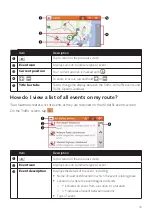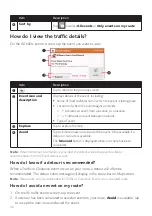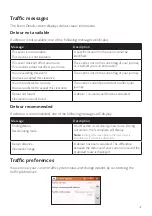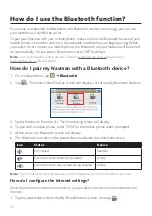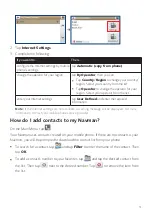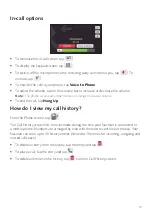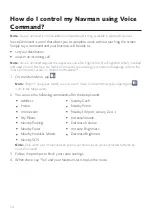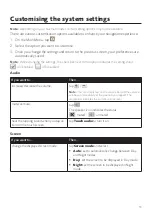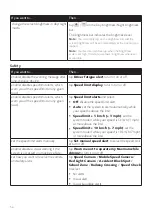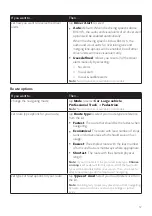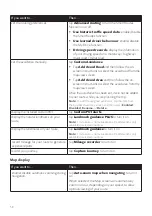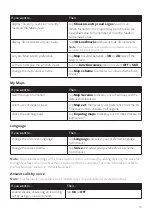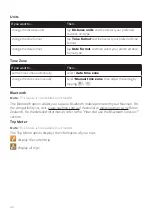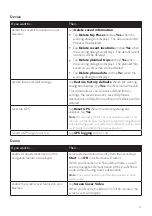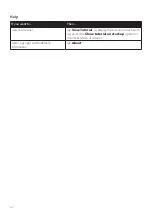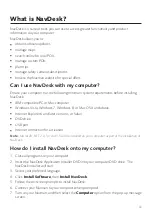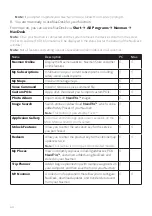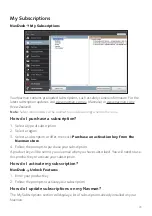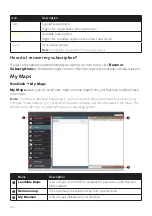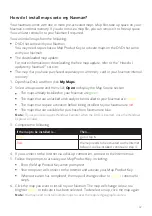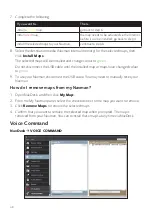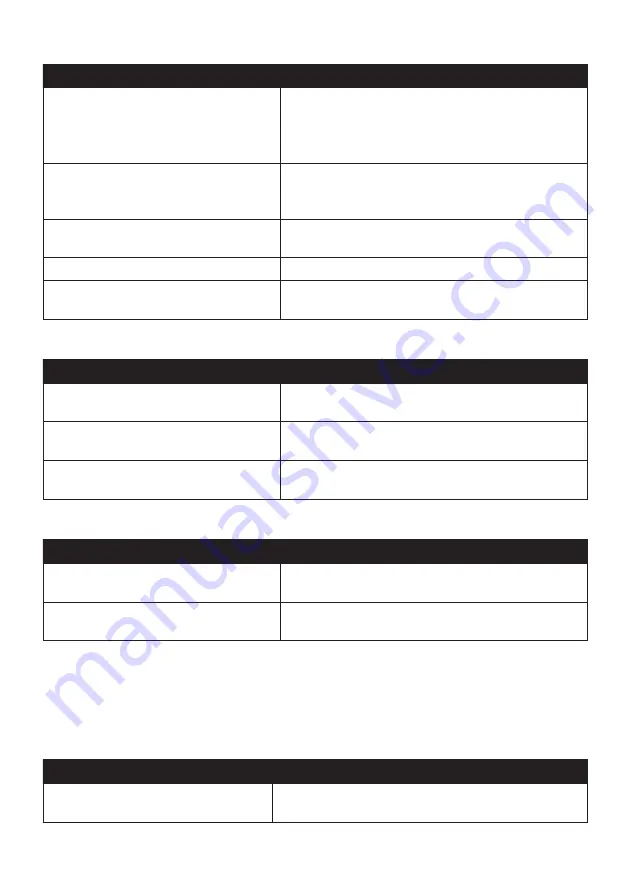
59
If you want to…
Then…
display “no entry” icons on “no entry”
roads on the Map screen,
tap
Show no-entry road signs
to turn it on.
When turned on, the map display performance can
slow down due to the number of no entry roads in
some major cities.
display 3D landmarks on your route,
tap
3D Landmarks
to show or hide 3D landmarks.
Note:
This feature is not available on all models and is only
available in selected countries.
set your Map screen preference,
tap
Map
to select between a
3D
or
2D
view of the
Map screen.
set how to display the junction views,
tap the
Junction views
option to select
Off
or
Still
.
change the map colour scheme,
tap
Map scheme
, then select a colour scheme from
the list.
My Maps
If you want to…
Then…
view the map information,
tap
Map Version
to display a list of all maps and the
detailed information.
select a set of maps to load,
tap
Map set
, then select your preference from the list.
This may not be available in all regions.
check the expiring maps,
tap
Expiring maps
to display a list of maps that are to
expire soon.
Language
If you want to…
Then…
change the on-screen language,
tap
Language
and select your preferred language
from the list.
change the voice scheme,
tap
Voice
and select your preferred voice scheme
from the list.
Note:
The available settings of the Voice option can be customised by adding/deleting the voice file
through NavDesk when your Navman is connected to the computer. For more information, refer to
the "My Navman" section in “What is NavDesk?”
Answer calls by voice
Note:
This feature is not available on all models and is only available in selected countries.
If you want to…
Then…
enable/disable answering an incoming
call by using a voice command,
tap
On
or
Off
.