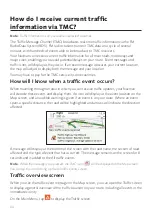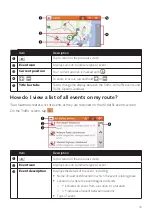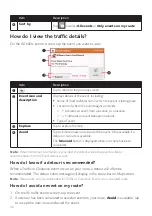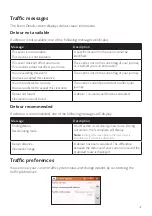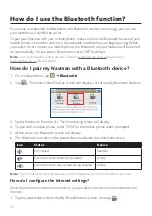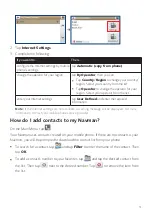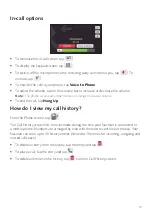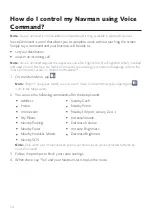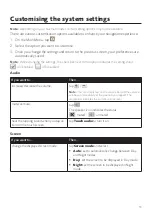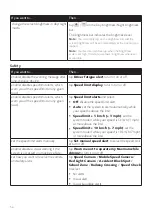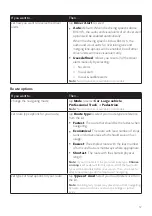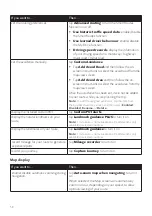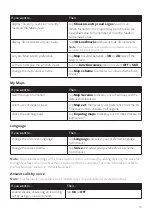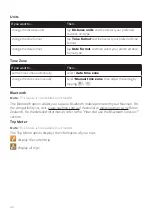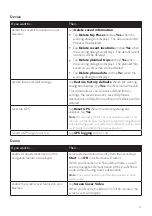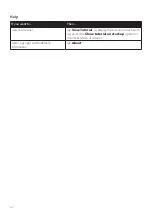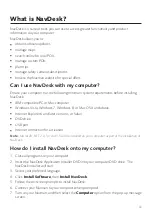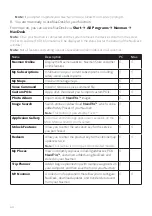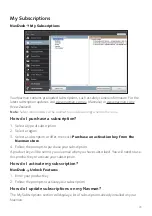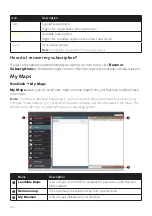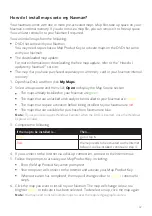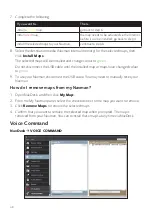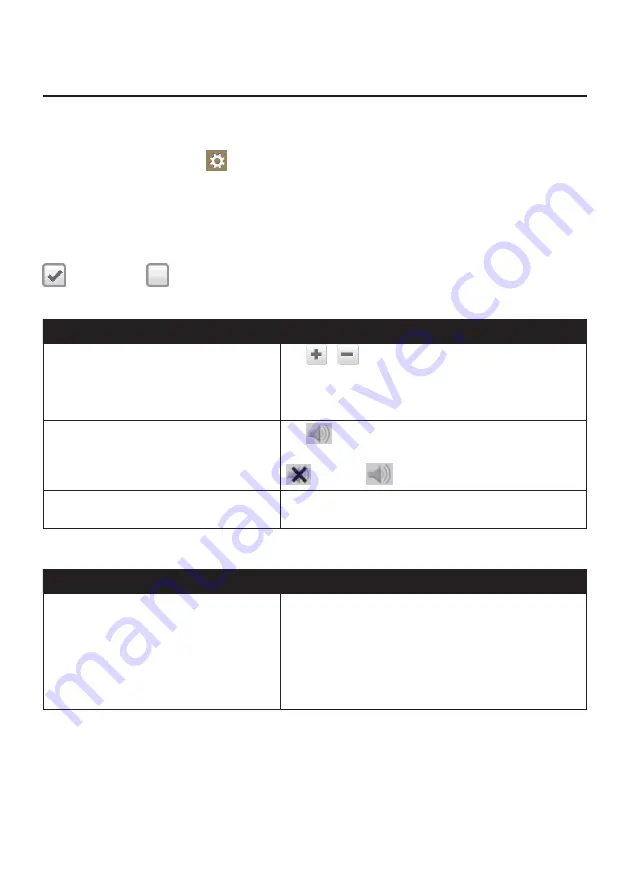
55
Customising the system settings
Note:
Depending on your Navman model, certain setting options may not be available.
There are various customisation options available to enhance your navigation experience.
1. On the Main Menu, tap
.
2. Select the option you want to customise.
3. Once you change the settings and return to the previous screen, your preferences are
automatically saved.
Note:
While changing the settings, the checkbox next to the option indicates the setting status:
: on/enabled
: off/disabled
Audio
If you want to…
Then…
increase/decrease the volume,
tap
/
.
Note:
You can simply tap on the volume bar and the volume
will be set immediately at the position you tapped. The
volume bar indicates the current volume level.
mute/unmute,
tap
.
The speaker icon indicates the status:
: muted
: unmuted
hear the tapping sound when you tap an
item on the touch screen,
tap
Touch audio
to turn it on.
Screen
If you want to…
Then…
change the displayed screen mode,
tap
Screen mode
and select:
Auto:
set to automatically change between Day
and Night modes.
Day:
set the screen to be displayed in Day mode.
Night:
set the screen to be displayed in Night
mode.