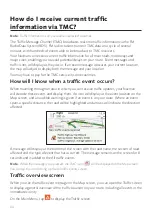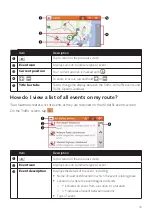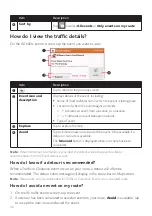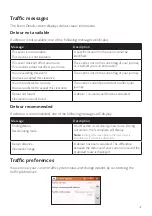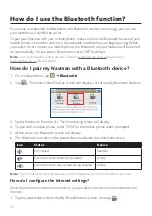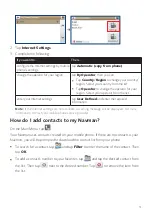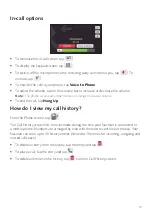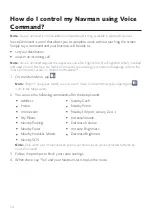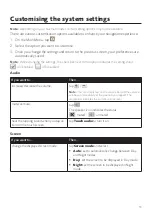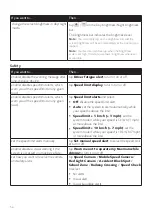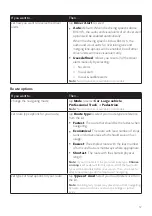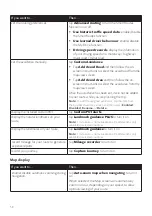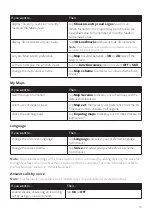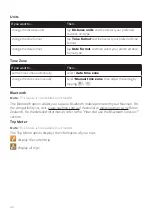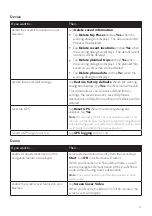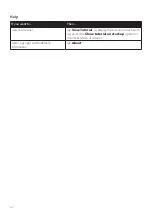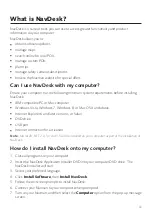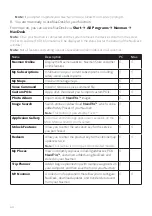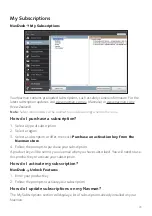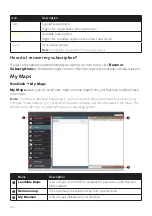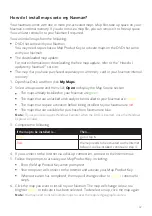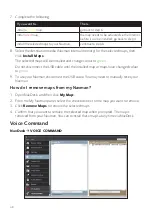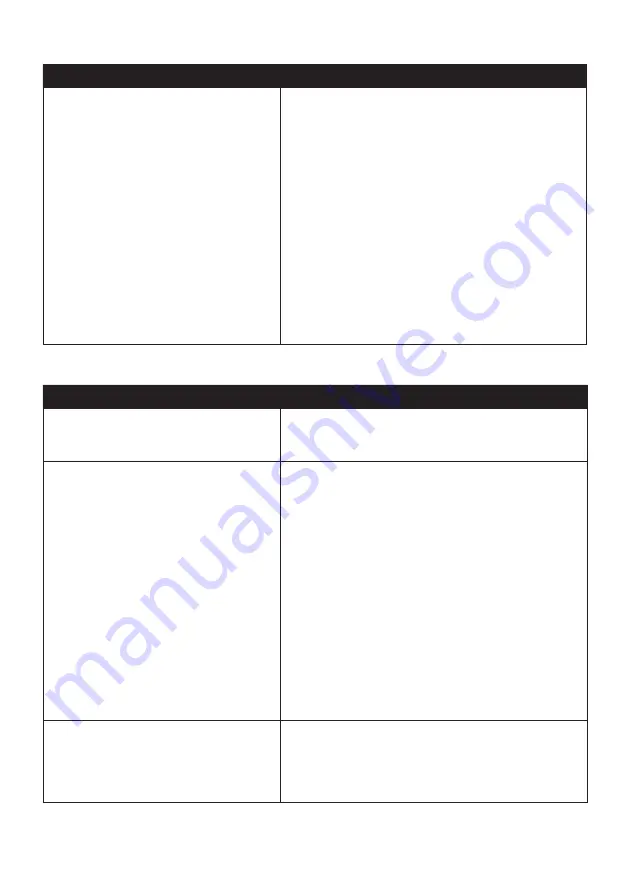
57
If you want to…
Then…
set how you want to receive the driver
alerts,
tap
Driver Alert
to select:
Auto
(default): When the driving speed is above
80 km/h, the audio and visual alerts of all driver alert
options will be enabled automatically.
When the driving speed is below 80 km/h, the
audio and visual alerts for overtaking lane and
merging lane options will be enabled, but all other
driver alerts will have visual alert only.
User-defined
: Allows you to set all of the driver
alerts manually by selecting:
○
No alerts
○
Visual alert
○
Visual & audible alerts
Note:
Not all options are available on all models.
Route options
If you want to…
Then…
change the navigating mode,
tap
Mode
to select
Car
,
Large vehicle
,
Professional Truck
, or
Pedestrian
.
Note:
Not all options are available on all models.
set route type options for your route,
tap
Route type
to select your route type preference
from the list:
Fastest
: The route that should be the fastest when
navigating.
Economical
: The route with least number of stops,
turns and urban areas which should save on fuel
usage.
Easiest
: The simplest route with the least number
of turns and favours motorways where appropriate.
Shortest
: The route with the shortest physical
length.
Note:
If you do not select the preferred route type,
Choose
on map
is set as default for this option. All of the four route
types will be calculated after your search. Then, you have to
select one route type on the map to start navigating.
set types of road options for your route,
tap
Types of road
. Select your road preference from
the list.
Note:
Avoiding ferry routes may prevent you from navigating
between certain countries, even when a bridge or tunnel
exists.