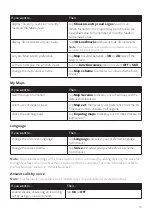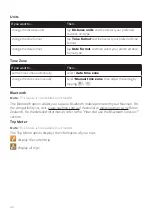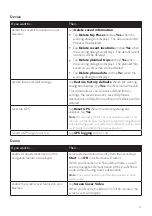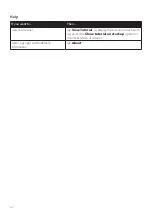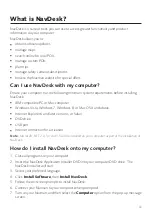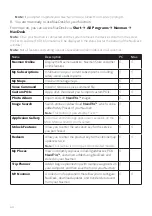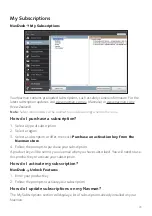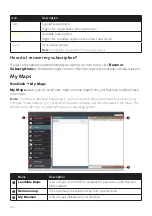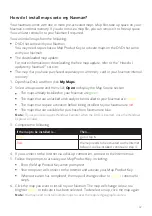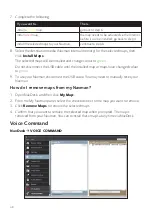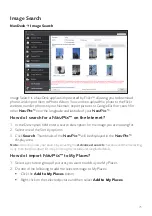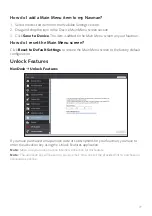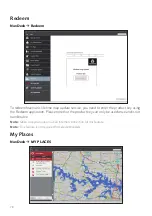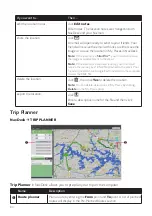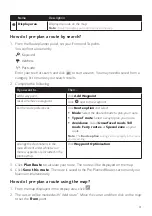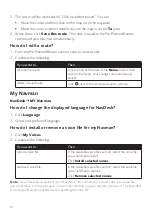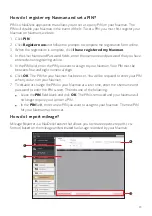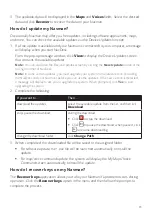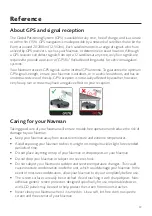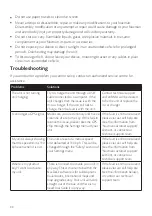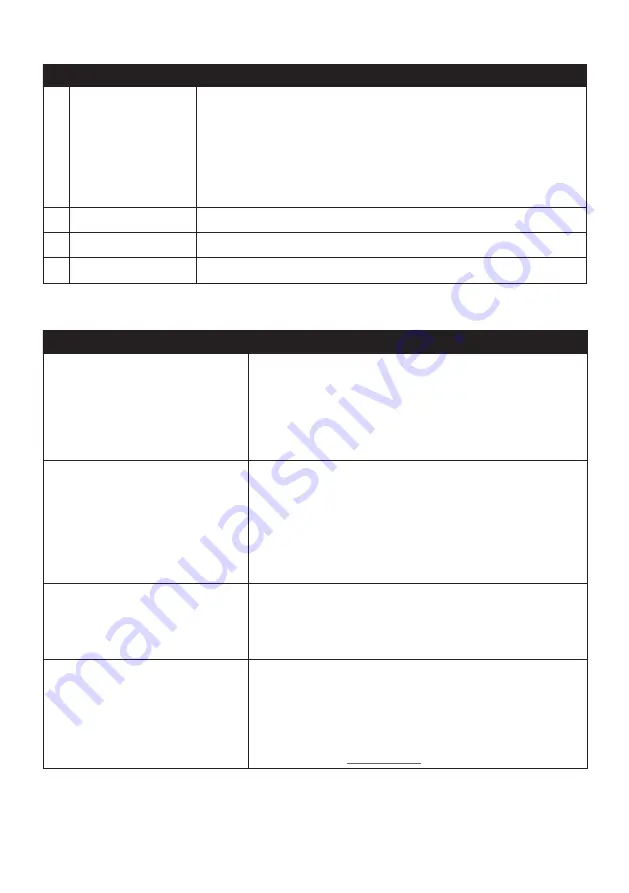
73
Name
Description
View details
Click to view the selected
NavPix™
and edit
NavPix™
details,
including:
NavPix™
name
latitude
longitude
description
Rotate left
Rotates the selected
NavPix™
90° to the left.
Rotate right
Rotates the selected
NavPix™
90° to the right.
Delete
NavPix™
Click to delete the selected
NavPix™
.
What else can I do with pictures and albums on my computer?
If you want to…
Then…
add a picture to another album,
in the Desktop albums section, select the album containing
the
NavPix™
you want to include in another album.
Select the
NavPix™
then drag it to the other album.
Note:
The selected
NavPix™
is included in the new album, but
is not moved. One instance of the
NavPix™
in the library may be
included in multiple albums.
remove a picture from an album,
in the Desktop albums section, select the album containing
the
NavPix™
you want to remove.
Right-click on the selected picture and select
Remove from
album
.
Note:
If you want to delete the
NavPix™
from all albums, right-
click on the selected picture and select
Delete NavPix
, or simply
click the
Delete NavPix
icon on the toolbar.
add a
NavPix™
to My Places,
in the Desktop albums section, select the album containing
the
NavPix™
you want to add to My Places.
Right-click on the selected picture and select
Add to My
Places
.
upload picture to the Flickr website, in the Desktop albums section, select the album containing
the
NavPix™
you want to upload to the Flickr website.
Right-click on the selected picture and select
Upload to
Flickr
.
Note:
You need a Flickr account to upload
NavPix™
. To create a
Flickr account, visit www.flickr.com.