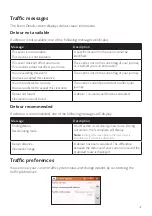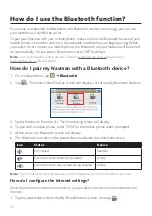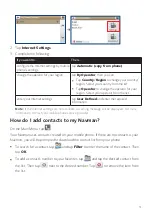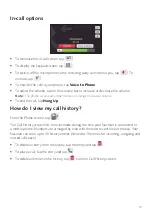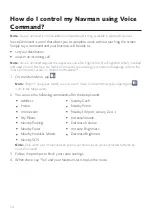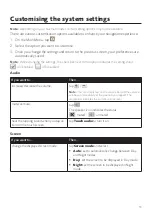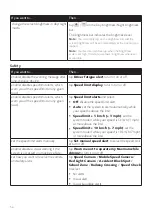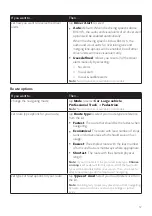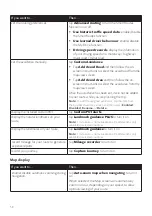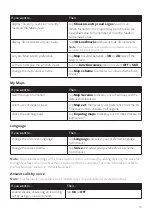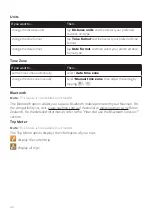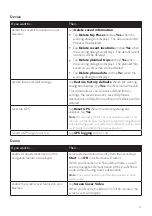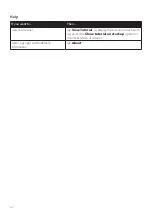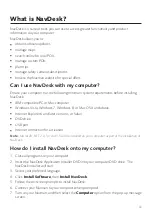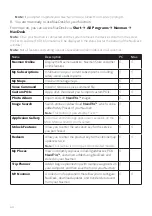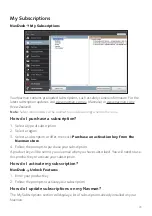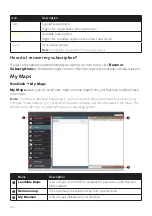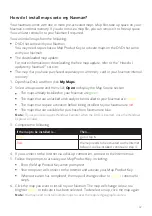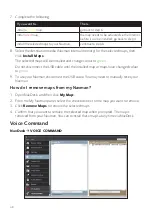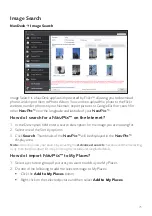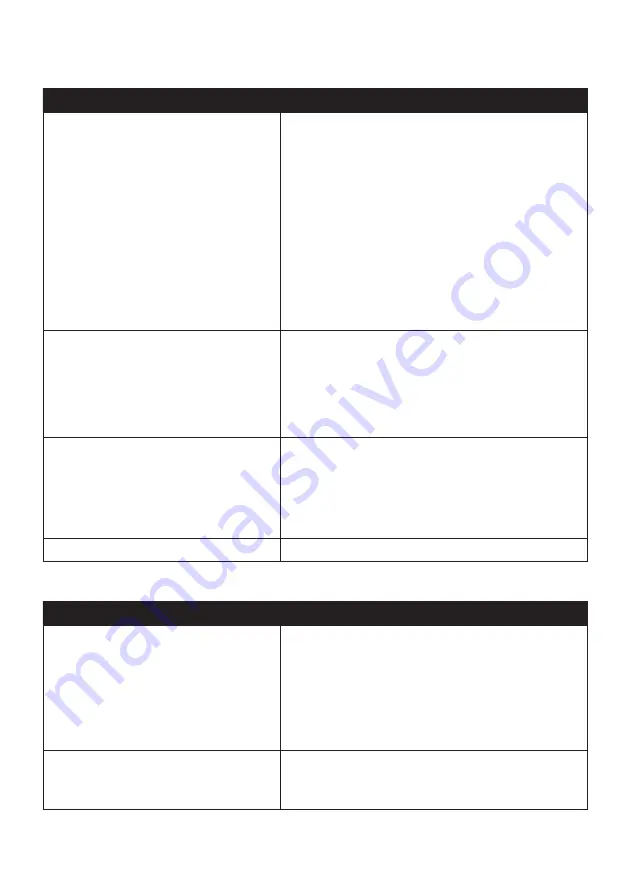
61
Device
If you want to…
Then…
delete the saved information on your
Navman,
tap
Delete saved information
:
Tap
Delete My Places
and tap
Yes
when the
warning dialog box displays. The data saved in My
Places will be deleted.
Tap
Delete recent locations
and tap
Yes
when
the warning dialog box displays. The data of recent
locations will be deleted.
Tap
Delete planned trips
and tap
Yes
when
the warning dialog box displays. The planned trips
saved on your Navman will be deleted.
Tap
Delete phone data
and tap
Ye
s when the
warning dialog box displays.
restore factory default settings,
tap
Restore factory defaults
. When the warning
dialog box displays, tap
Yes
. Your Navman will restart.
This option allows you to restore default factory
settings; the recent locations, saved My Places
destinations and My Drive profile on the device will be
deleted.
reset the GPS,
tap
Reset GPS
. When the warning dialog box
displays, tap
Yes
.
Note:
Occasionally, the GPS fix may need to be reset. This
may occur if the receiver has been transported a long distance
since last being used; for example, to a different country, and
is still trying to establish the previous position.
record a GPS log of your trip,
tap
GPS logging
to turn it on.
Demo
If you want to…
Then…
enable a shop demonstration of the
navigation feature to be played,
select a demonstration country from the list and tap
Start
.Tap
OK
. Your Navman will restart.
When your Navman is in Shop demo mode, you will
see the navigation demonstration of the pre-defined
route without having to set a destination.
Note:
You cannot operate your Navman properly in Shop
demo mode.
enable the screen saver feature on your
Navman,
tap
Screen Saver Video
.
When your Navman is idle for 10/30/60 minutes, the
screen saver will display.