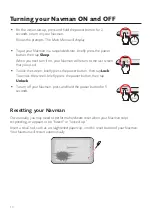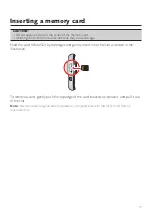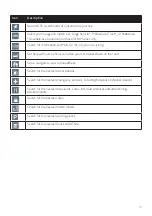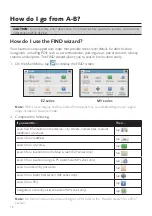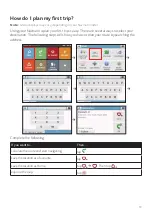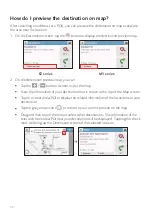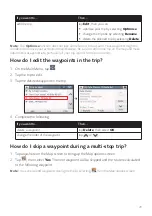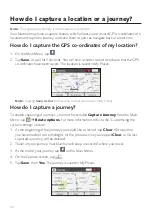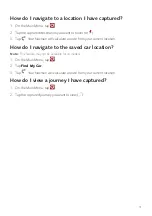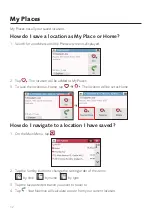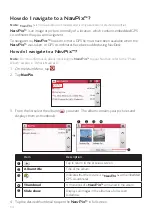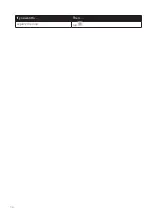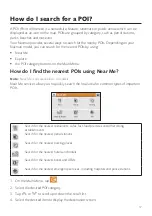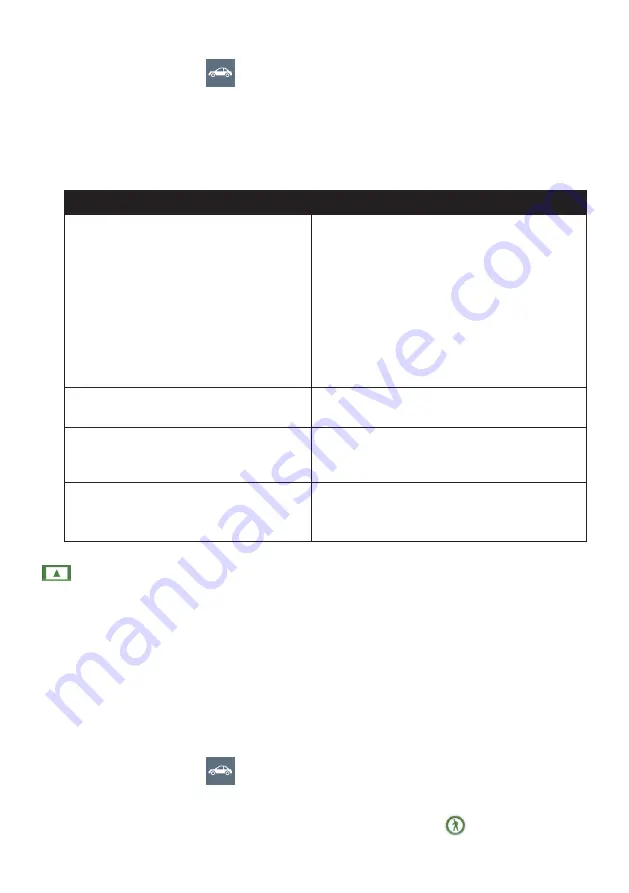
22
1. On the Main Menu, tap
.
2. Select your large vehicle type.
If your vehicle is up to 9 tonnes, select
Large Vehicle
.
If your vehicle is up to 65 tonnes, select
Professional Truck
.
3. Complete the following:
If you want to…
Then…
set the details for your truck,
enter the following data of the truck:
total truck weight
maximum axle weight
total truck length
maximum truck width
maximum truck height
Note:
You must complete the details of the truck
settings before you can use the Large Vehicle/
Professional Truck mode to plan your route.
drive the road train type vehicles in the
Professional Truck mode,
tap
B-Double
to turn it on.
limit the route planning while shipping
hazardous materials in the Professional Truck
mode,
tap
Hazmat
(Hazardous Materials) and then
select the correct option from the list.
enable/disable the speed limit alerts,
tap
Speed limit display
/
Speed limit alerts
to turn it on or off.
Note:
By default, the speed limit alert is set to 100km/h.
Note:
In the Large Vehicle/Professional Truck mode, your current position will be displayed with the
icon.
Pedestrian mode
The Pedestrian mode allows you to navigate to your destination using roads and paths
appropriate for a pedestrian, including roads where driving may be prohibited (such as the
pedestrian zones).
In Pedestrian mode, you will not be routed onto motorways and their associated on/off
ramps (slip roads). If your destination is more than 10 kilometres (6.3 miles) away, a warning
message is displayed indicating that the route is a long way to walk.
To change to Pedestrian mode:
1. On the Main Menu, tap
.
2. Tap
Pedestrian
.
Note:
In Pedestrian mode, your current position will be displayed with the
icon.