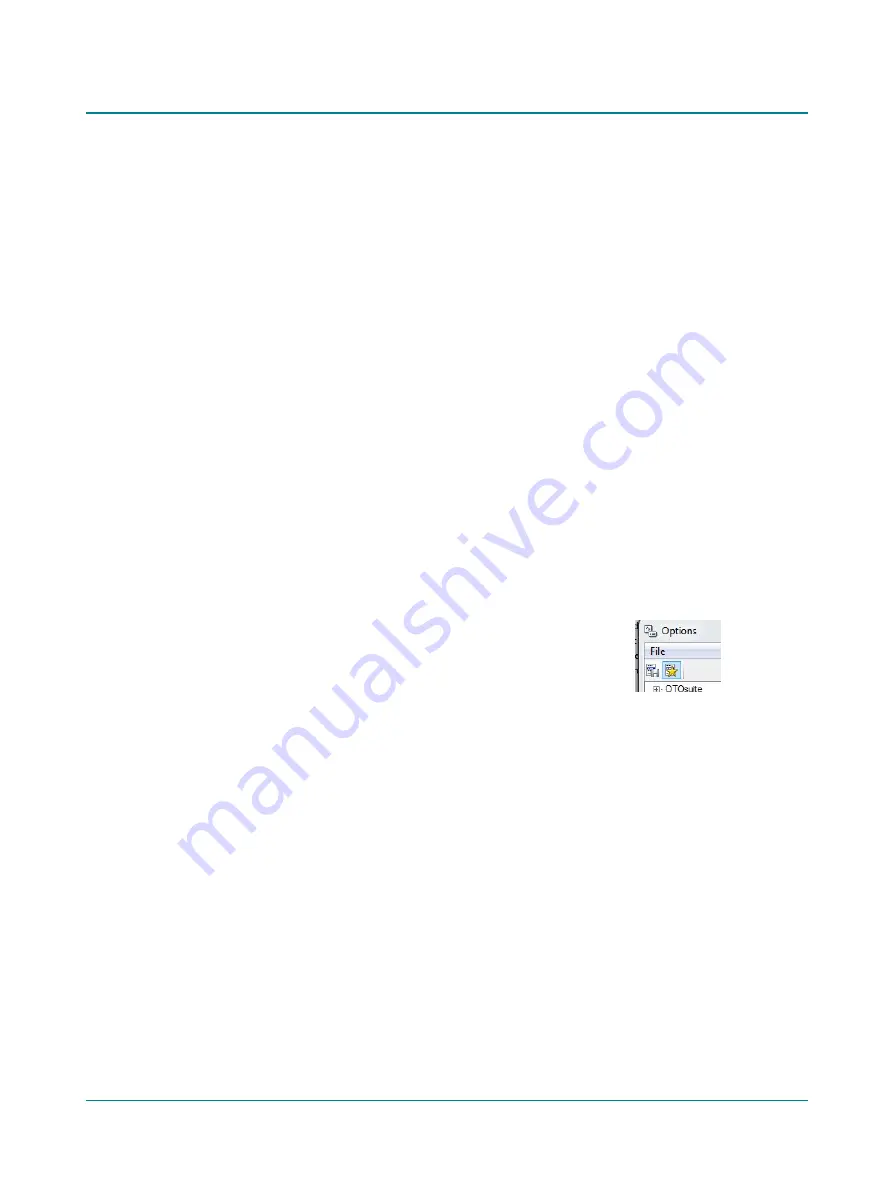
Storing speech data
You can store the current data as the result either by clicking with the mouse on the highlighted field, or by pressing the
Store
shortcut key on the keyboard (S).
•
If a predefined test is not available, or if you wish to change settings on the fly, see
Creating and editing the speech
2.9.1
Creating and editing the speech test table
You can create the speech test table if a predefined test is not available, or if you wish to change settings on the fly.
1. Select ear, transducer, stimulus type, routing, test type, and speech material.
2. To permanently add the test row to the table, you must
–
pin it to the table,
–
save it to a user test.
Pinning the test
You can pin one or several rows to the table,one by one. To do so, right-click the active row in the speech table,
select
Configure > Pin Test
.
When you have pinned the test row to the table, you can change the order of the pinned tests. To do so, right-click
the active row in the speech table, select
Configure > Move Up/Move Down
.
You can also assign a different speech material or stimulus source. To do so, make your stimulus selection, right-click
the active row in the speech table, and select
Configure > Assign selected stimulus
.
Saving the table to a user test
When you have pinned the new test rows to the speech table, you
must save it to a user test or to your start-up settings.
Open the
Tools > Options
dialog and click to save as a user test or as
start-up settings.
Saving different speech tables to specific user tests has several benefits:
•
You can have identical test setups, but use different speech materials for different patient groups (e.g. different lan-
guages, pediatric materials)
•
You can use different test setups depending on the task (e.g. diagnosis/hearing aid verification)
You can load and include several different speech tables when you test a patient. Rows with no data will be discarded
(right-click in the row to select
Did not test
or
Could not test
if you wish to retain blank rows before you load additional
user tests).
If you do not use any predefined tests, you must select all settings and speech material manually. Rows will then auto-
matically be added and you retain them in the table by storing the result.
2.9.2
Selecting word or phoneme scoring
Scoring and Playing
is a control where you can configure how to play back recordings and score the results. The control
contains four different columns as listed and described below. These columns present various controls, which you can com-
bine to define how to run the test.
To set up word or phoneme scoring,
Madsen A450
35
2 Navigating in the Otosuite Audiometry module
















































