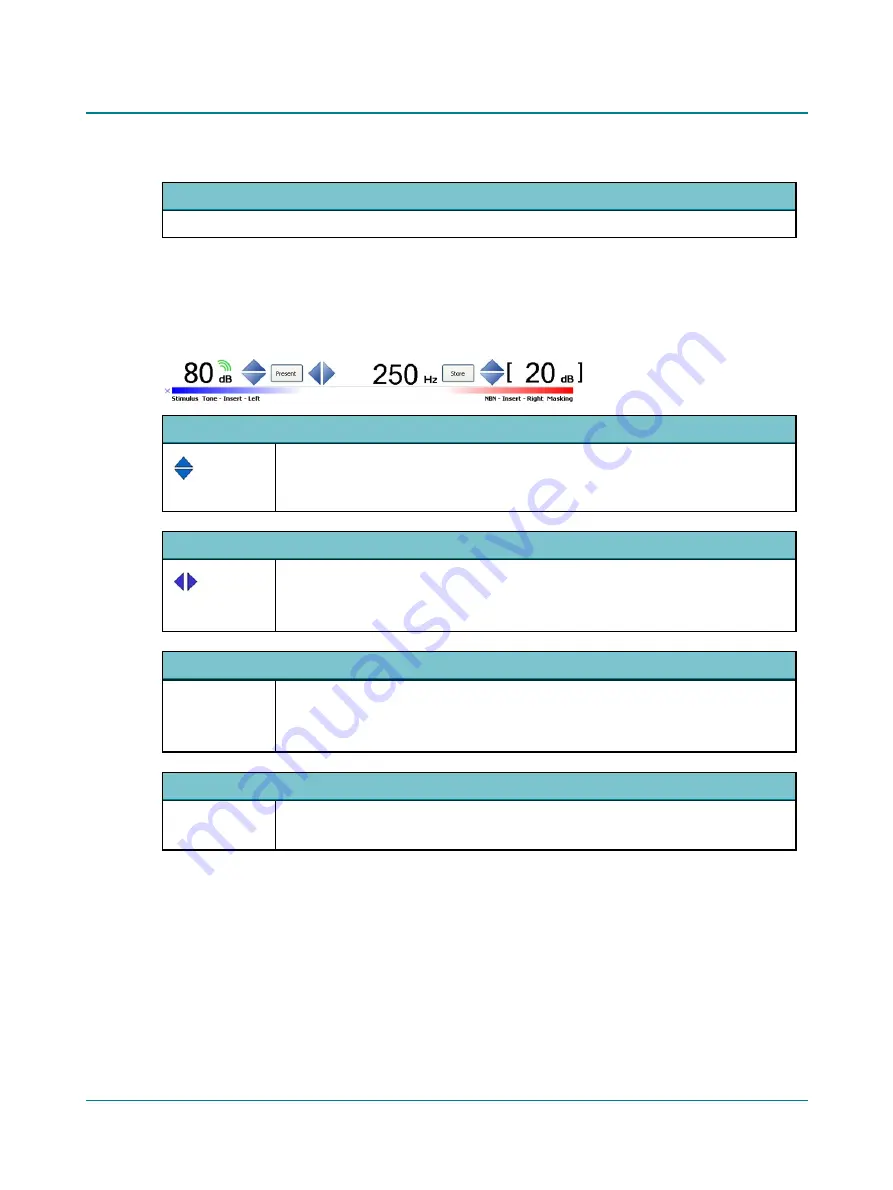
Stimulus, transducer and routing indicators
The stimulus/masking type, the transducer and the routing for each channel.
2.6.1
Test controls
Test controls provide a means of operating the audiometer if you use the mouse and on-screen options to perform tests.
•
To enable test controls, select
Tools
>
Options
>
Audiometry
>
General
>
On-screen controls
>
Show
>
On
.
Up and down arrows
Tone and Speech. Stimulus and Masking
•
The Arrow Up and the Arrow Down buttons change the stimulus level depending on the set-
ting in
Tools
>
Options
>
Audiometry
>
Tone
>
Misc.
>
Level Direction of Arrow Keys
.
Left and right arrows
Tone. Stimulus and Masking
•
Arrow left decreases the stimulus frequency.
•
Arrow right increases the stimulus frequency.
Stimulate button
Present
Tone
•
Presents stimulus.
•
If
Continuous On
is enabled, activating the button interrupts the stimulus.
Store button
Store
Tone and Speech
•
Stores the data point on the audiogram(s) or in the Speech screen.
Silence Mode
Silence Mode allows you to control tone levels and presentation by hovering the mouse cursor over the respective on-
screen controls. This is particularly useful when the operator of the audiometer and the person being tested are in the
same room.
•
To enable silence mode, select
Tools
>
Options
>
Audiometry
>
General
>
On-screen controls
>
Silence Mode
>
On
.
•
To change the level and frequency by more than one click at a time, use the mouse scroll wheel.
Madsen A450
23
2 Navigating in the Otosuite Audiometry module






























