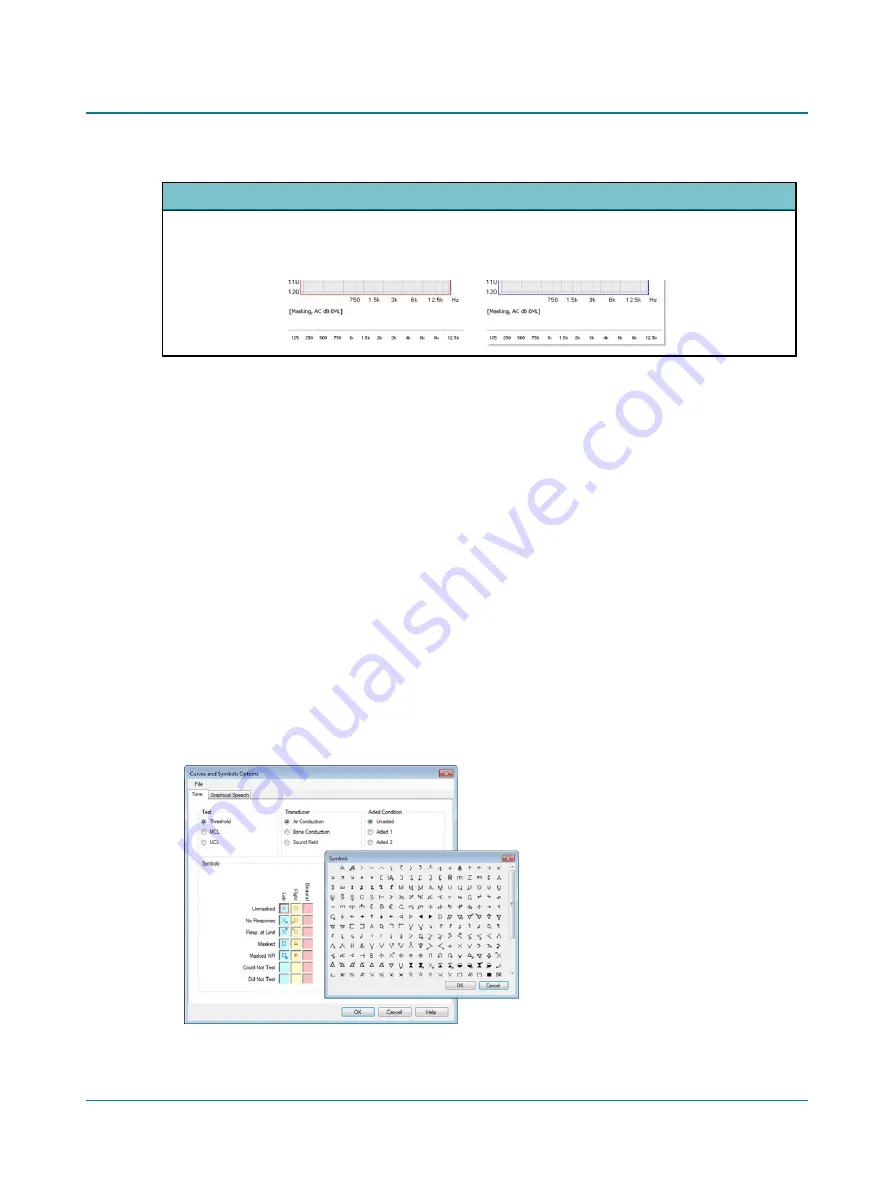
Masking levels
•
In
Dual Graph View
, the masking level used for masking the non-test ear is by default displayed under the graph
for the test ear. The masking level can be set to be displayed either under the test ear or under the non-test ear:
select
Tools
>
Options
>
Tone
>
View
>
Misc
>
Masking Table Placement
.
2.7.3
Curves and symbols selection
You can select a symbol and/or a curve style for a specific measurement and you can create new symbols.
2.7.3.1
Selecting a symbol or curve
You can select a symbol and/or a curve style for a specific measurement.
1. Select
Tools
>
Curves and Symbols
...
2. Click on the selections that apply to your measurement under
Test
,
Transducer
, and
Aided Condition
. The current
symbols and line style are shown.
3. Double-click on the symbol you wish to change. The
Symbols
selection dialog box is shown.
4. Double-click on the symbol you wish to use.
5. To change the line style of the curve, select from the
Line Style
drop-down list.
6. To change the color, double-click on the current
Color
square. Select a new color or click on
Define custom colors>>
to select a color not shown. Click
OK
.
7. To optimize viewing of the audiogram, you can offset the symbols in relation to the audiogram grid in the fields
Hori-
zontal Offset
and
Vertical Offset
.
You can superimpose symbols on the audiogram where two different points share the same value (i.e. air and bone
threshold). In order to see both superimposed symbols, you can define an offset direction for each individual symbol.
28
Madsen A450
2 Navigating in the Otosuite Audiometry module






























