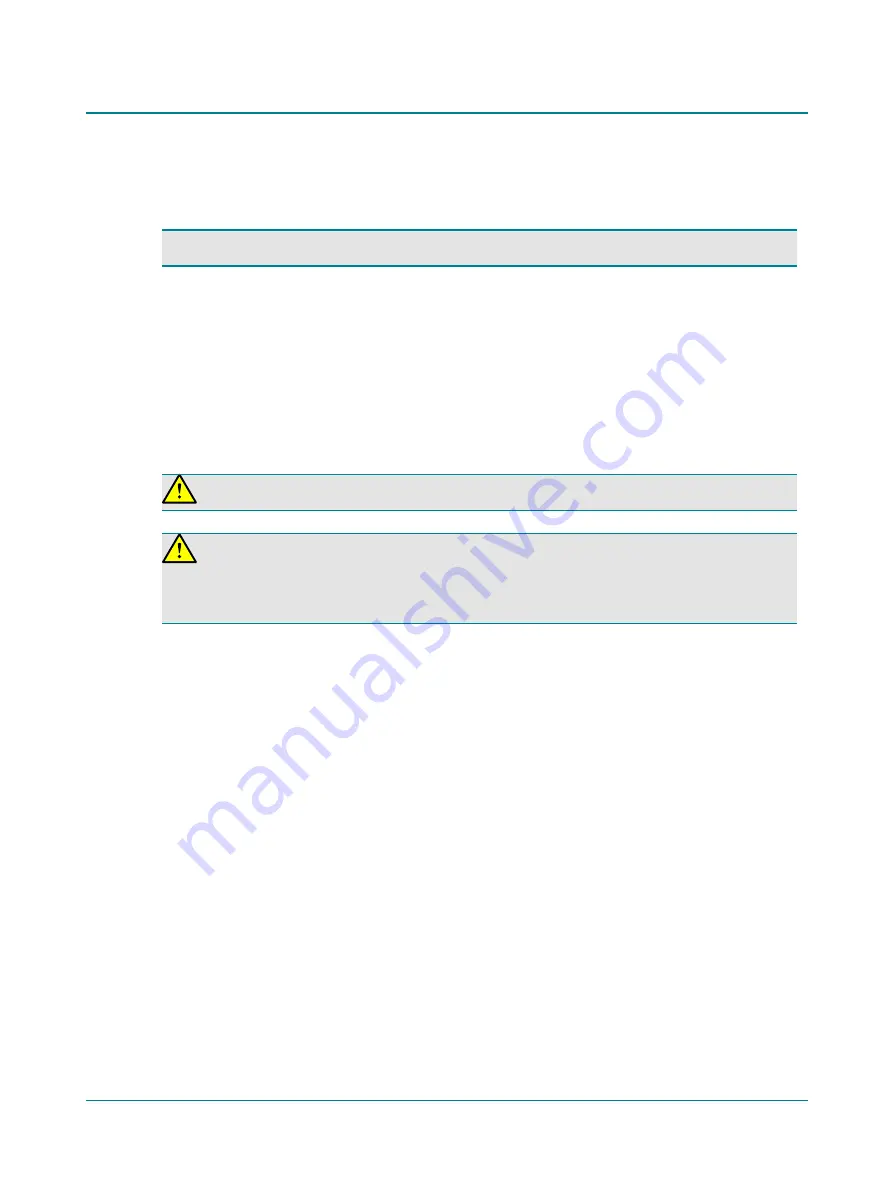
A. PC/USB connection
Note
•
Install Otosuite on the PC before you connect Madsen A450 to the PC.
To connect Madsen A450 to a PC, use the supplied USB cable.
1. Plug one end of the USB cable into the PC/USB socket in the connection panel and the other into a USB socket on the
PC.
2. Switch on Madsen A450. The driver installation will be initiated.
3. If the
Found New Hardware Wizard
appears on the screen, click the radio button
No, not this time
and click
Next
.
4. Follow the on-screen instructions.
B. External power supply
Warning
•
Use only the power supply provided by Natus.
Warning
•
Madsen A450 is not provided with a mains switch.
To connect Madsen A450 to the mains supply, plug the mains plug into the wall mains outlet.
To disconnect Madsen A450 from the mains supply, pull the mains plug out of the wall mains outlet. Do not position
the unit so that it is difficult to pull the mains plug out of the wall mains.
See
for details.
1. Plug the external power supply into the Power socket in the connection panel.
2. Plug the mains plug of the external power supply into an AC mains outlet with a three-wire protective ground.
C. Sound field speakers (built-in amplifier output)
Connections for sound field speakers using the built-in amplifiers (2 sound field speakers are supported in the software).
•
Plug the cable of the left speaker into socket no. 1, and the cable of the right speaker into socket no. 2.
D. Insert earphones
•
Plug the insert earphones into the Right and Left
Insert
sockets.
•
If you are using a mono insert earphone, plug it into the
Left Insert
socket (the lower socket).
E. Headphones - air conduction
•
Plug standard headphone cables (red and blue jacks) into the Right and Left
Headphone
sockets.
F. Patient Responder
•
If you are using a Patient Responder, plug it into this socket.
G. Bone Conductor
•
Connection for a standard Bone Conductor for Mastoid or Forehead placement.
Madsen A450
75
6 Unpacking and installing
















































