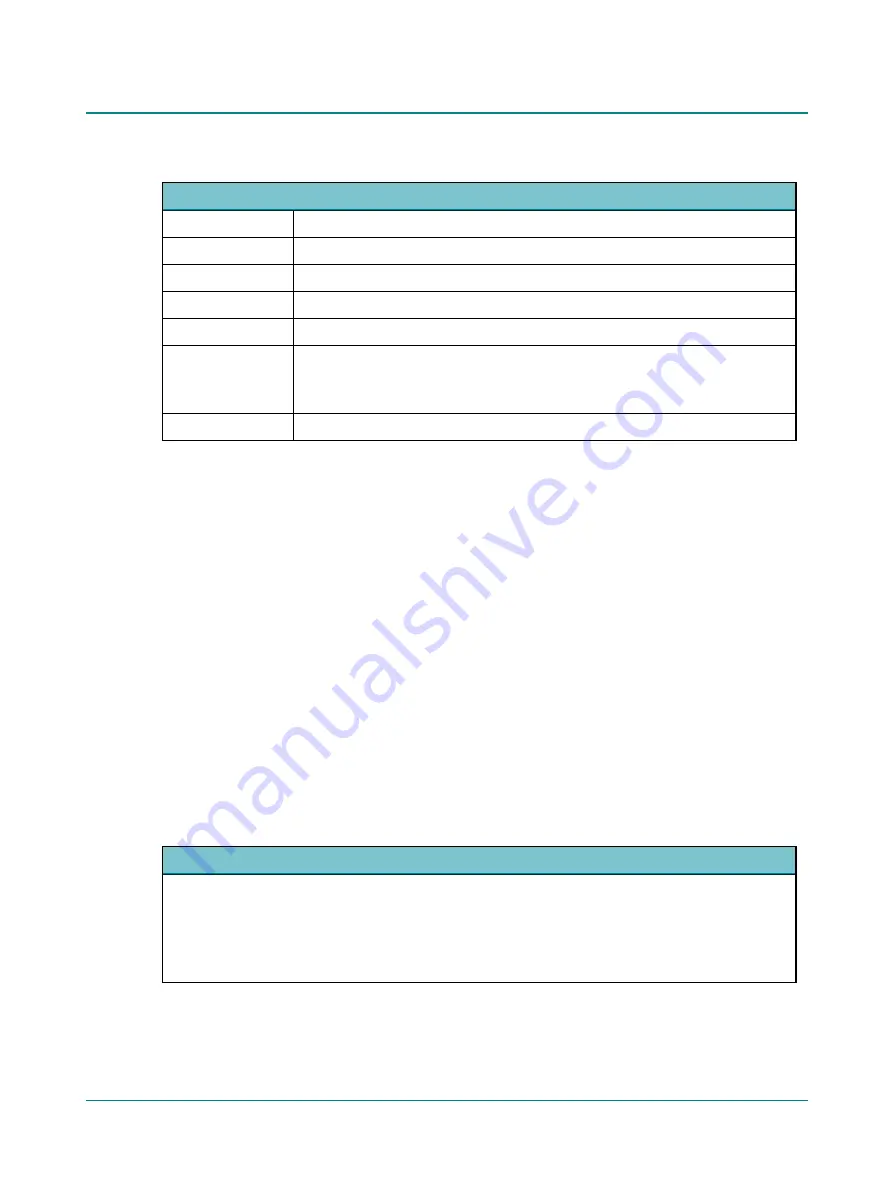
Options
Store
Stores the dB level(s) currently displayed to the field that is highlighted.
Insert No Response
NR will replace the stimulus level for the selected speech test.
Insert Did Not Test
DNT will replace the stimulus level for the selected speech test.
Insert Could Not Test
CNT will replace the stimulus level for the selected speech test.
Delete Measurement
Deletes an existing measurement.
Entry fields
Enables you to enter results in the selected field.
•
When you have typed in the desired data, confirm by pressing
Enter
or cancel by pressing
Esc
.
Configure
See
Creating and editing the speech test table
Editing a row
Click on the data you wish to edit and use the right-click menu to change the value.
Deleting a row
Right-click on the field you wish to delete and select
Delete Measurement
.
Sorting the tabular speech data
You can sort your data either by ear or by its sequential number depending on your needs. Usually, the sequential sorting
is preferred during data collection when you perform one test type at a time. Sorting by ear is sometimes preferred when
you compare the ears when analyzing the complete results.
•
To sort data by their sequential number, click the number field in the table header (marked with the #symbol).
•
To sort data in ascending chronological order, click the number field in the table header again (the symbol changes to
a clock).
•
To sort by time descending, click the table header. To sort data by their sequential number (the symbol changes to #),
click the table header four times.
•
To sort data by ear, click the ear field in the table header.
The Info field
The
Info
field provides additional information such as a stimulus source (e.g. CD, Live, File, or specific speech material), as
well as noise condition, and your own comments if desired. To add your own comments, right-click the
Info
field.
Pure Tone Data
These fields contain the tone test results. They display the pure tone average (PTA) for air conduction (AC), bone con-
duction (BC), and the calculated Articulation Index (AI) for that ear.
The PTA and AI are automatically calculated from the tone audiogram.
•
To configure pure tone average (PTA) calculation, select
Tools
>
Options
>
Audiometry
>
General
>
Misc.
>
PTA
Frequency AC/BC
.
48
Madsen A450
2 Navigating in the Otosuite Audiometry module
















































