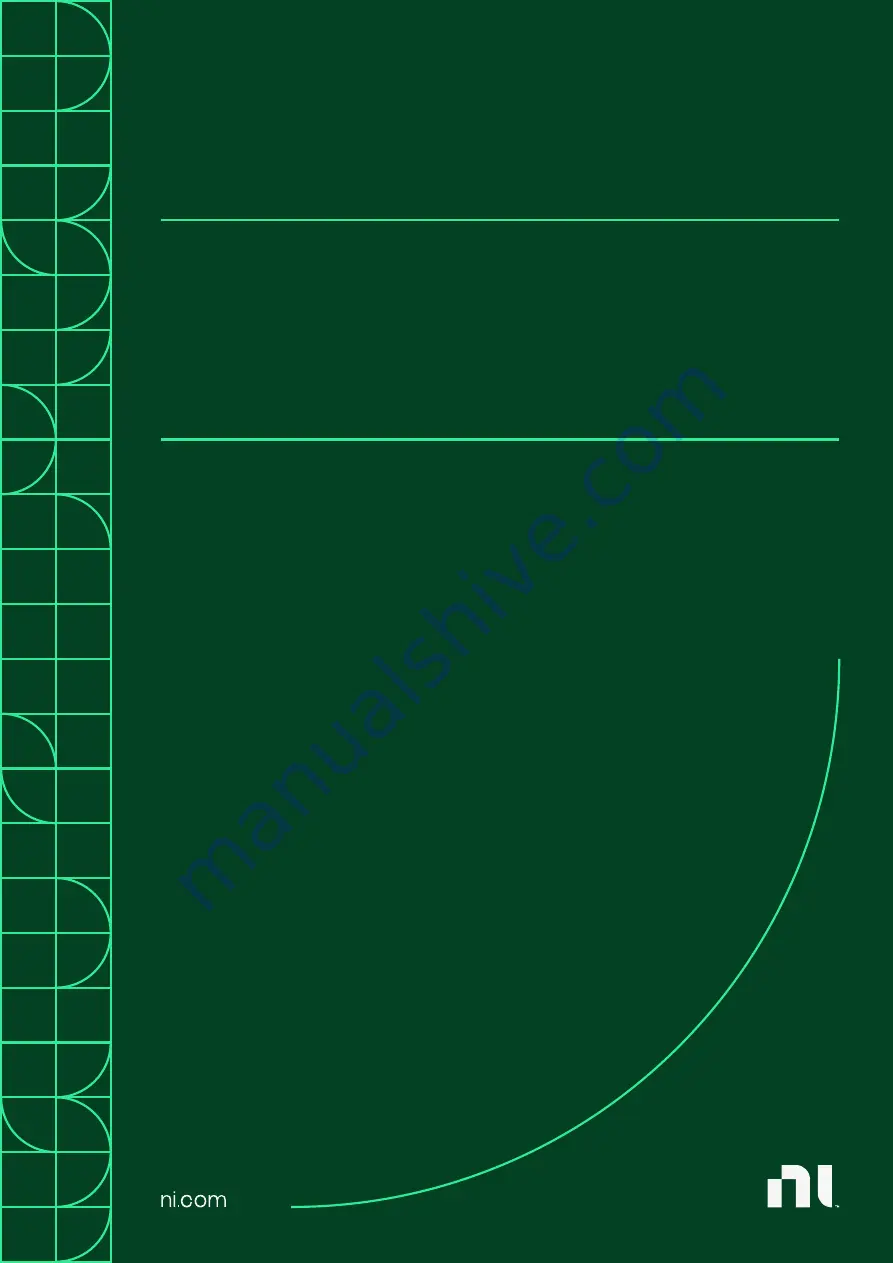
March
2021
Information about the product and its
features, technical and programming
concepts, programming reference
and syntax information, operating
instructions, and more.
In this document, the ECUTS-16000
and ECUTS-16001 are referred to
collectively as ECUTS.
ECUTS-16000/16001
User Manual