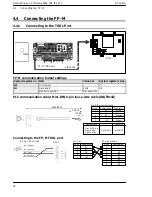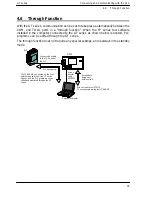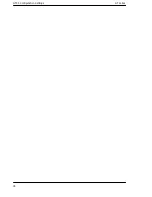Summary of Contents for GT01
Page 10: ...GT series viii...
Page 20: ...GT series An Overview of GT01 Functions xviii...
Page 21: ...Chapter 1 Specifications...
Page 22: ...GT series Specifications 2...
Page 31: ...Chapter 2 Installation and Wiring...
Page 32: ...GT series Installation and Wiring 12...
Page 39: ...Chapter 3 Setup...
Page 40: ...GT series Setup 20...
Page 47: ...Chapter 4 Connecting and Communicating with the PLC...
Page 48: ...GT series Connecting and Communicating with the PLC 28...
Page 57: ...Chapter 5 GT01 Configuration Settings...
Page 58: ...GT series GT01 Configuration Settings 38...
Page 79: ...Chapter 6 How the Various Functions Are Used...
Page 80: ...GT series How the Various Functions Are Used 60...
Page 89: ...Chapter 7 Servicing and Maintenance...
Page 90: ...GT series Servicing and Maintenance 70...
Page 93: ...Chapter 8 Troubleshooting...
Page 94: ...GT series Troubleshooting 74...
Page 101: ...Appendix Information...
Page 102: ...Information GT series 82 Matsushita Automation Controls...
Page 106: ...Information GT series 86 Matsushita Automation Controls A 3 Cable Specifications...
Page 108: ...Record of changes GT series...