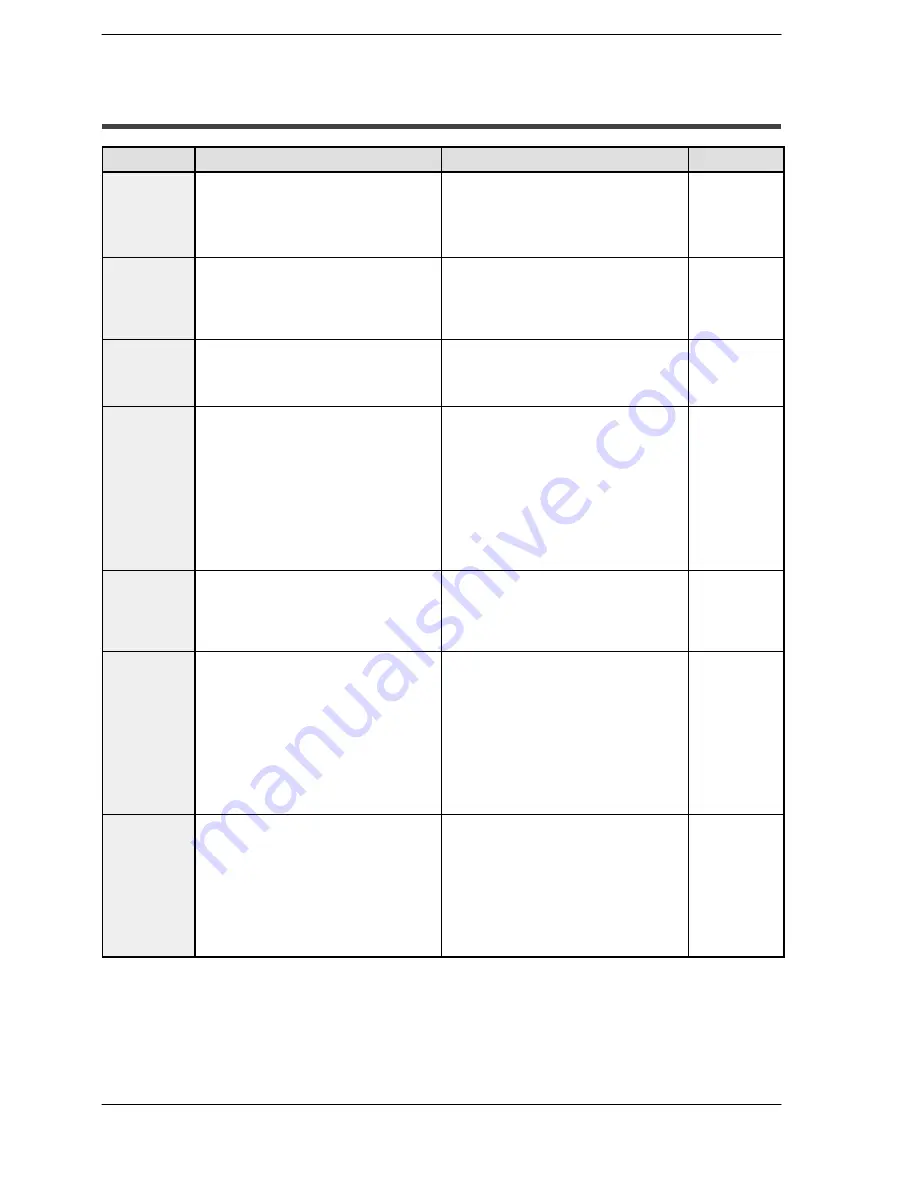
Troubleshooting
GT series
75
8.1 What to Do If Something Unusual Occurs (GT01)
8.1
What to Do If Something Unusual Occurs (GT01)
Problem
Cause
Solution
Related
Screen is
blank
1) Power is not on.
2) (When only lamp and message parts
are configured to the base screen)
Value of substitute reference device
value does not exist in substitute data.
1) Supply 5V DC power to unit.
2) Check the address of the substitute
reference device and the device val-
ues on the PLC side.
P.16
GTWIN HELP
Error code
[ER**]
appears at
the top right
of the screen
An error has occurred in communication
between the GT01 and an external de-
vice (e.g. PLC).
[Troubleshooting error codes] are listed
on P.78. Refer to this section for details.
P.78
Screen
displays
[No Screen
data]
There is no base screen data in the
GT01. (Appears even when GT01 con-
figuration data exists.)
Transfer base screen data from GTWIN. GTWIN HELP
Screen
displays
[Screen No.
Error]
1) Screen settings from the PLC, the
GT01’s switch part or the auto-paging
indicate an unregistered screen num-
ber.
2) When bringing up the keyboard screen
during data input, an unregistered key-
board screen number was specified.
3) GT01 configuration data and keyboard
screen data exist in the GT01, but
there is no base screen data.
1) Create and register screen content or
specify the correct screen number.
2) Create and register keyboard screen
or specify the correct keyboard num-
ber.
3) Transfer base screen data from
GTWIN.
P.64
GTWIN HELP
GTWIN HELP
Screen
displays
[Memory is
Full]
The total capacity of transferred base
screen data exceeds the 384kbyte ca-
pacity of the GT01.
Delete part of the base screen data so
that the total capacity doesn’t exceed
384kbyte. Data capacity can be checked
by going to [View (V)]
→
[Memory Usage
Conditions] on GTWIN menu bar.
GTWIN HELP
An
unspecified
screen
appeared /
there is
trouble when
switching
screens
1) The screen specification in the PLC
screen setting, the GT01 switch part
or the auto-paging is wrong.
2) The startup screen is specified in the
GT01 configuration settings (GTWIN).
3) An erroneous device or value is speci-
fied in the first word of the basic com-
munication area word device.
1) Specify the correct screen number.
2) Check the start-up screen setting for
the GT01 configuration settings in
GTWIN. Delete unnecessary settings
and re-transfer configuration data.
3) Check the device content specified on
the PLC side in the first word of the
basic communication area. (Do not
use the basic communication area
with ladder programs.)
P.64
P.46
P.24 to P.26
Screen
doesn’t
switch
1) No screen number has been written to
the screen setting area (the first word
in the basic communication area word
device) from the PLC.
2) The screen number to which you are
attempting to switch has already been
written from the PLC to the screen set-
ting area (the first word in the basic
communication area word device).
1) Specify correct screen number.
2) Refer to P.65 [If the screen does not
change as expected]. (Do not use the
basic communication area with ladder
programs.)
P.64
P.65
Summary of Contents for GT01
Page 10: ...GT series viii...
Page 20: ...GT series An Overview of GT01 Functions xviii...
Page 21: ...Chapter 1 Specifications...
Page 22: ...GT series Specifications 2...
Page 31: ...Chapter 2 Installation and Wiring...
Page 32: ...GT series Installation and Wiring 12...
Page 39: ...Chapter 3 Setup...
Page 40: ...GT series Setup 20...
Page 47: ...Chapter 4 Connecting and Communicating with the PLC...
Page 48: ...GT series Connecting and Communicating with the PLC 28...
Page 57: ...Chapter 5 GT01 Configuration Settings...
Page 58: ...GT series GT01 Configuration Settings 38...
Page 79: ...Chapter 6 How the Various Functions Are Used...
Page 80: ...GT series How the Various Functions Are Used 60...
Page 89: ...Chapter 7 Servicing and Maintenance...
Page 90: ...GT series Servicing and Maintenance 70...
Page 93: ...Chapter 8 Troubleshooting...
Page 94: ...GT series Troubleshooting 74...
Page 101: ...Appendix Information...
Page 102: ...Information GT series 82 Matsushita Automation Controls...
Page 106: ...Information GT series 86 Matsushita Automation Controls A 3 Cable Specifications...
Page 108: ...Record of changes GT series...














































