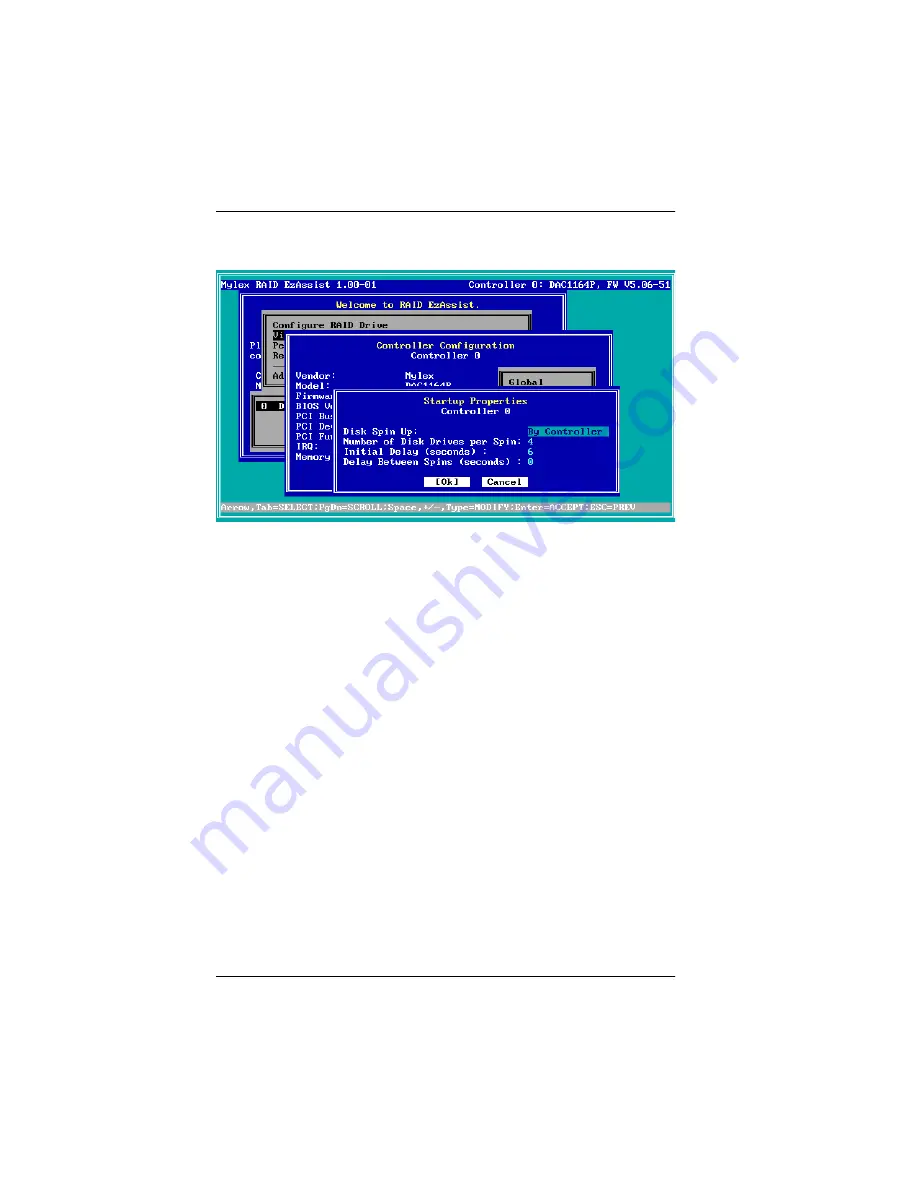
How Do I Change Startup Properties for a Controller?
3-14
RAID EzAssist User’s Manual
Figure 3-8. Startup Properties Screen
This screen uses the following navigation strategy:
• Arrow keys move among the startup property fields.
• For the Disk Spin Up field, the Spacebar brings up a list of valid
options. Arrow keys move among the options and Enter selects an
option.
• For the Disk Spin Up field, the + and - keys cycle through the valid
options. When the desired option is visible, use the arrow key to move
to another field.
• For Number of Disk Drives per Spin, Initial Delay (seconds), and
Delay Between Spins (seconds) fields, type a numeric value
representing the desired setting.
• The Tab key shifts control to the buttons, or from the buttons back to
the startup property fields.
• When buttons are in focus, arrow keys select a button and Enter
activates the highlighted button.
• At any time you can press Enter to accept the currently visible settings
and close the screen.






























