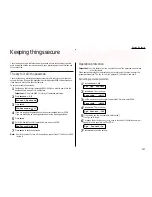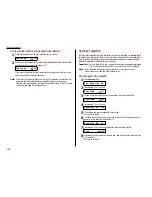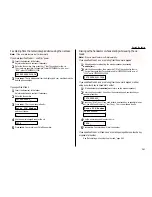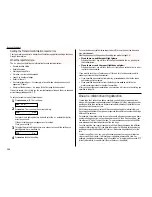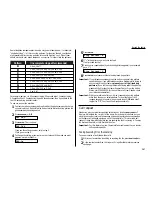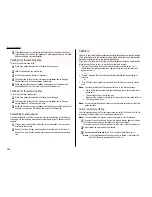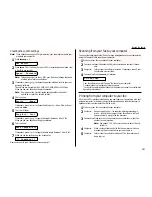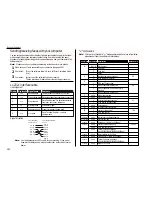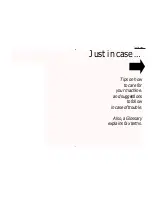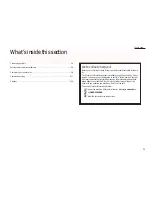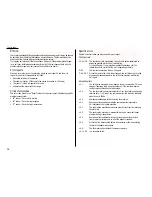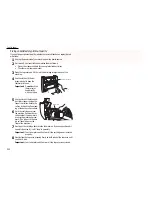3
If someone answers at the remote fax machine, your fax machine will ring
several times. If so, pick up the handset. In a few seconds, the line will open
and you can begin your conversation.
Talking first, then sending a fax
To talk first and then send a fax:
1
When your phone conversation is finished, do not hang up.
2
Insert the document you want to fax.
3
Adjust resolution and contrast if necessary.
4
Tell the person at the other fax machine to press
START
and to hang up
his/her handset. Don’t hang up your handset yet!
5
When you hear fax tones, press
START
and hang up your fax machine’s
optional handset. Your fax machine will send the document.
Talking first, then receiving a fax
To talk first and then receive a fax:
1
When your phone conversation is finished, do not hang up.
2
Tell the person at the other fax machine to press
START
and to hang up
his/her handset. Don’t hang up yours yet!
3
When you hear fax tones, press
START
and hang up your machine’s optional
handset. Your machine will receive and print out the document.
Responding to a call request
If someone requests a call from you during a fax communication, you will hear a
long ring after the receiving machine has received each page. To answer the call
request:
1
Lift your machine’s handset, and listen for a few seconds. You may hear a
brief series of fax tones.
2
Shortly, the line will open and the person at the other end of the line will
answer. You and the other person now can have a normal phone conversa-
tion.
Caller-
ID
Caller-
ID
is your local telephone company’s service that allows you to see a display
of the caller’s phone (or fax) number or name before either your fax machine auto-
matically receives the call or you pick up the handset.
If you order the caller-
ID
service from your local telephone company, the following
information will show on the
LCD
while your machine is ringing:
• The first 16 characters of the caller’s phone number or name on the
LCD
—
If both the caller’s phone number and name are received, only the name will
appear on the
LCD
.
. . . or . . .
• “Private”, meaning that the caller intentionally blocked the transmission of
his/her
ID
.
. . . or . . .
• “Out Of Area”, meaning that the call came from outside your caller-
ID
service
area.
Note: Your fax machine cannot receive the caller-
ID
in the following cases:
• While either the fax machine is communicating or you are making a tele-
phone call.
• The number of rings is set to one ring.
Please set the number of rings to two or more rings to receive the caller-
ID
.
• The line condition is poor.
Note: For more information about caller-
ID
service, please contact your local tele-
phone company.
Caller -
ID
directory dialing
Your fax machine saves the 10 most recent incoming caller-
ID
s. When the 11th call
is received the oldest caller-
ID
will be erased automatically.
Note: To use the caller-
ID
directory, at least one caller-
ID
must be received.
1
If you want to use the caller-
ID
directory to make a regular phone call, make
sure there is no document in the feeder and then skip to step 3.
If you want to use the caller-
ID
directory to send a fax, insert the document.
2
Adjust resolution and contrast if necessary.
3
Press
SPEED DIAL
/
TEL INDEX
twice. The
LCD
shows the latest caller-
ID
.
Note: If your machine doesn’t have any caller-
ID
s
stored, it will show the
EasyDial directory (see page 2.13) on the
LCD
.
Beyond the basics
2.48
Summary of Contents for F-65
Page 1: ...Operating Instructions For Muratec s F 65 plain paper fax machines ...
Page 3: ...Welcome ...
Page 8: ...Getting started A quick and friendly trip through the basics of your Muratec fax machine ...
Page 35: ...Beyond the basics We ve covered the musts Now let s explore the goodies ...
Page 107: ...Just in case 3 19 ...
Page 108: ...Appendix and index ...