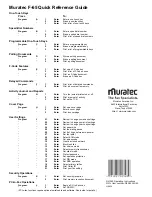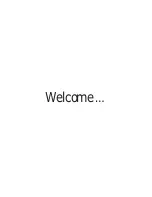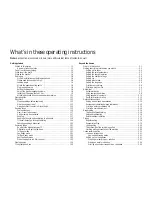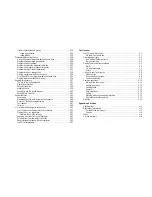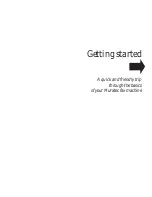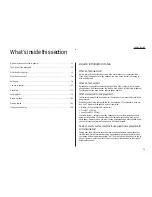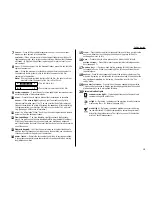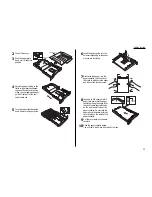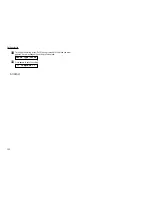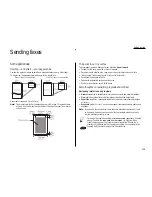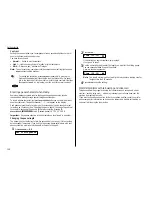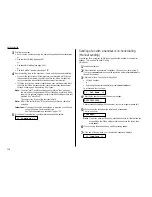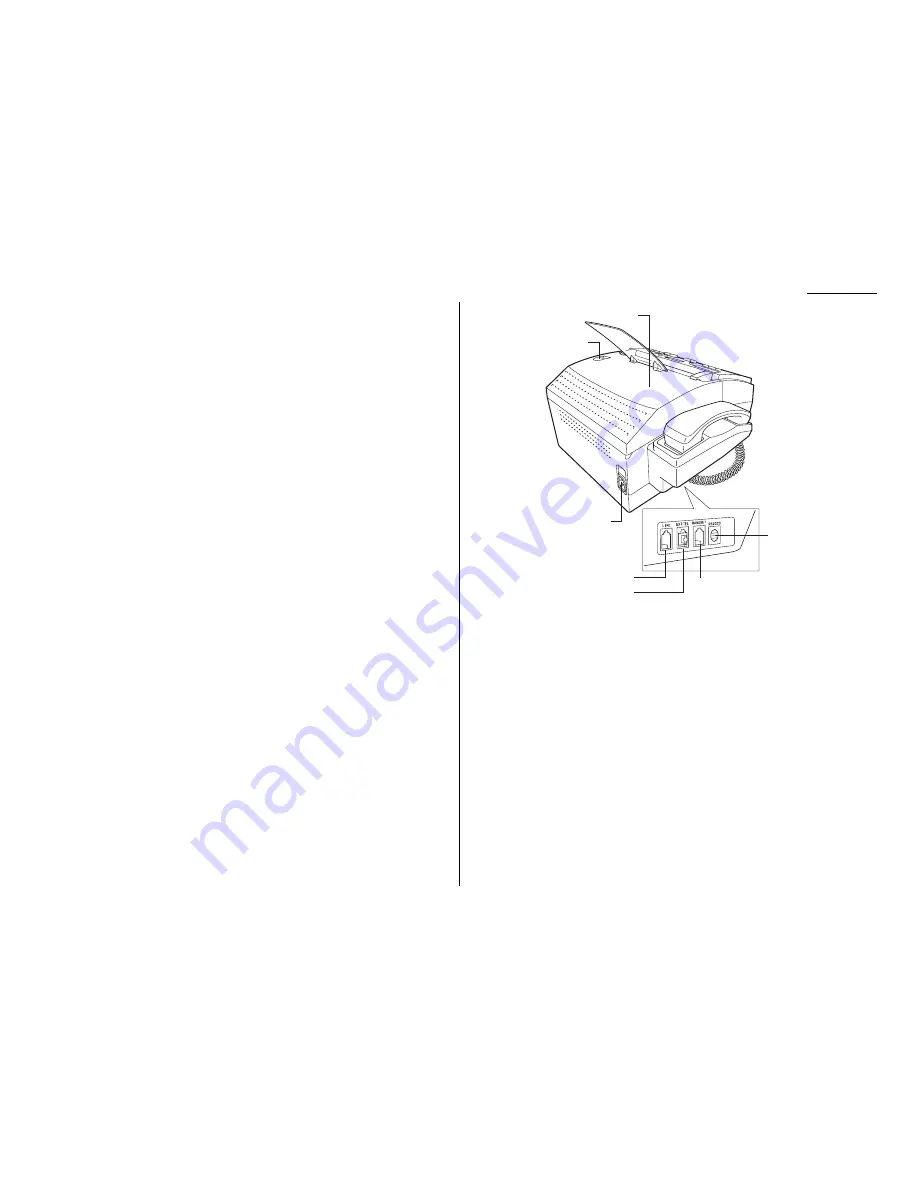
6
Document separator — Helps your printed documents stack easily.
7
Paper tray — Supports printed documents discharged from the printed doc-
ument exit. You can also slide it out to allow for larger documents.
8
Printed document exit — Where the printout (fax or copy) emerges.
9
Paper cassette — Holds the recording paper. Stores up to 300-sheets, either
letter- or legal-sized.
10
Control panel cover — When opened, it provides access to original docu-
ment. (To prevent damage to your machine, open this panel to remove any
documents that have been partially fed into the machine.)
11
Handset — A regular phone handset.
12
Document guides — Adjust these to fit the width of the original document
so it will feed properly into the
ADF
.
13
Top cover release — Push this to open the top cover (see next item).
14
Top cover — Opens for easy access to the inside of the machine for replacing
ink film or fixing occasional paper jams.
15
AC
power jack — Where you plug in the
AC
power cord.
16
LINE
jack — Where you plug in the telephone line cord. (The other end of the
cord plugs into the telephone jack in the wall.)
17
EXT
.
TEL
jack — If you connect a second telephone or answering machine to
your machine, this is where you plug in the cord.
18
HANDSET
jack — Where you plug in your fax machine’s handset. One end of
the curled handset cord goes into the
HANDSET
jack on your fax machine. The
other end of the curled cord plugs into the handset itself.
19
RS
-232
C
jack — Use this for the
PC
-
FAX
feature. If you want to use the
PC
-
FAX
feature, you will need the
RS
-232
C
cable and software. (See page 2.50 for more
information.)
13
14
16
15
17
18
19
1.3
Getting started
Summary of Contents for F-65
Page 1: ...Operating Instructions For Muratec s F 65 plain paper fax machines ...
Page 3: ...Welcome ...
Page 8: ...Getting started A quick and friendly trip through the basics of your Muratec fax machine ...
Page 35: ...Beyond the basics We ve covered the musts Now let s explore the goodies ...
Page 107: ...Just in case 3 19 ...
Page 108: ...Appendix and index ...