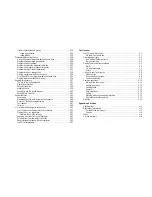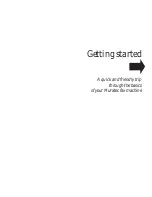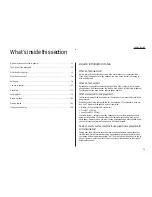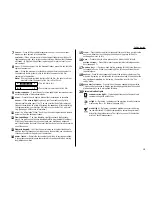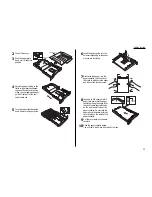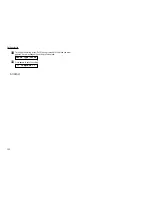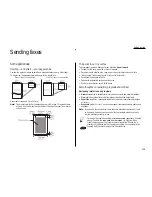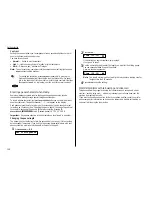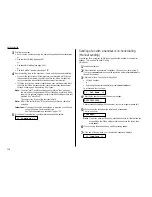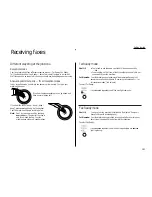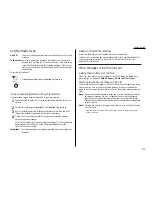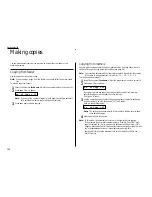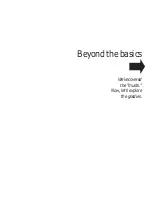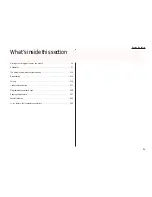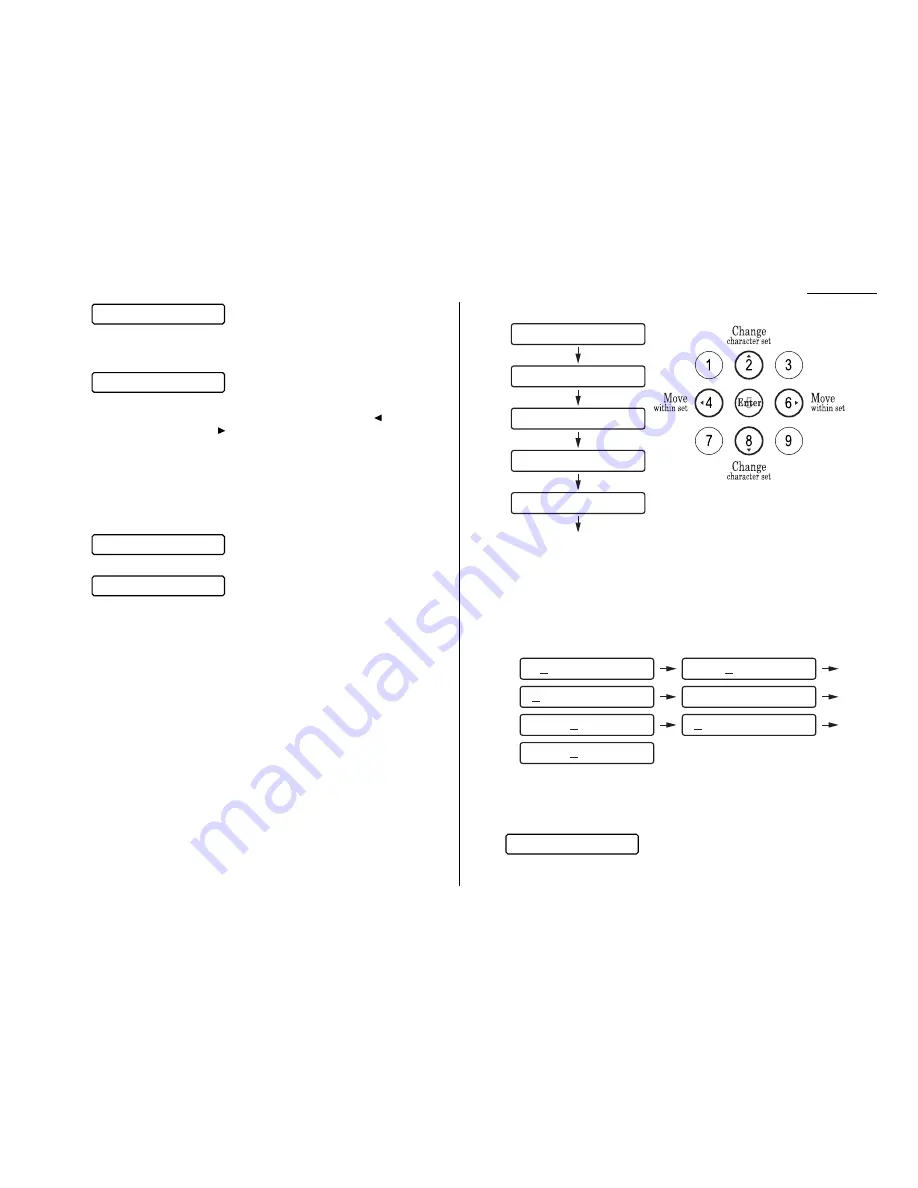
Use the numeric keypad to enter your fax number. To put in a dash for easier
reading, press
DIALING OPTIONS
once. The number may contain up to 20 char-
acters (numbers and dashes).
Note: If you make a mistake, press
CANCEL
to erase to the left. Or, if you
want to change just one character in the number, press
to move the
cursor to the left, or
to move it to the right, to the character you
want to change. Press
CANCEL
to erase it. Then re-enter it until the
fax number is just as you want it.
6
Press
ENTER
to save the number.
7
The
LCD
now asks you to enter the name you want to appear at the top of
faxes you send. The fax industry term for this name is
TTI
.
The
LCD
shows briefly:
then it will show the character set available, such as:
Use the numeric keypad to enter a name up to 22 characters in length.
If you need to insert a space in the name, one can be found before and after
each set of characters.
To find a different set of characters, press 2 or 8 repeatedly to scroll through
character sets until you see the one you want.
For example, pressing 8 several times would show these displays:
When you see the character you want:
• Press either 4 or 6 to move the cursor to the character you want.
• Then press 5 to enter that character and move on to the next entry.
Note: If you make a mistake, just press
CANCEL
to erase to the left.
Then continue to enter the character(s) you want.
Note: As you enter characters, the
LCD
will scroll to the left so you can view
entries longer than five characters — for example, Sarah’s fax:
8
When the name is as you want it, press
ENTER
to save it and continue.
9
The
LCD
now indicates the type of dialing, tone or pulse, that is set for your
fax machine:
If the setting you see is acceptable, skip to step 11.
If not, go on to step 10.
Phone Type:Tone
ghijkl > Sarah
"#$:' > arah'
stuvwx > rah's
_stuvwx > ah's
ABCDEF > h's F
abcdef > 's Fa
stuvwx > s Fax
_GHIJKL >
_MNOPQR >
_STUVWX >
_YZ. >
_abcdef >
_ABCDEF >
Your Name
972-555-5525_
_
1.13
Getting started
Summary of Contents for F-65
Page 1: ...Operating Instructions For Muratec s F 65 plain paper fax machines ...
Page 3: ...Welcome ...
Page 8: ...Getting started A quick and friendly trip through the basics of your Muratec fax machine ...
Page 35: ...Beyond the basics We ve covered the musts Now let s explore the goodies ...
Page 107: ...Just in case 3 19 ...
Page 108: ...Appendix and index ...