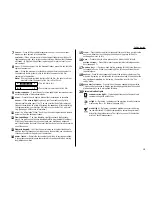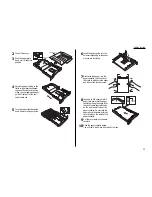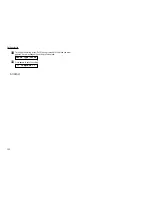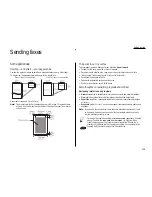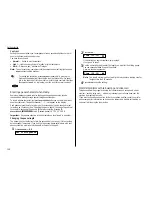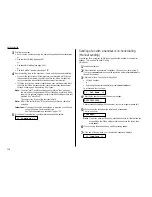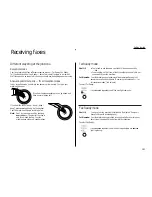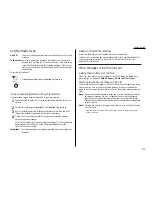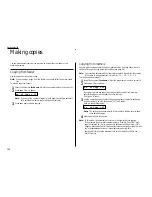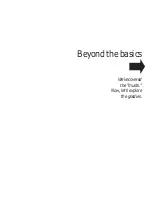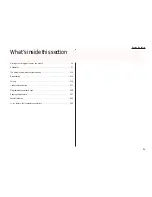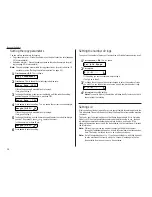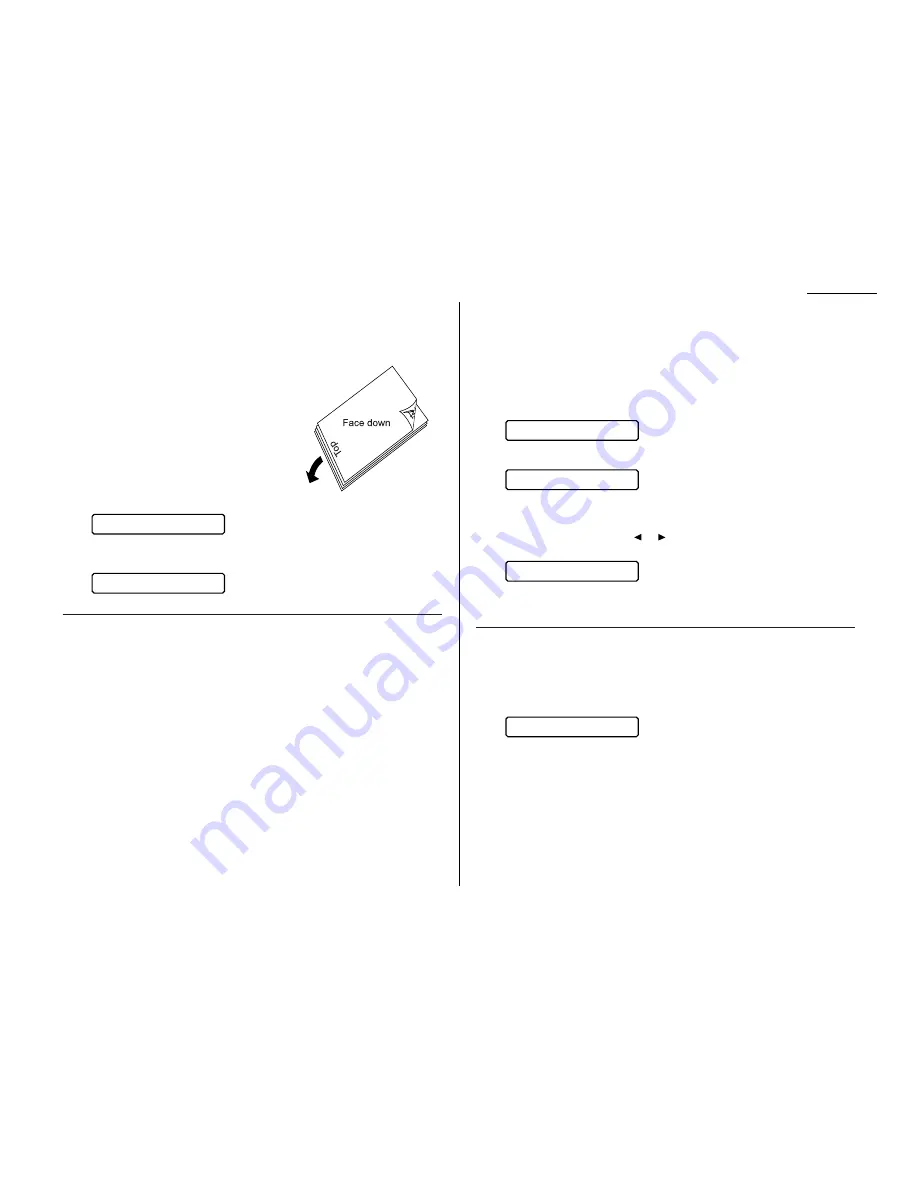
1.17
Getting started
How to insert a document
1
Adjust the document guides by sliding them to the left or right to fit the docu-
ment(s) you are faxing. Your fax machine’s automatic document feeder (
ADF
)
will hold up to 30 pages.
2
If you are sending a multi-page document,
“fan” the pages slightly. The first sheet
should extend just slightly from the others.
3
Insert the document face down. The fax
machine will “grab” the first page of the doc-
ument and position it for faxing. If needed,
readjust the document guides for the best
fit.
The
LCD
now shows the amount of memory available:
Note: If the fax is set for non-memory transmission, the amount of memory
available is not shown:
Using memory transmission
Your fax machine has a great memory! Take advantage of it, and you could:
Save Time. By using your fax machine’s memory, you won’t have to wait for your
machine while it completes the transmission. Simply scan your document into your
fax machine’s memory, and you can walk away with your original in hand.
Save Money. Here’s a real money-saver on long-distance fax calls: if you’re trans-
mitting to another memory-equipped Muratec fax machine, your machine will send
the document directly into the other machine’s memory and hang up! (The receiving
machine then prints out your message from its memory after the call has ended.)
This cuts your actual on-line time to a minimum.
Save Even More Money. Set up a delayed command (see pages 2.14–2.15) to send
your document to that other Muratec fax machine after hours, and you can save
more money, because the line charges will be cheaper.
You can set your fax to always transmit from memory as a default.
Note: Although it’s probably best to transmit from memory, please note there are
some documents that use up memory more quickly than others. They include
documents with many pages and documents with a lot of dark areas, since
darker pages create more data for your fax machine to “remember” and
send. When the machine’s memory supply is full, it can transmit only
through the document feeder.
To make memory transmission the default:
1
Press
PROGRAM
,
J
, 1, 3.
2
Press
ENTER
.
If the setting you see is acceptable, skip to step 4.
If not, go on to step 3.
3
To change the setting, press
or
once or twice until the mode you want
appears. In this example, we chose Off.
4
Press
ENTER
to save the setting.
Sending
Here’s how to fax a document:
1
Insert the document.
When a document is in the feeder, the
LCD
will show:
Note: If the fax is set for non-memory transmission, the amount of available
memory is not shown.
2
Adjust resolution and contrast if necessary. If these are
OK
, skip to step 3.
Otherwise, press
RESOLUTION
to change the resolution and/or press
CONTRAST
to change the contrast.
Doc. Ready 100%
Memory Tx : Off
Memory Tx : On
Set Memory Tx
Doc. Ready
Doc. Ready 100%
Summary of Contents for F-65
Page 1: ...Operating Instructions For Muratec s F 65 plain paper fax machines ...
Page 3: ...Welcome ...
Page 8: ...Getting started A quick and friendly trip through the basics of your Muratec fax machine ...
Page 35: ...Beyond the basics We ve covered the musts Now let s explore the goodies ...
Page 107: ...Just in case 3 19 ...
Page 108: ...Appendix and index ...