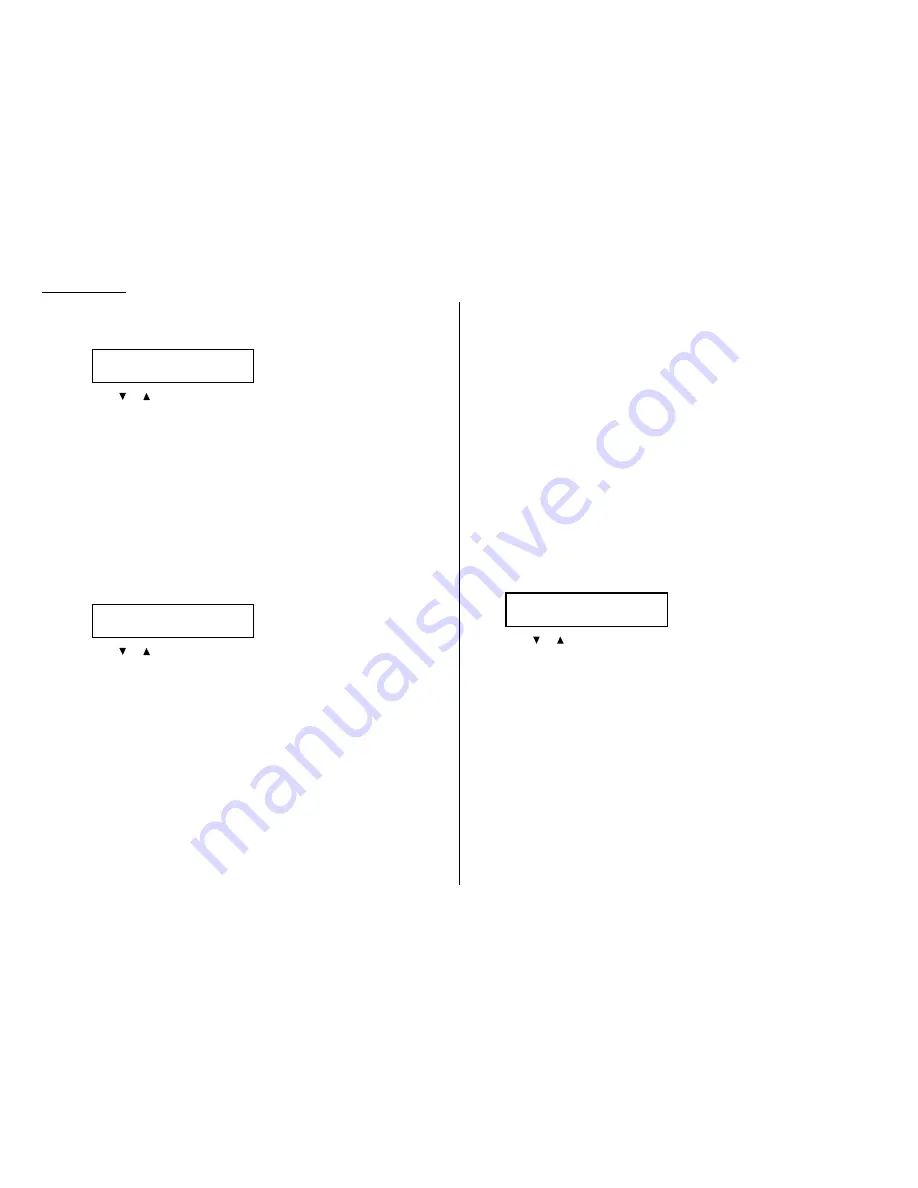
Advanced features
Your fax machine can print the activity journal automatically after 100 transac-
tions. To turn this automatic printing of the activity journal on or off:
1
Press
MENU
, 3, 1, 1,
ENTER
. The
LCD
shows:
2
Press
or
until the mode you want appears.
3
Press
ENTER
to save the setting.
Printing an activity journal manually
To print an activity journal immediately without waiting for 100 transmissions to be
completed, press
MENU
, 5, 1, 0, 3,
ENTER
.
Setting the printing order of the activity journal
Your fax machine prints the activity journal for every fax transaction. For example,
if your machine has to redial a call, it will list those redials on the journal.
If you want to list those activities in the order of their assigned numbers, you can
change the printing order of the activity journal. To change the printing order:
1
Press
MENU
, 3, 1, 2,
ENTER
. The
LCD
shows:
2
Press
or
until the mode you want appears.
If you want the activity journal to print in the order of assigned number,
choose “On”.
Otherwise, the machine will list every fax transaction of the same command
and same location.
3
Press
ENTER
to save the setting.
Setting the report:
TCR
Your fax machine can print a transmit confirmation report (
TCR
) after sending every
fax to any Group 3 fax machine. The
TCR
lists the following information for each com-
munication:
• Date and time of the
TCR
’s printout
• Remote location called
• Document mode
• Starting date and time
• Duration, in minutes and seconds
• Length, in number of pages
• Result of the call
• Any special operations — For example, a fax call made using an optional handset
will appear as “Manual”
• Sample of the document — An image of the first page of the document
If an error occurs, the
TCR
tells you the remote location which was called, the error
code and error message (see pages 5.8–5.10).
To turn this automatic printing of the
TCR
on or off:
1
Press
MENU
, 3, 1, 3,
ENTER
. The
LCD
shows:
2
Press
or
until the mode you want appears.
3
Press
ENTER
to save the setting.
To turn the confirmation report feature on or off for only the next fax transmission,
press
REPORT
.
What happens next depends on the setting you chose:
• If the light above the
REPORT
key glows, the fax machine will print the
confirmation report automatically.
• If the light above the
REPORT
key doesn’t glow, the fax machine will not print a
confirmation report.
After you send this transmission, your machine returns to the setting you chose
above.
Report AutoPrint:Off
$
$
/
#
#
/Enter
Journal Line Up :Off
$
$
/
#
#
/Enter
Journal AutoPrt.:Off
$
$
/
#
#
/Enter
3.20
Summary of Contents for F-320
Page 1: ...F 320 Operating Instructions Plain paper Digital Fax ...
Page 7: ...This page intentionally blank ...
Page 32: ...1 21 Getting started This page intentionally blank ...
Page 48: ...2 15 Basic operation This page intentionally blank ...
Page 98: ...Advanced features This page intentionally blank 3 49 ...
Page 110: ...Changing the default settings This page intentionally blank 4 11 ...
Page 132: ...Just in case This page intentionally blank 5 21 ...
Page 133: ...Appendix and index ...
Page 141: ...This page intentionally blank Appendix and index AI 8 ...
















































