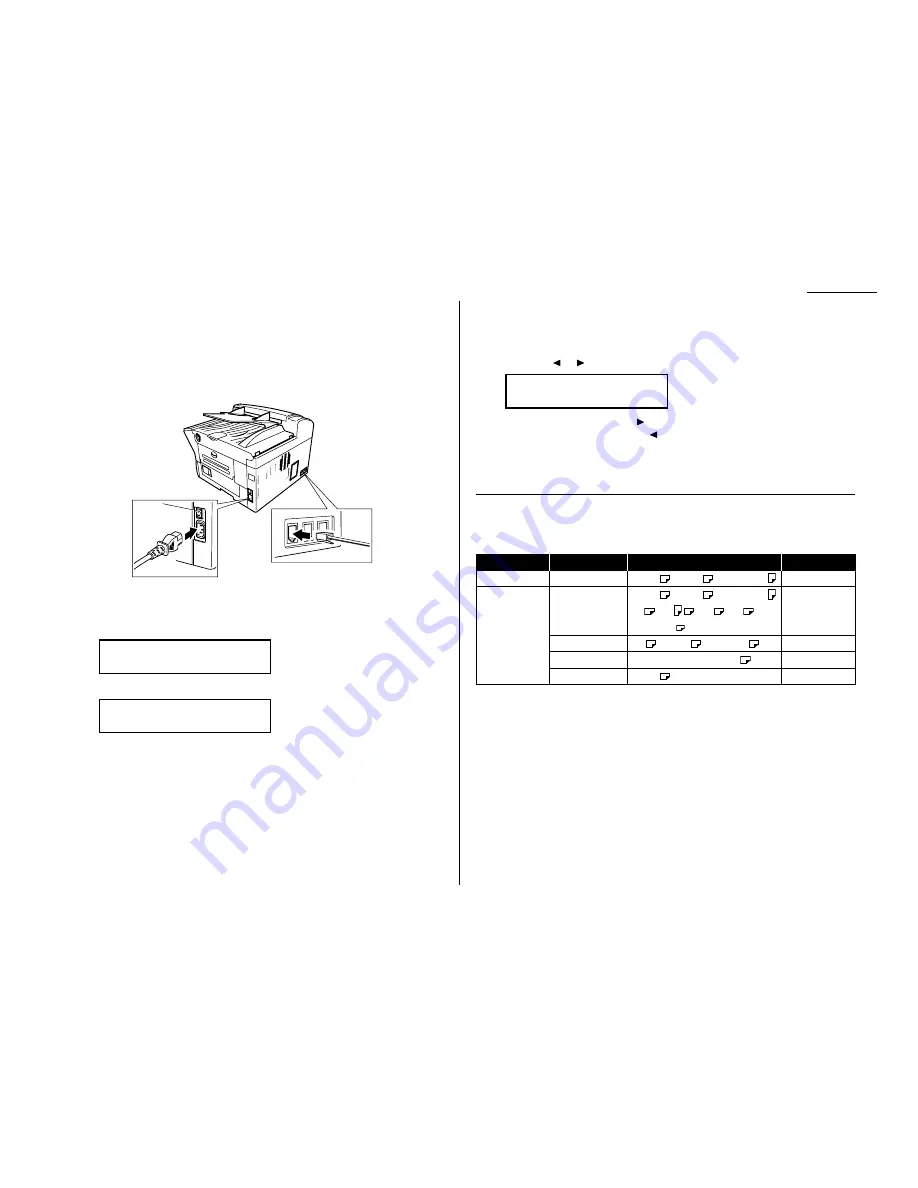
Plug in and power up
1
Plug one end of the telephone line cord into the
LINE
jack on the machine’s
rear side and the other end into a standard telephone wall jack.
2
Plug the non-pronged end of the
AC
power cord into the
AC
power cord jack on
the right rear side of the machine and the pronged end into a 120 V electrical
outlet (preferably on a surge suppressor, as mentioned on page 1.5).
3
Use the
AC
power switch to turn on your machine. The markings are interna-
tional standards: I means on, O means off.
It will take a few seconds for the machine to warm up. The
LCD
shows:
When the machine is ready to use (standby mode), you will see:
Adjust the monitor speaker’s volume
You can set the volume of the monitor speaker.
1
Press
MONITOR
/
CALL
on the control panel. You now should hear a dial tone.
And press
or . The
LCD
indicates the volume:
2
To turn the volume up, press .
To turn the volume down, press .
3
Press
MONITOR
/
CALL
again to hang up.
Loading paper
Acceptable paper size and cassette capacity
Paper source Paper type
Paper size
Capacity
Paper cassette Plain paper*
1
Letter
, Legal
, Half-letter
500 sheets
Letter
, Legal
, Half-letter ,
Plain paper*
1,
*
2
A4
, A5
, A6
, F4
,
50 sheets
Bypass Tray
Executive , Custom-sized*
3
Envelopes*
2
DL
, CM10
, Monarch
1 sheet
Postcard*
2
3.9
″ ×
5.8
″
(100
×
148mm)
20 sheets
Transparency*
4
Letter
20 sheets
*
1
Paper weight: 60 – 90 g/m
2
*
2
A4, A5, A6, F4, Executive, DL, CM10, Monarch, Postcard, Custom-sized paper
and Transparency can be used only if the optional Printer Controller is attached.
*
3
(3.8 – 8.5) inches × (5.5 – 14.0) inches
(Width × Length)
*
4
We recommend: 3M PP2500 for laser printers or equivalent
Note: Do not use any paper which has been creased, wrinkled or has absorbed any
moisture.
**
Tel Mode **
Volume:
■
■ ■
■
■
■ ■
■
■
■ ■
■
Fax Ready
Jan 1 2001 12:00am
** Warming Up **
PHONE2
PHONE1
LINE
1.7
Getting started
Summary of Contents for F-320
Page 1: ...F 320 Operating Instructions Plain paper Digital Fax ...
Page 7: ...This page intentionally blank ...
Page 32: ...1 21 Getting started This page intentionally blank ...
Page 48: ...2 15 Basic operation This page intentionally blank ...
Page 98: ...Advanced features This page intentionally blank 3 49 ...
Page 110: ...Changing the default settings This page intentionally blank 4 11 ...
Page 132: ...Just in case This page intentionally blank 5 21 ...
Page 133: ...Appendix and index ...
Page 141: ...This page intentionally blank Appendix and index AI 8 ...






























