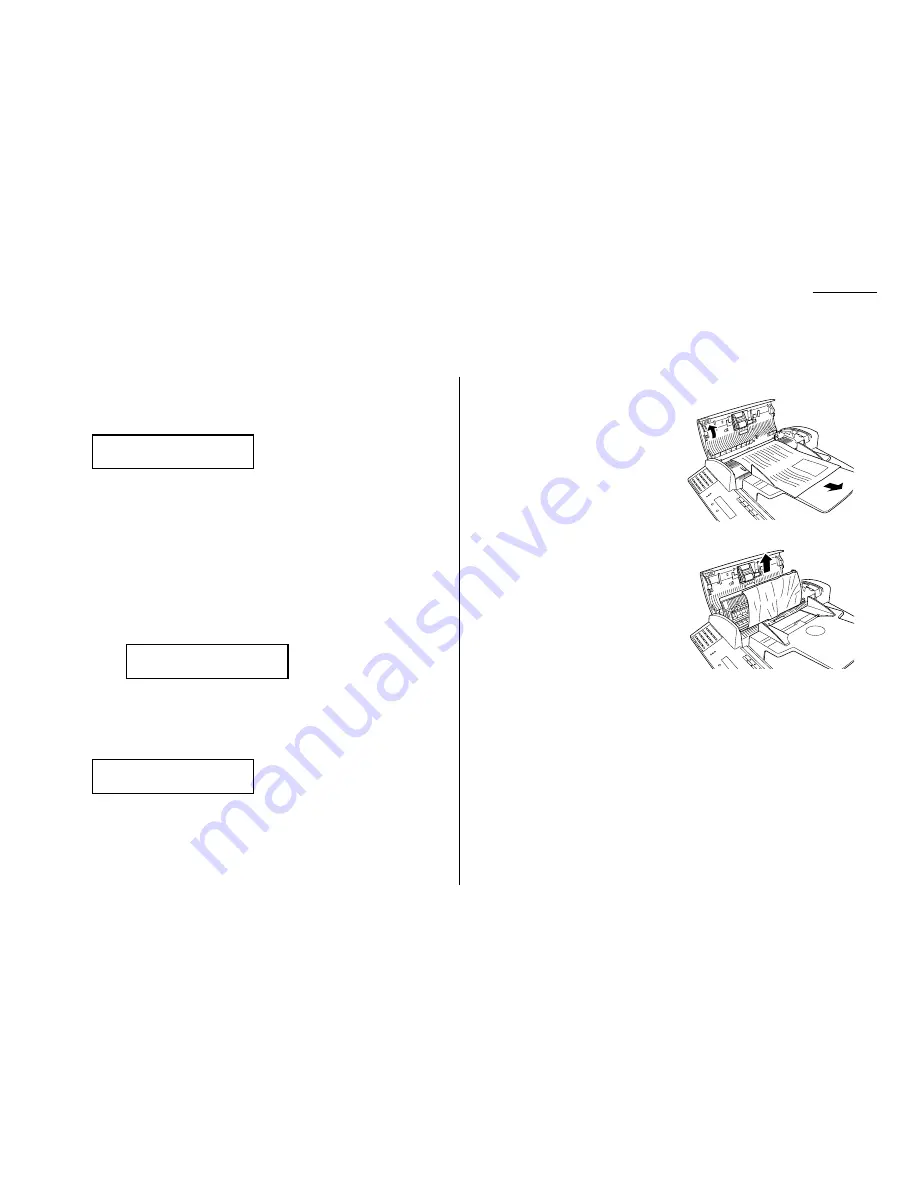
Just in case …
If an original document jams
1
If an original document jams in the
ADF
while scanning the document into the
memory for faxing or copying, the
LCD
will show:
If you do wish to continue the operation, press
ENTER
and proceed to step 2.
To abort the operation, press
CANCEL
. This will erase from memory all pages
stored during this operation, and the machine will return to standby mode.
Important: If you wait more than 60 seconds without pressing any key, the
machine will erase from memory all pages stored during this
operation and the machine will ask you to remove the jammed
paper.
Note: If the document jammed in the following case, the following message
will appear and the machine will abort the operation anyway; instead,
you’ll have to perform the job again from the beginning.
The first page of the document jammed
During quick memory transmission
Also, the “Repeat transmission. Error on scan at page xx” message
will be printed out if the document jammed during transmission.
2
The
LCD
will show which page (i. e., which page number) is jammed. To con-
tinue scanning from the jammed page forward (keeping in mind the Note at
the end of step 1, above), press
START
after clearing the jam.
Note: If you wait more than 60 seconds without pressing any key, the
machine will begin to send or copy the document(s) it has.
If you wish to cancel this operation, press
STOP
. The machine will delete all
pages from memory and then return to its standby mode.
To remove the document:
1
Open the scanner cover.
If you can remove the document,
remove it and skip to step 3.
If not, proceed to step2.
2
Open the inner cover and lift the
document from the machine.
3
Gently close the scanner cover, making
sure both sides are snapped down
securely.
Note: If the original document has
become wrinkled or torn, do not
re-send it.
p 2. Reset Document
Press Start Key
Open&Close ScanCover
Reset Document
Document Jam
ContStor Enter/Cancl
5.1
Clearing paper jams
Summary of Contents for F-320
Page 1: ...F 320 Operating Instructions Plain paper Digital Fax ...
Page 7: ...This page intentionally blank ...
Page 32: ...1 21 Getting started This page intentionally blank ...
Page 48: ...2 15 Basic operation This page intentionally blank ...
Page 98: ...Advanced features This page intentionally blank 3 49 ...
Page 110: ...Changing the default settings This page intentionally blank 4 11 ...
Page 132: ...Just in case This page intentionally blank 5 21 ...
Page 133: ...Appendix and index ...
Page 141: ...This page intentionally blank Appendix and index AI 8 ...
















































