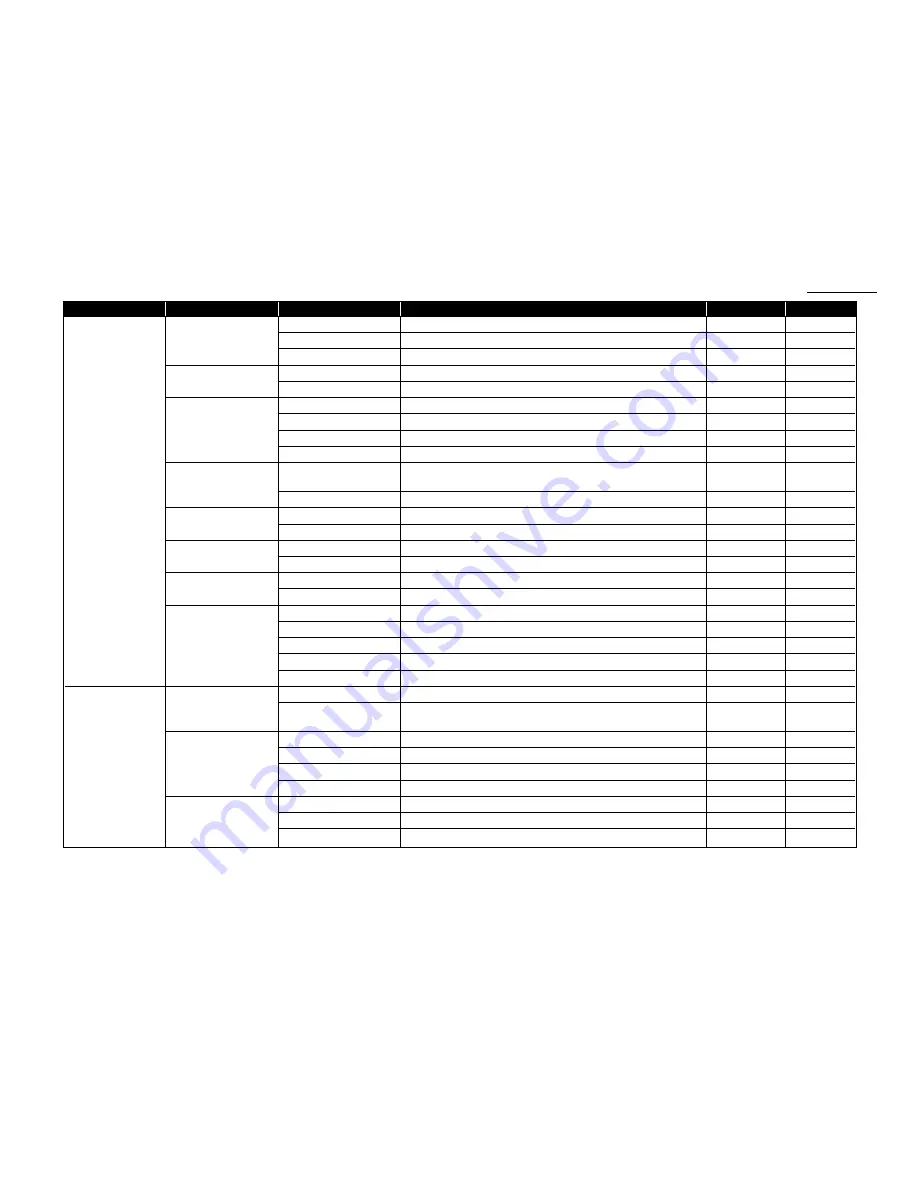
1.15
Getting started
*4: This option appears only if the optional printer controller has been installed. For details see the operating instructions included with the printer controller kit.
*5: This option appears only if the optional Internet fax kit has been installed. For details see the operating instructions included with the Internet fax kit.
Level one function
Level two function
Level three function
Summary of setting
Default setting
Page
3. Other Settings
1.Journal & Reports
1.Journal AutoPrt.
Print the Activity journal automatically after 100 transactions.
Off
3.20
2.Journal Line Up
Change the printing order of the activity journal.
Off
3.20
3.Report AutoPrint
Print the TCR automatically at every transmission.
Off
3.20
2.Cover Page
1.Set Cover Page
On/Off setting for sending the Cover page.
Off
3.21
2.CoverPage Message
Enter your message for the cover page.
—
3.22
3.Department Code
1.Set Dept. Protect
Protection for department code settings.
Off
3.48
2.Set Dept. Code
Register the Department code.
—
3.47
3.Set Dept. Setting
On/Off setting for Department code activation.
Off
3.47
4.Erase Dp. TimeList
Clear the total counts of each department code.
—
3.47
4.Program One-Touch
1.Enter P One-Touch
Program several operations for a function you frequently use.
—
3.33–3.41
This key can reduce several steps to a simple press of a key.
2.Erase P One-Touch
Erase the programming in a programmable one-touch key.
—
3.41
5.F-Code Box
1.Set F-Code Box
Create the F-Code box.
—
3.24–3.27
2.Erase F-Code Box
Erase an empty F-Code box.
—
3.31
6.Batch Tx
1.Set Batch Box
Create the Batch box.
—
3.11
2.Erase Batch Box
Erase an empty batch box.
—
3.13
7.Scan Box*
4
1.Set Scan Box
Create the Scan box.
—
—
2.Erase Scan Box
Erase an empty scan box.
—
—
8.Internet Fax*
5
1.TCP/IP
Set the TCP/IP address.
—
—
2.MAC Address
Enter the Media Access Control Address for network card.
—
—
3.Default Relay
Setting of relay box.
—
—
4.Archive Tx Fax
Enter the e-mail address for archiving of Tx document.
—
—
5.Archive Rx Fax
Enter the e-mail address for archiving of Rx document.
—
—
4. Doc. Management 1.Store Document
1.Polling Document
Store the document to be retrieved by other fax machine.
—
3.14
2.F-Code Document
Store the document to be retrieved by other F-Code compatible
—
3.28
fax machine.
2.Erase Document
1.Polling Document
Erase stored document for polling transmission.
—
3.14
2.F-Code Document
Erase stored document in the F-Code box.
—
3.29
3.Batch Document
Erase stored document in the Batch box.
—
3.13
4.Scan Box Document*
4
Erase stored document in the Scan box.
—
—
3.Print Document
1.Polling Document
Print the stored document for polling transmission.
—
3.14
2.F-Code Document
Print the stored document in the F-Code box.
—
3.29, 3.30
3.Batch Document
Print the stored document in the Batch box.
—
3.12
Summary of Contents for F-320
Page 1: ...F 320 Operating Instructions Plain paper Digital Fax ...
Page 7: ...This page intentionally blank ...
Page 32: ...1 21 Getting started This page intentionally blank ...
Page 48: ...2 15 Basic operation This page intentionally blank ...
Page 98: ...Advanced features This page intentionally blank 3 49 ...
Page 110: ...Changing the default settings This page intentionally blank 4 11 ...
Page 132: ...Just in case This page intentionally blank 5 21 ...
Page 133: ...Appendix and index ...
Page 141: ...This page intentionally blank Appendix and index AI 8 ...






























