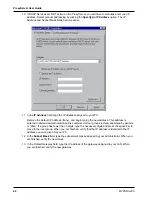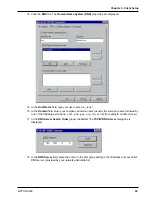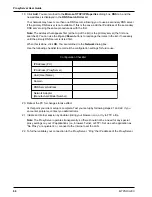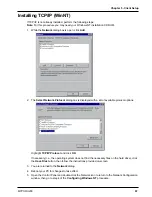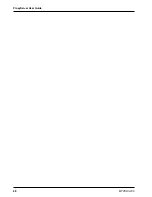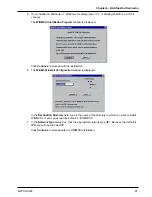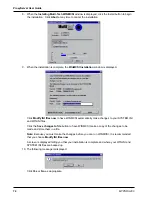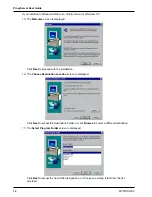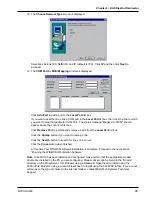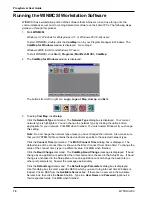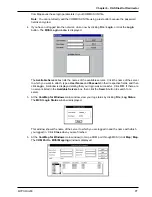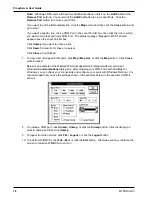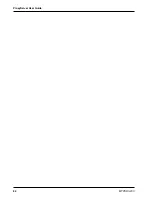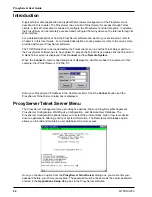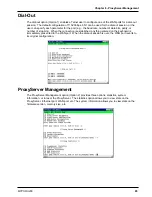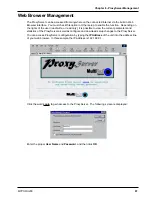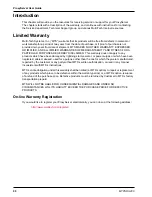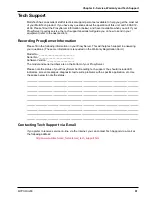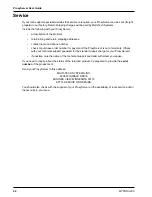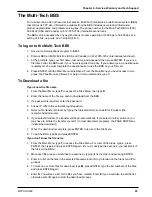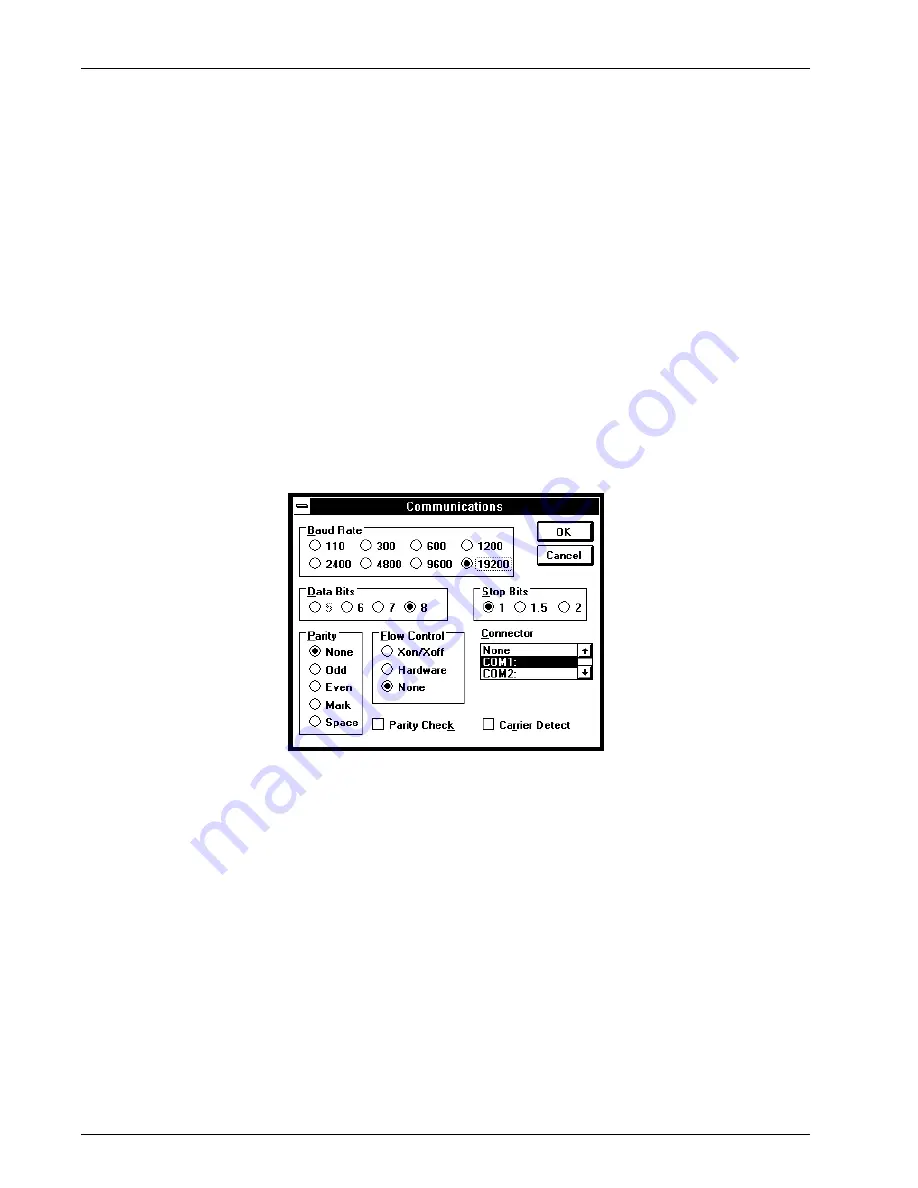
ProxyServer User Guide
MTPSR3-200
78
Note: Windows 98/95 users will have two additional buttons in this box, the Add Port and the
Remove Port buttons. You must click the Add Port button to view Local Ports. Click the
Remove Port button to remove Local Ports.
If you want to get the first available line, click the Map button and then click the Close button and
go to step 7.
If you want a specific line, click a COM Port in the Local Port list box, then click the line to which
you want to map that particular COM Port. The status message "Mapped to MCSI" should
appear above the Local Port list box.
Click Unmap if you want to unmap a line.
Click Search to search for lines on a server.
Click Close when finished.
7.
To view a list of mapped COM ports, click Map | Map List, or click the Map button. Click Close
when finished.
Below is an example of the Window's Terminal application's (shipped with all versions of
Windows) Communications dialog box. After mapping your COM Ports with ComMap for
Windows, you can check your connectivity and configure your ports with Windows Terminal. It is
recommended that you use the settings shown in the example below (in the example COM1 is
shown).
8.
To unmap a COM port, click Unmap | Unmap, or click the Unmap button. Click the listing you
want to unmap and then click Unmap.
9.
To logout from the network, click File | Logout, or click the Logout button.
10. To exit from WINMCSI, click File | Exit, or click the Exit button. Otherwise you may minimize the
screen to minimize WINMCSI to an icon.
Summary of Contents for ProxyServer MTPSR3-200
Page 1: ...Internet Access for LAN Based Users Model MTPSR3 200 User Guide ...
Page 5: ...Chapter 1 Introduction and Description ...
Page 11: ...Chapter 2 Installation ...
Page 15: ...Chapter 3 Software Loading and Configuration ...
Page 24: ...ProxyServer User Guide MTPSR3 200 24 ...
Page 25: ...Chapter 4 ProxyServer Software ...
Page 51: ...Chapter 5 Client Setup ...
Page 68: ...ProxyServer User Guide MTPSR3 200 68 ...
Page 69: ...Chapter 6 RAS Dial Out Redirector ...
Page 79: ...Chapter 7 Remote Configuration ...
Page 82: ...ProxyServer User Guide MTPSR3 200 82 ...
Page 83: ...Chapter 8 ProxyServer Management ...
Page 89: ...Chapter 9 Service Warranty and Tech Support ...
Page 95: ...Appendices ...
Page 112: ...ProxyServer User Guide MTPSR3 200 112 ...
Page 113: ...Glossary of Terms ...
Page 130: ...ProxyServer User Guide MTPSR3 200 130 X XON XOFF Pass Through command 107 ...