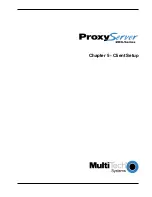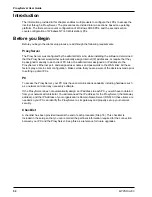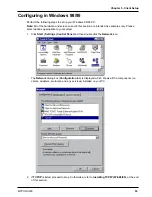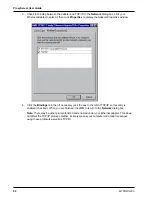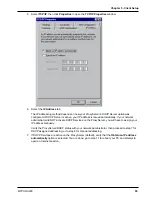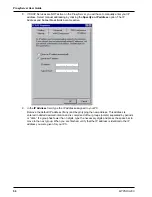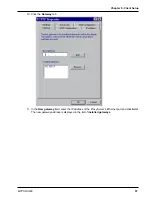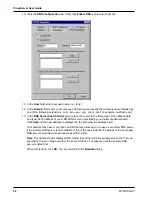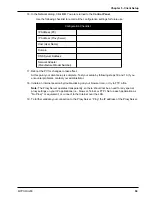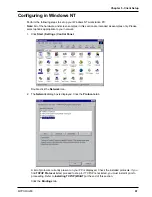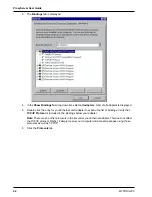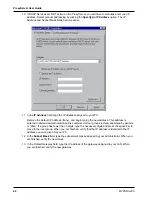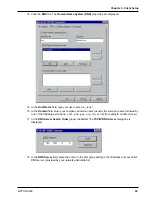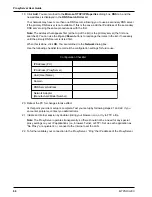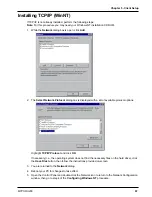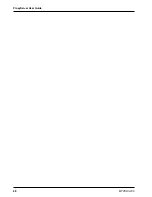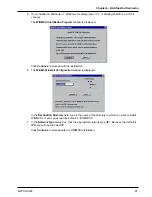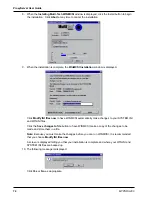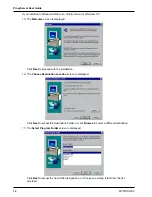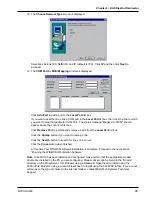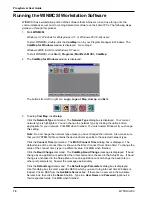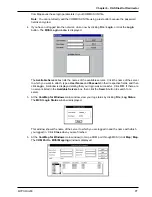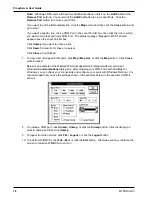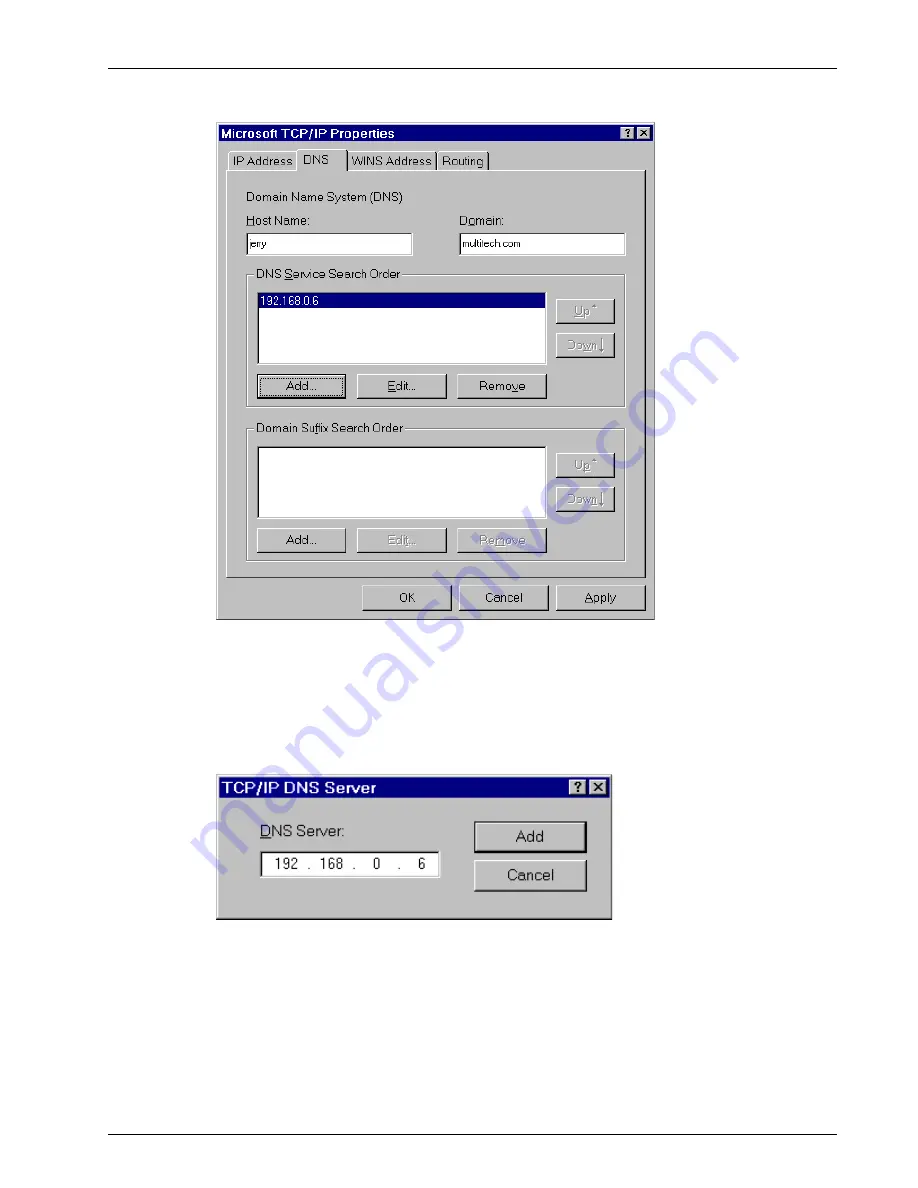
Chapter 5 - Client Setup
MTPSR3-200
65
14. Click the DNS tab. The Domain Name System (DNS) properties are displayed.
15. In the Host Name field, type your user name (i.e., jerry).
16. In the Domain field, enter your company’s domain name (usually the company name followed by
one of the following extensions: .com, .edu, .gov, .org, .mil, or .net. For example, multitech.com).
17. In the DNS Server Search Order group, click Add. The TCP/IP DNS Server dialog box is
displayed.
18. In the DNS Server field, place the cursor in the first group and type the IP address of your LAN’s
DNS server (provided by your network administrator).
Summary of Contents for ProxyServer MTPSR3-200
Page 1: ...Internet Access for LAN Based Users Model MTPSR3 200 User Guide ...
Page 5: ...Chapter 1 Introduction and Description ...
Page 11: ...Chapter 2 Installation ...
Page 15: ...Chapter 3 Software Loading and Configuration ...
Page 24: ...ProxyServer User Guide MTPSR3 200 24 ...
Page 25: ...Chapter 4 ProxyServer Software ...
Page 51: ...Chapter 5 Client Setup ...
Page 68: ...ProxyServer User Guide MTPSR3 200 68 ...
Page 69: ...Chapter 6 RAS Dial Out Redirector ...
Page 79: ...Chapter 7 Remote Configuration ...
Page 82: ...ProxyServer User Guide MTPSR3 200 82 ...
Page 83: ...Chapter 8 ProxyServer Management ...
Page 89: ...Chapter 9 Service Warranty and Tech Support ...
Page 95: ...Appendices ...
Page 112: ...ProxyServer User Guide MTPSR3 200 112 ...
Page 113: ...Glossary of Terms ...
Page 130: ...ProxyServer User Guide MTPSR3 200 130 X XON XOFF Pass Through command 107 ...