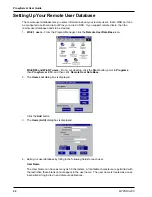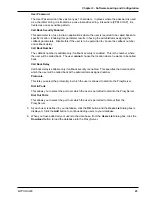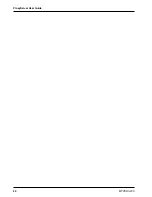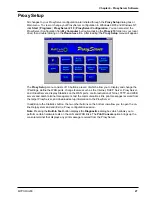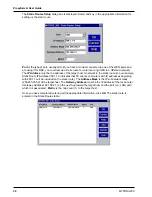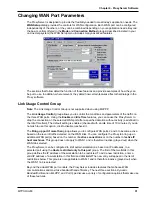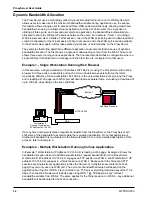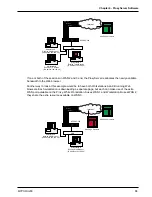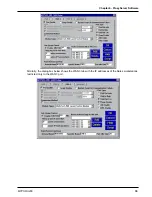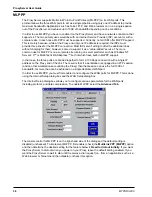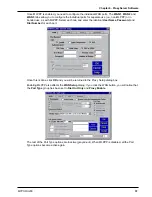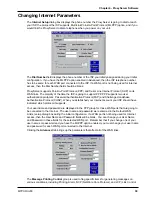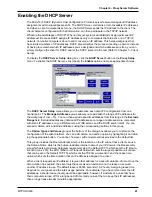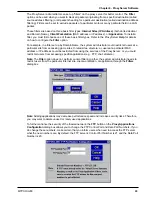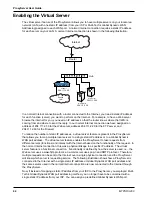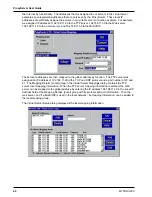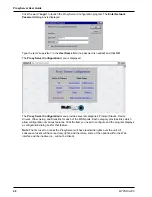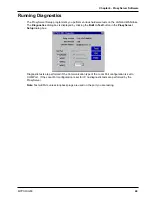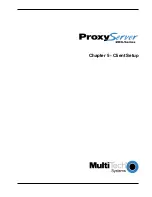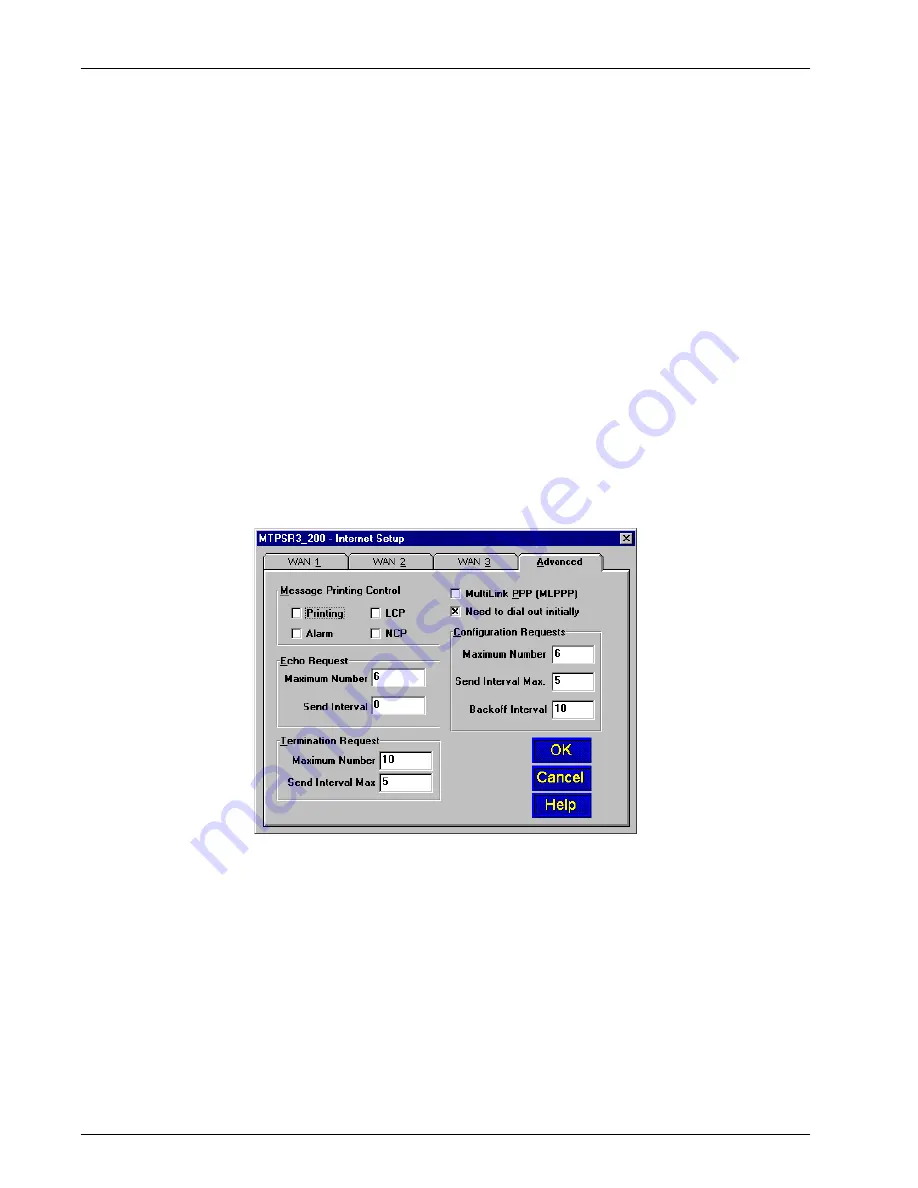
ProxyServer User Guide
MTPSR3-200
36
MLPPP
The ProxyServer supports Multi-Link Point-to-Point Protocol (MLPPP) on its WAN ports. This
protocol allows the three WAN ports to act as a single pipeline using only one IP address to provide
maximum bandwidth. Applications such as Telnet, FTP, and Web browsers can run a single session
out of the ProxyServer and achieve up to 150K of bandwidth depending on line conditions.
In order to use MLPPP you have to enable it on the ProxyServer and have a network connection that
supports it. The two primary uses would be with an Internet Service Provider (ISP) account or with a
corporate site. In each case, MLPPP must be supported. Currently, not all ISPs offer MLPPP support.
This is mainly because, while at the Proxy end only one IP address is required, the ISPs must
provide three lines for the MLPPP connection. Most ISPs aren’t willing to offer the additional lines
without charging for them; however, some do support it as a “value-added” service. The more
common use for MLPPP is on a corporate site running on server platforms such as Windows NT
Server 4.0
TM
or Multi-Tech’s RASExpress
TM
, both of which have built-in MLPPP support.
In that case, the three ports are bonded together to form a 150 Kbps connection with a single IP
address on the Proxy end of the link. The result is that if a workstation is engaged in an FTP session
(and no other workstations are utilizing the Proxy) then that session can use the full 150K of
bandwidth, far more than can be achieved on a single dedicated WAN port.
In order to use MLPPP, you must first enable it and configure the WAN ports for MLPPP. This is done
using the Internet Setup dialog box and the WAN Setup dialog box.
The Internet Setup dialog box allows you to configure various parameters for the WAN ports,
including protocol, and data compression. To enable MLPPP, select the Advanced Tab.
The master control for MLPPP is on the right-hand side of the dialog and the default setting is
disabled (unchecked). To implement MLPPP, first enable (check) the MultiLink PPP (MLPPP) option
and then determine the desired setting for the feature below it, Need to dial out initially. If you want
the ProxyServer to dial out when you power on your Proxy, leave the default setting enabled. If you
want the ProxyServer to wait to dial until it receives a dial request (i.e., from an application such as a
Web browser or Telnet client) then disable (uncheck) this option.
Summary of Contents for ProxyServer MTPSR3-200
Page 1: ...Internet Access for LAN Based Users Model MTPSR3 200 User Guide ...
Page 5: ...Chapter 1 Introduction and Description ...
Page 11: ...Chapter 2 Installation ...
Page 15: ...Chapter 3 Software Loading and Configuration ...
Page 24: ...ProxyServer User Guide MTPSR3 200 24 ...
Page 25: ...Chapter 4 ProxyServer Software ...
Page 51: ...Chapter 5 Client Setup ...
Page 68: ...ProxyServer User Guide MTPSR3 200 68 ...
Page 69: ...Chapter 6 RAS Dial Out Redirector ...
Page 79: ...Chapter 7 Remote Configuration ...
Page 82: ...ProxyServer User Guide MTPSR3 200 82 ...
Page 83: ...Chapter 8 ProxyServer Management ...
Page 89: ...Chapter 9 Service Warranty and Tech Support ...
Page 95: ...Appendices ...
Page 112: ...ProxyServer User Guide MTPSR3 200 112 ...
Page 113: ...Glossary of Terms ...
Page 130: ...ProxyServer User Guide MTPSR3 200 130 X XON XOFF Pass Through command 107 ...