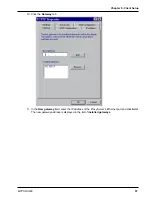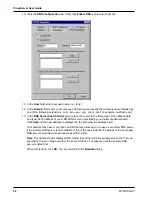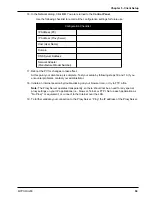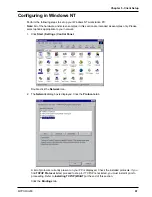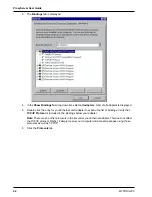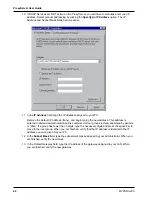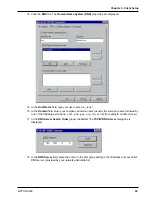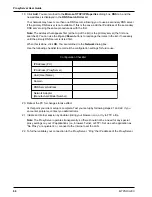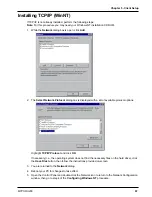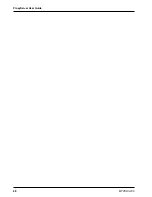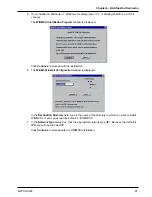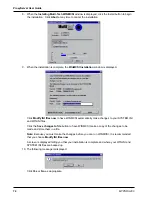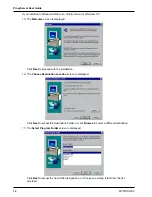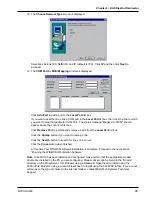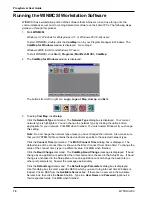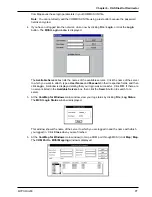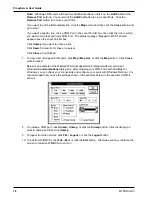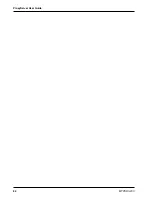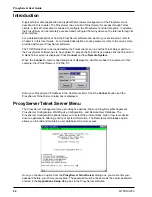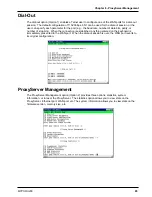Chapter 6 - RAS Dial-Out Redirector
MTPSR3-200
71
5.
If you installed in Windows 3.1, Windows for Workgroups 3.11, or Windows 98/95 (as a 16-bit
version):
The WINMCSI Installation Program window is displayed.
Click Continue to proceed with the installation.
6.
The WinMCSI Install Configuration window is displayed.
In the Destination Directory field, type in the name of the directory to which you want to install
WINMCSI, or you can accept the default: C:\COMMCSI.
7.
In the Network Type dialog box, click the appropriate network type (IP). Because the default is
IPX, you will need to select IP.
Click Continue to proceed with the WINMCSI installation.
Summary of Contents for ProxyServer MTPSR3-200
Page 1: ...Internet Access for LAN Based Users Model MTPSR3 200 User Guide ...
Page 5: ...Chapter 1 Introduction and Description ...
Page 11: ...Chapter 2 Installation ...
Page 15: ...Chapter 3 Software Loading and Configuration ...
Page 24: ...ProxyServer User Guide MTPSR3 200 24 ...
Page 25: ...Chapter 4 ProxyServer Software ...
Page 51: ...Chapter 5 Client Setup ...
Page 68: ...ProxyServer User Guide MTPSR3 200 68 ...
Page 69: ...Chapter 6 RAS Dial Out Redirector ...
Page 79: ...Chapter 7 Remote Configuration ...
Page 82: ...ProxyServer User Guide MTPSR3 200 82 ...
Page 83: ...Chapter 8 ProxyServer Management ...
Page 89: ...Chapter 9 Service Warranty and Tech Support ...
Page 95: ...Appendices ...
Page 112: ...ProxyServer User Guide MTPSR3 200 112 ...
Page 113: ...Glossary of Terms ...
Page 130: ...ProxyServer User Guide MTPSR3 200 130 X XON XOFF Pass Through command 107 ...