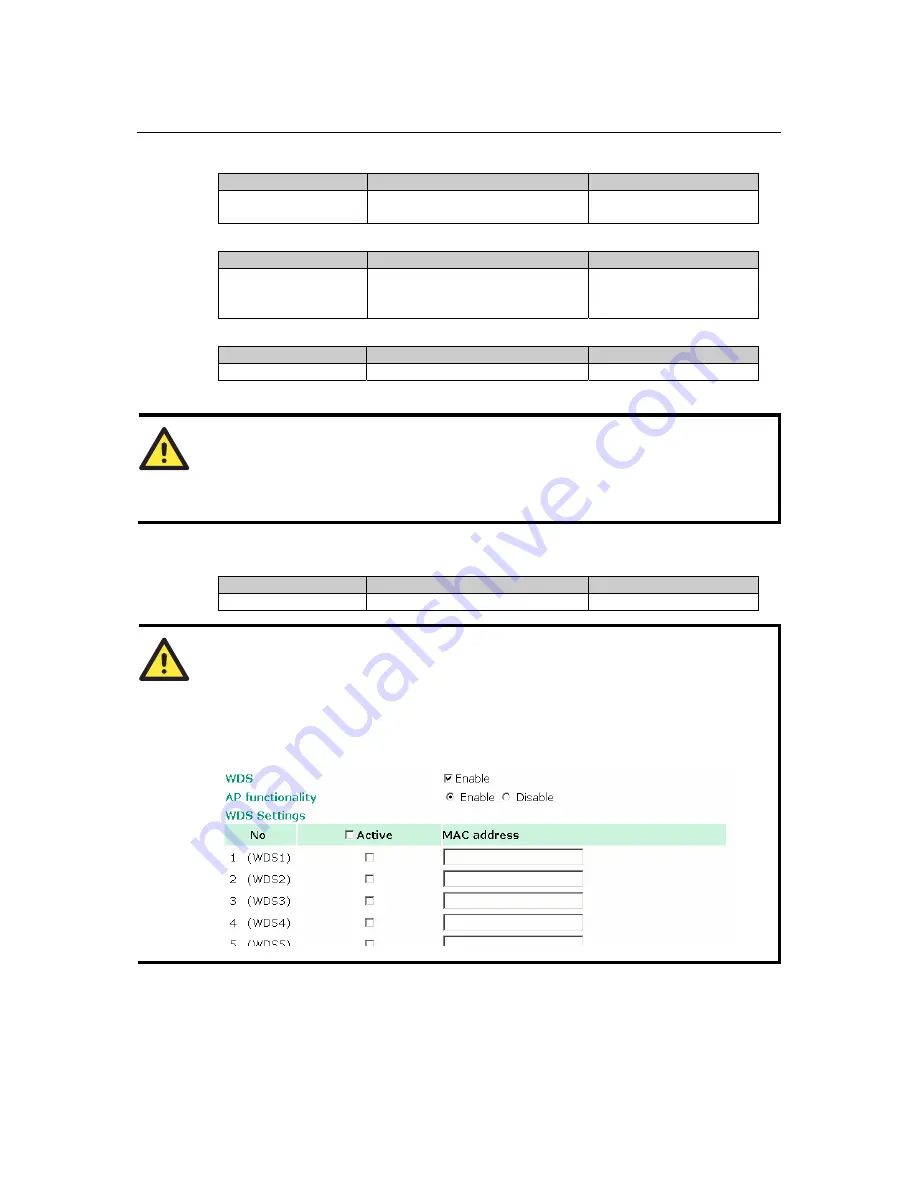
AirWorks AWK-3121 User’s Manual
Web Console Configuration
3-12
Channel
(for AP mode only)
Setting
Description
Factory Default
Available channels vary
with RF type
AWK-3121 plays a role of wireless
AP.
6 (in B/G Mixed mode)
SSID
Setting
Description
Factory Default
Max. 31 Characters
The SSID of a client and the SSID of
the AP must be identical for them to
communicate with each other.
MOXA
SSID broadcast
(for AP mode only)
Setting
Description
Factory Default
Enable/ Disable
SSID can be broadcast or not.
Enable
NOTE
The AWK-3121-JP (for Japanese frequency bands) only connects SSID-hidden APs in all
IEEE802.11a channels and IEEE802.11g channel 1 to 11. The AWK-3121-EU (for European
frequency bands) only connects SSID-hidden APs in all IEEE802.11b/g channels.
WDS
(for AP mode only)
Setting
Description
Factory Default
Enable/ Disable
AWK-3121 supports WDS or not.
Disable
NOTE
When
WDS
is enabled, you can choose to use a pure point-to-point WDS link by disabling
AP
functionality
.
The AWK-3121 provides 8 entities for WDS settings and can support up to 8 WDS links to other
APs or wireless bridges. The list appears when WDS
Enable
is checked. Enter the MAC address
to set up a WDS link. Remember to activate a WDS link by checking the
Active
check box.
















































