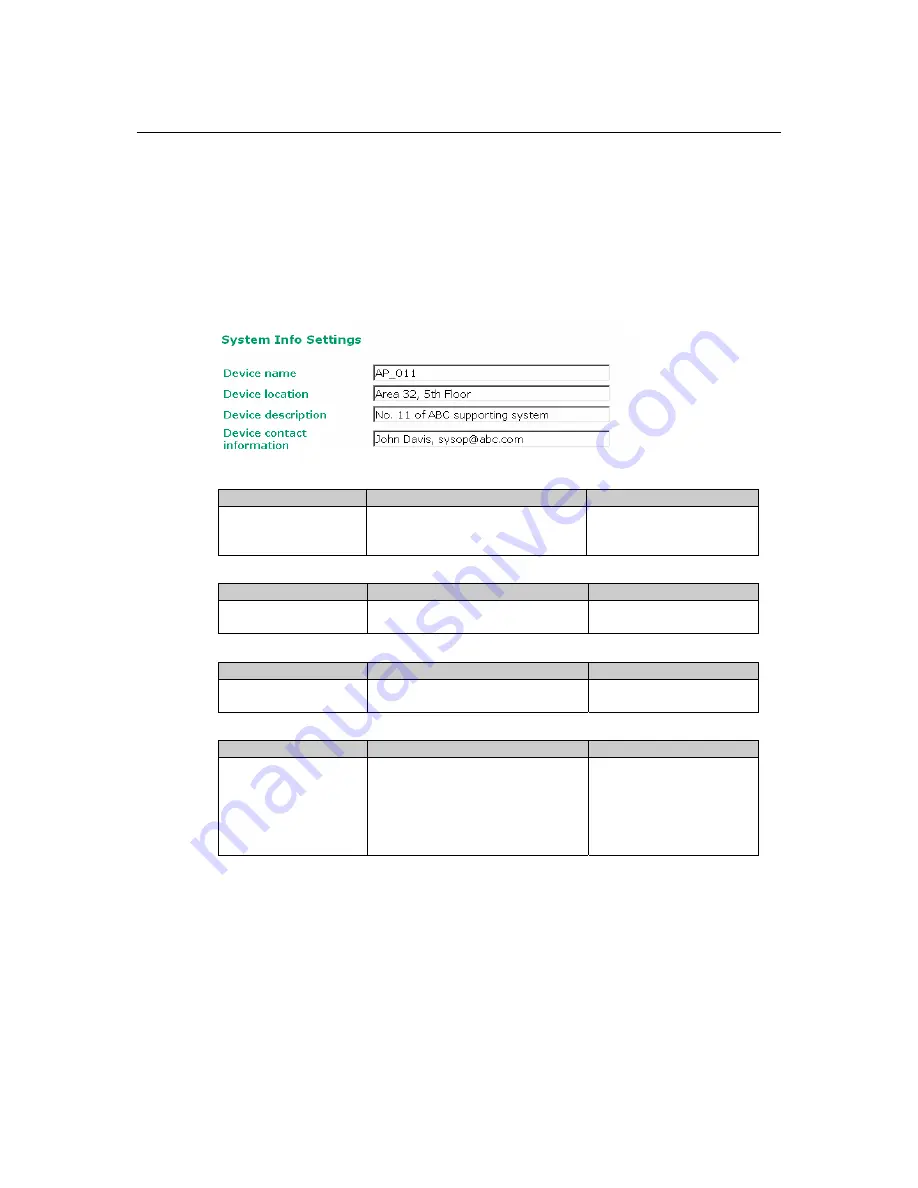
AirWorks AWK-3121 User’s Manual
Web Console Configuration
3-5
Basic Settings
The Basic Settings group includes the most commonly used settings required by administrators to
maintain and control the AWK-3121.
System Info Settings
The
System Info
items, especially
Device name
and
Device description
, are displayed and
included on the
Overview
page, SNMP information, and alarm emails. Setting
System Info
items
makes it easier to identify the different AWK-3121s connected to your network.
Device name
Setting
Description
Factory Default
Max. 31 Characters
This option is useful for specifying
the role or application of different
AWK-3121 units.
AWK-3121_<
Serial No. of
this AWK-3121
>
Device location
Setting
Description
Factory Default
Max. 31 Characters
To specify the location of different
AWK-3121 units.
None
Device description
Setting
Description
Factory Default
Max. 31 Characters
Use this space to record more detailed
description of AWK-3121
None
Device name
Setting
Description
Factory Default
Max. 31 Characters
To provide information about whom
to contact in order to resolve
problems. Use this space to record
contact information of the person
responsible for maintaining this
AWK-3121.
None















































